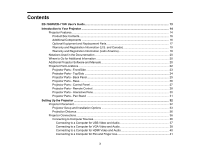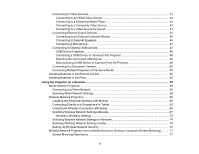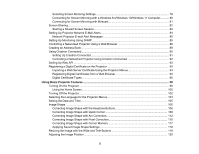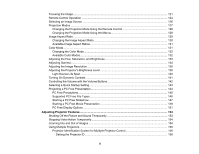8
Using the Interactive Features
...............................................................................................................
202
Interactive Modes
.............................................................................................................................
202
Using the Projected Screen as a Whiteboard (Built-in Whiteboard Mode)
...................................
202
Drawing on a Projected Image (Built-in Annotation Mode)
..........................................................
203
Controlling Computer Features from a Projected Screen (PC Interactive Mode)
.........................
204
PC Interactive Mode System Requirements
...........................................................................
206
Using the Interactive Pens
...............................................................................................................
207
Using the Pens
............................................................................................................................
207
Pen Calibration
............................................................................................................................
209
Calibrating Automatically
........................................................................................................
210
Calibrating Manually
...............................................................................................................
210
Using Finger Touch Interactivity
......................................................................................................
213
Touch Unit Safety Instructions
.....................................................................................................
213
Performing Touch Unit Setup (Auto)
............................................................................................
214
Performing Touch Unit Setup (Manual)
.......................................................................................
217
Calibrating for Finger Touch Interactivity
.....................................................................................
219
Using Finger Touch Operations
...................................................................................................
222
Using BrightLink with a Computer
....................................................................................................
225
Adjusting the Pen Operation Area
...............................................................................................
225
Easy Interactive Tools
.................................................................................................................
227
Windows Pen Input and Ink Tools
....................................................................................................
227
Enabling Windows Pen Input and Ink Tools
.................................................................................
228
Using Windows Pen Input and Ink Tools
.....................................................................................
228
Built-in Whiteboard Mode
.................................................................................................................
230
Using the Built-in Whiteboard Toolbar
.........................................................................................
230
The Built-in Whiteboard Toolbar
..................................................................................................
231
Selecting Background Templates
................................................................................................
234
Inserting and Working With Images
.............................................................................................
235
Selecting Whiteboard Settings
....................................................................................................
236
Selecting Basic Whiteboard Settings
......................................................................................
236
Selecting Whiteboard Print Settings
........................................................................................
237
Selecting Settings for Saving Whiteboard Pages
....................................................................
238
Selecting Settings for Emailing Whiteboard Pages
.................................................................
239