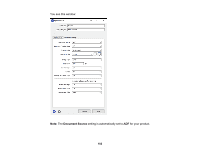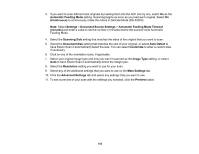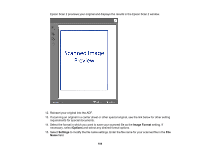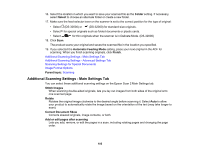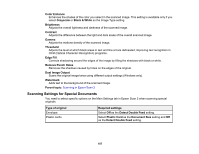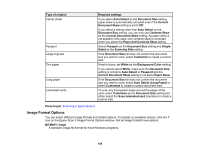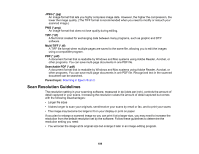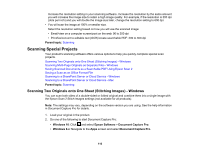Epson DS-30000 Users Guide - Page 105
Additional Scanning Settings - Main Settings Tab, Folder, Select, Automatic Feeding Mode, Finish
 |
View all Epson DS-30000 manuals
Add to My Manuals
Save this manual to your list of manuals |
Page 105 highlights
16. Select the location in which you want to save your scanned file as the Folder setting. If necessary, select Select to choose an alternate folder or create a new folder. 17. Make sure the feed selector lever on the scanner is set to the correct position for the type of original: • Select (DS-30000) or (DS-32000) for standard-size originals. • Select for special originals such as folded documents or plastic cards. • Select for thin originals when the scanner is in Delicate Mode. (DS-32000) 18. Click Scan. The product scans your original and saves the scanned file in the location you specified. 19. If you selected the Automatic Feeding Mode setting, place your next original in the ADF for scanning. When you finish scanning originals, click Finish. Additional Scanning Settings - Main Settings Tab Additional Scanning Settings - Advanced Settings Tab Scanning Settings for Special Documents Image Format Options Parent topic: Scanning Additional Scanning Settings - Main Settings Tab You can select these additional scanning settings on the Epson Scan 2 Main Settings tab. Stitch Images When scanning double-sided originals, lets you lay out images from both sides of the original onto one scanned page. Rotate Rotates the original image clockwise to the desired angle before scanning it. Select Auto to allow your product to automatically rotate the image based on the orientation of the text (may take longer to scan). Correct Document Skew Corrects skewed originals, image contents, or both. Add or edit pages after scanning Lets you add, remove, or edit the pages in a scan, including rotating pages and changing the page order. 105