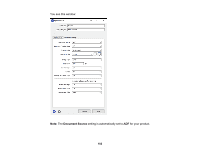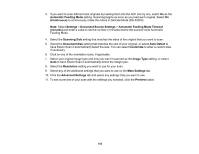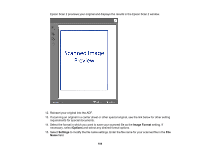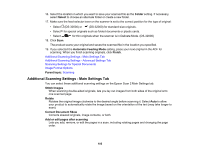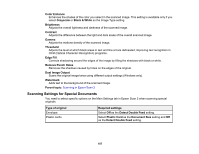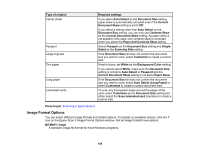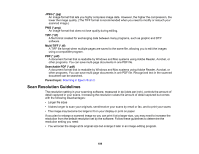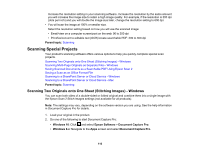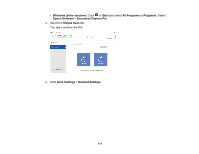Epson DS-30000 Users Guide - Page 106
Additional Scanning Settings - Advanced Settings Tab, Auto Area Segmentation
 |
View all Epson DS-30000 manuals
Add to My Manuals
Save this manual to your list of manuals |
Page 106 highlights
Note: To save multiple pages in a single file, you must select a file format that supports multiple pages such as PDF or Multi-TIFF. If you select another file format, each scanned image or page is saved as a separate file. Skip Blank Pages If the scanner detects marks from the other side of a blank page and adds the marks to the scanned image, adjust this setting to prevent this. Detect Double Feed Detects a double-feed paper error in the ADF. If you are scanning an original envelope or plastic card, select Off. Background Color Select a background color to improve results when scanning thin originals. Parent topic: Scanning in Epson Scan 2 Additional Scanning Settings - Advanced Settings Tab You can select these additional scanning settings on the Epson Scan 2 Advanced Settings tab. Not all adjustment settings may be available, depending on other settings you have chosen. Unsharp Mask Makes the edges of certain image areas clearer. Turn off this option to leave softer edges. Descreening Removes the ripple pattern that might appear in subtly shaded image areas, such as skin tones. This option improves results when scanning magazines or newspapers. (The results of descreening do not appear in the preview image, only in your scanned image.) Remove Background Removes the background of the originals. Text Enhancement Sharpens the appearance of letters in text documents. Auto Area Segmentation Makes black and white images clearer and text recognition more accurate by separating the text from the graphics. Dropout The scan will not pick up the color you select. This setting is available only if you select Grayscale or Black & White as the Image Type setting. 106