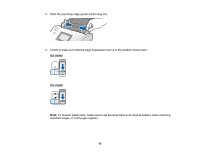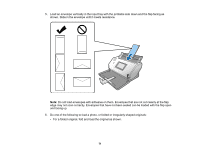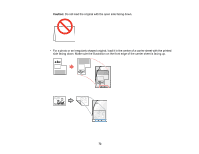Epson DS-30000 Users Guide - Page 75
Loading Booklets, Detect Double Feed, Auto Detect, Document Size, Paper Skew, Parent topic
 |
View all Epson DS-30000 manuals
Add to My Manuals
Save this manual to your list of manuals |
Page 75 highlights
9. Turn off the Detect Double Feed setting on the Main Settings tab in Epson Scan 2 when scanning special originals. 10. If necessary during scanning, adjust the position of the stopper on the output tray extension to fit the ejected originals. Note: If thicker paper does not eject properly or falls from the output tray, push in the output tray and allow the originals to eject freely onto the surface below the scanner. If the scanned images are affected by the originals ejecting below the scanner, try placing the scanner on the edge of a table where the ejected originals can drop freely. When using a carrier sheet, do the following: • Do not use a carrier sheet that is scratched or has been scanned more than 3,000 times. • When a carrier sheet is detected and you select Auto Detect as the Document Size setting, the Paper Skew setting will automatically be applied to the scanned document. • Only use a carrier sheet designed for your scanner. The carrier sheet is automatically recognized by detecting two small holes on the leading edge. Keep the holes clean and do not block them. Loading Booklets Loading Passports Special Original Specifications Parent topic: Loading Originals Related references Suggested Tray Positions Feed Selector Lever Loading Booklets You can load small booklets into the scanner. Make sure the booklet meets the specifications before loading it. 1. Open the input tray and pull up its extension. 75