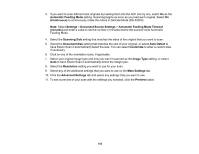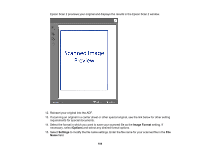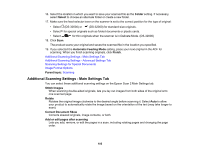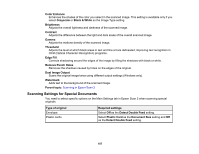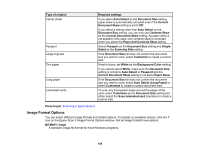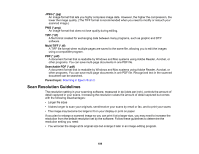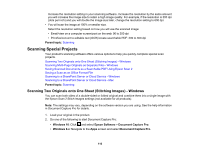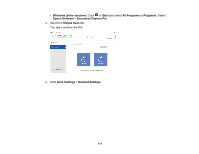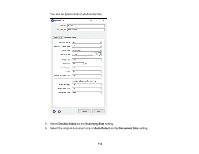Epson DS-30000 Users Guide - Page 108
Image Format Options, Auto Detect Long Paper
 |
View all Epson DS-30000 manuals
Add to My Manuals
Save this manual to your list of manuals |
Page 108 highlights
Type of original Carrier sheet Passport Large originals Thin paper Long paper Laminated cards Required settings If you select Auto Detect as the Document Size setting, paper skew is automatically corrected even if the Correct Document Skew setting is set to Off. If you select a setting other than Auto Detect as the Document Size setting, you can only use Contents Skew as the Correct Document Skew setting. As paper skew is not applied in this case, only contents skew is corrected when you select the Paper and Contents Skew setting. Select Passport as the Document Size setting and SingleSided as the Scanning Side setting. If the Document Size list does not contain the document size you want to scan, select Customize to create a custom size. If text is blurry, set White as the Background Color setting. If you cannot select White, make sure the Document Size setting is not set to Auto Detect or Passport and the Correct Document Skew setting is not set to Paper Skew. If the Document Size list does not contain the document size you want to scan, select Auto Detect (Long Paper) or select Customize to create a custom document size. To scan any transparent areas around the edges of the card, select Customize as the Document Size setting and either select the Scan laminated card checkbox or create a custom size. Parent topic: Scanning in Epson Scan 2 Image Format Options You can select different image formats and related options. For details on available options, click the ? icon on the Epson Scan 2 Image Format Options window. Not all image formats have options. BITMAP (*.bmp) A standard image file format for most Windows programs. 108