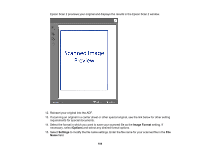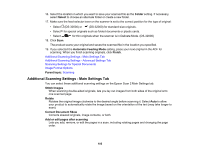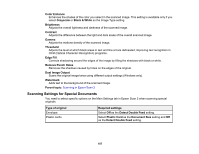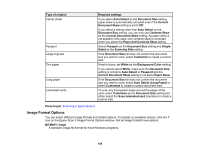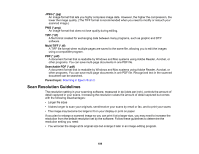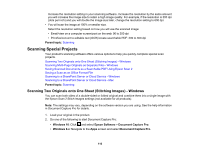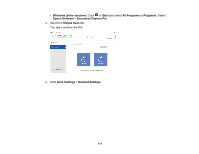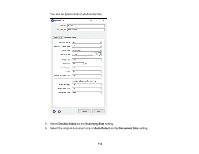Epson DS-30000 Users Guide - Page 109
Scan Resolution Guidelines, JPEG *.jpg, PNG *.png, TIFF *.tif, Multi-TIFF *.tif, PDF *.pdf
 |
View all Epson DS-30000 manuals
Add to My Manuals
Save this manual to your list of manuals |
Page 109 highlights
JPEG (*.jpg) An image format that lets you highly compress image data. However, the higher the compression, the lower the image quality. (The TIFF format is recommended when you need to modify or retouch your scanned image.) PNG (*.png) An image format that does not lose quality during editing. TIFF (*.tif) A file format created for exchanging data between many programs, such as graphic and DTP software. Multi-TIFF (*.tif) A TIFF file format when multiple pages are saved to the same file, allowing you to edit the images using a compatible program. PDF (*.pdf) A document format that is readable by Windows and Mac systems using Adobe Reader, Acrobat, or other programs. You can save multi-page documents in one PDF file. Searchable PDF (*.pdf) A document format that is readable by Windows and Mac systems using Adobe Reader, Acrobat, or other programs. You can save multi-page documents in one PDF file. Recognized text in the scanned document can be searched. Parent topic: Scanning in Epson Scan 2 Scan Resolution Guidelines The resolution setting in your scanning software, measured in dpi (dots per inch), controls the amount of detail captured in your scans. Increasing the resolution raises the amount of detail captured but comes with the following disadvantages: • Larger file sizes • It takes longer to scan your originals, send/receive your scans by email or fax, and to print your scans • The image may become too large to fit on your display or print on paper If you plan to enlarge a scanned image so you can print it at a larger size, you may need to increase the resolution from the default resolution set by the software. Follow these guidelines to determine the resolution setting you need: • You will scan the image at its original size but enlarge it later in an image-editing program. 109