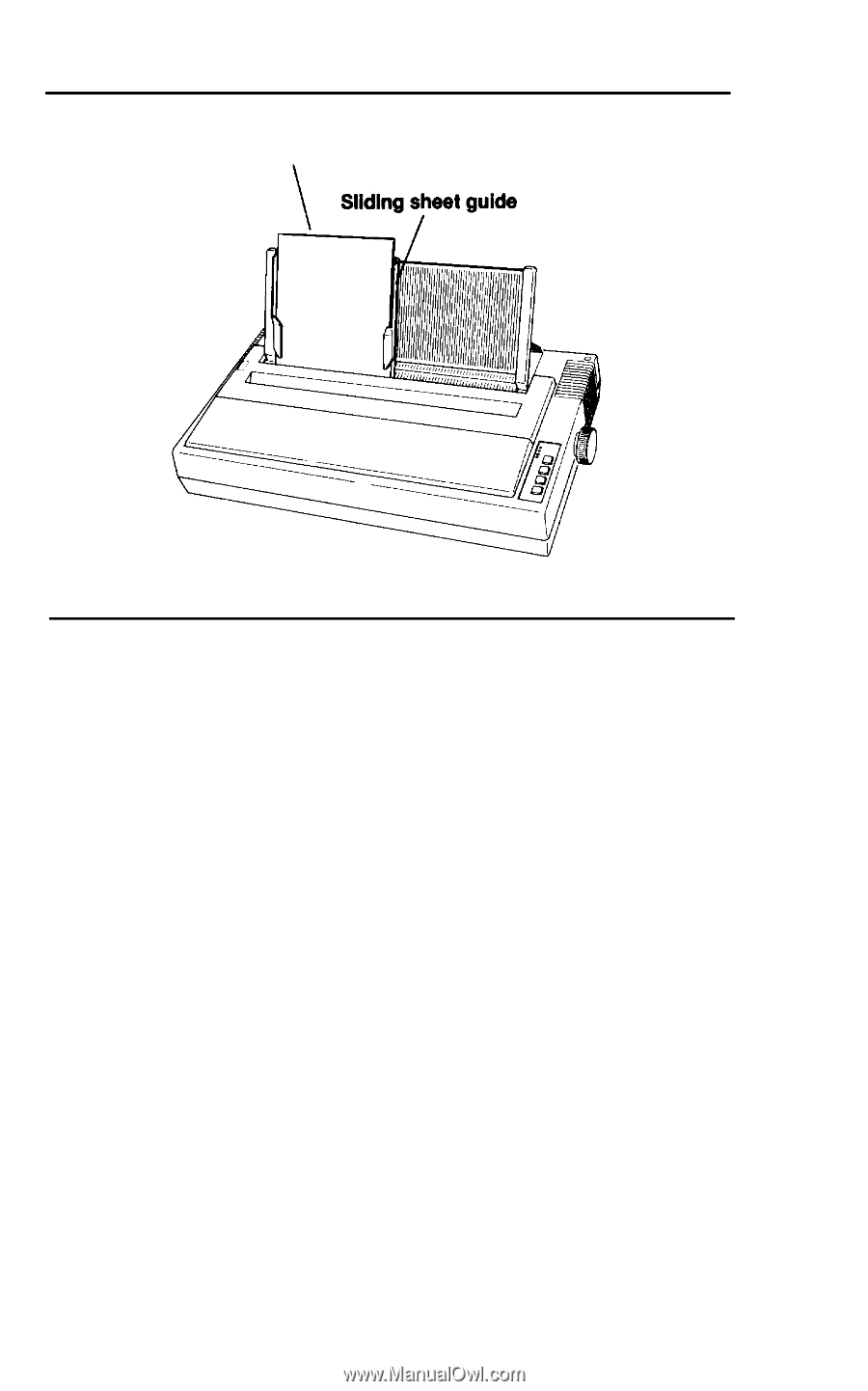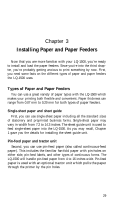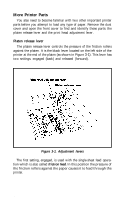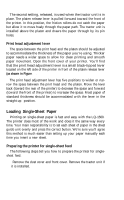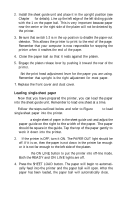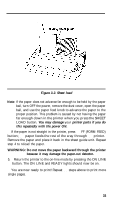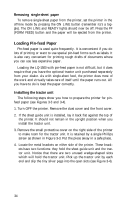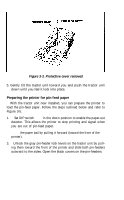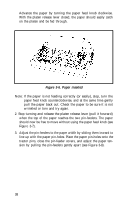Epson LQ-1500 User Manual - Page 41
Sheet load, You may damage, printer parts if you do, this repeatedly with the power ON.
 |
View all Epson LQ-1500 manuals
Add to My Manuals
Save this manual to your list of manuals |
Page 41 highlights
Paper Figure 3-2. Sheet load Note: If the paper does not advance far enough to be held by the paper bail, turn OFF the power, remove the dust cover, open the paper bail, and use the paper feed knob to advance the paper to the proper position. This problem is caused by not having the paper far enough down in the printer when you press the SHEET LOAD button. You may damage your printer parts if you do this repeatedly with the power ON. If the paper is not straight in the printer, press the FF (FORM FEED) button; the paper feeds the rest of the way through the printer. Remove the paper and place it back in the sheet guide unit. Repeat step 4 to reload the paper. WARNING: Do not move the paper backward through the printer because it may damage the paper-out detector. 5. Return the printer to the on-line mode by pressing the ON LINE button. The ON LINE and READY lights should now be on. You are now ready to print! Repeat the steps above to print more single pages. 33