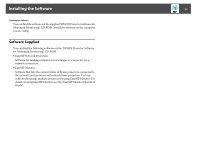Epson PowerLite Pro Z8455WUNL Operation Guide - EasyMP Network Projection - Page 11
Two Connection Modes
 |
View all Epson PowerLite Pro Z8455WUNL manuals
Add to My Manuals
Save this manual to your list of manuals |
Page 11 highlights
Two Connection Modes 11 You need to perform steps 1 to 4 only the first time you connect. 1. Install EasyMP Network Projection on the computer to be connected. s p.7 2.* Make network settings on the computer and put it into network connection status. s p.12 3. For Quick Connection Mode: Install the optional Wireless LAN unit in the projector (if already installed, go to step 5). For Advanced Connection Mode: Enable the Wired LAN or Wireless LAN adapter in "Port Configurations". s Computer's documentation 4. Make network settings on the projector and put it into network connection status. See your projector User's Guide. 5. Start EasyMP Network Projection on the computer and connect with the projector. s p.13 * When the computer you are using is normally connected to the network, you do not need to make network settings on the computer.