Epson PowerLite Pro Z8455WUNL Operation Guide - EasyMP Network Projection - Page 30
Projecting the Allocated Images, Select the number of the virtual display you want to
 |
View all Epson PowerLite Pro Z8455WUNL manuals
Add to My Manuals
Save this manual to your list of manuals |
Page 30 highlights
Using Multi-Screen Display 30 B Drag the window to the desired virtual display monitor, and allocate it where the image is to be projected. Drag the Excel window to the right until it cannot be seen. As a result, the PowerPoint window appears on the actual monitor, while the Excel window appears on the virtual display on the right. Projecting the Allocated Images This section explains the virtual display for arrangement example 1. s p.24 Procedure A Select the number of the virtual display you want to from "Display", and set which image to be projected from which projector.
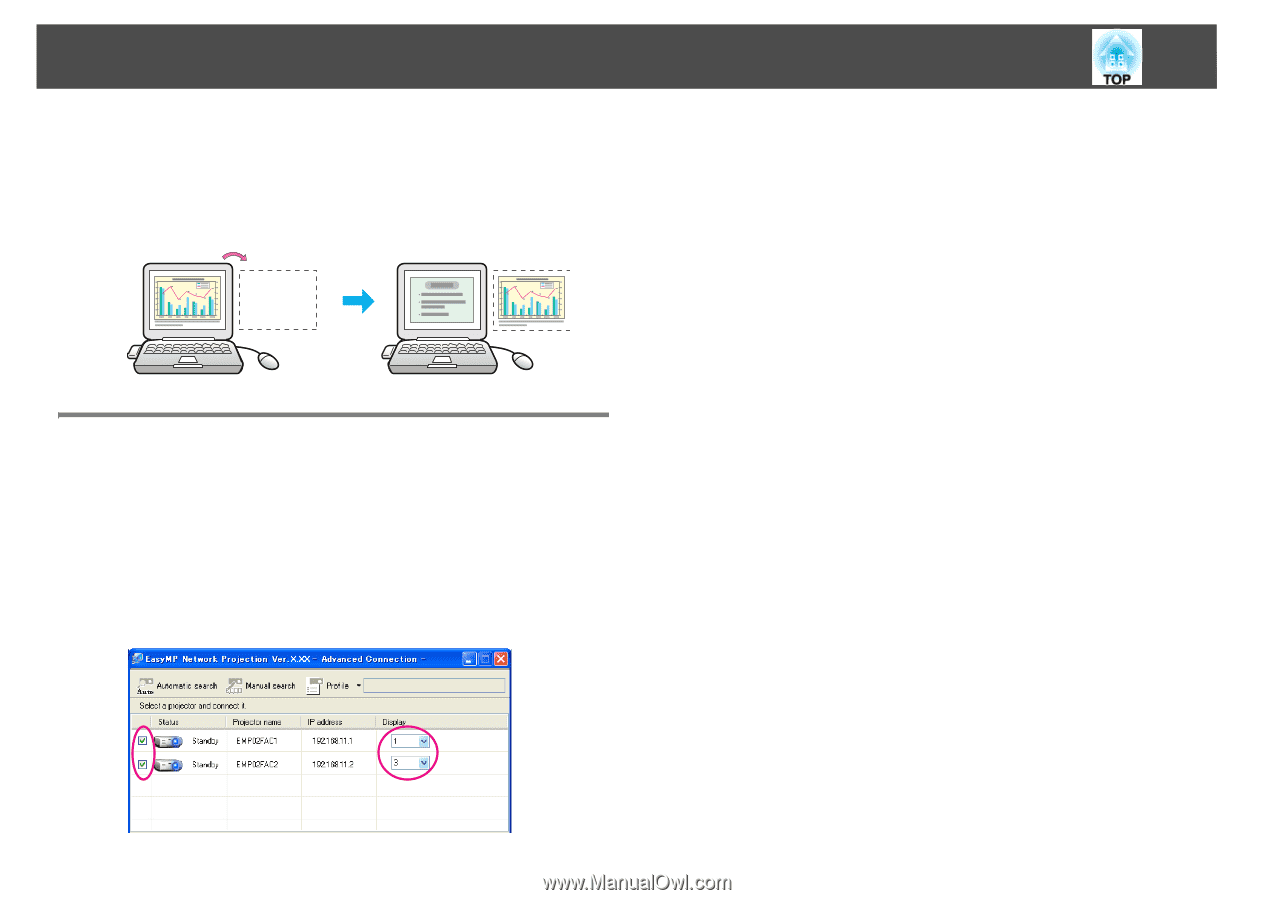
Using Multi-Screen Display
30
B
Drag the window to the desired virtual display monitor, and
allocate it where the image is to be projected.
Drag the Excel window to the right until it cannot be seen. As a
result, the PowerPoint window appears on the actual monitor,
while the Excel window appears on the virtual display on the right.
Projecting the Allocated Images
This section explains the virtual display for arrangement example 1.
s
p.24
Procedure
A
Select the number of the virtual display you want to from
"Display", and set which image to be projected from which
projector.














