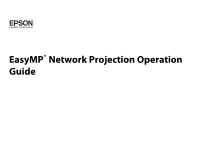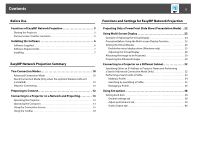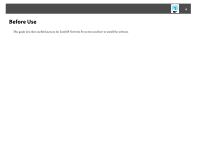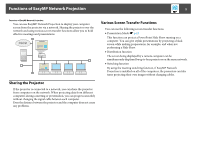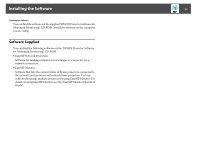Epson PowerLite Pro Z8455WUNL Operation Guide - EasyMP Network Projection - Page 5
Functions of EasyMP Network Projection, Sharing the Projector, Various Screen Transfer Functions
 |
View all Epson PowerLite Pro Z8455WUNL manuals
Add to My Manuals
Save this manual to your list of manuals |
Page 5 highlights
Functions of EasyMP Network Projection 5 Functions of EasyMP Network Projection You can use EasyMP Network Projection to display your computer screen from the projector via a network. Sharing the projector over the network and using various screen transfer functions allow you to hold effective meetings and presentations Various Screen Transfer Functions You can use the following screen transfer functions. • Presentation Mode s p.22 This function can project a PowerPoint Slide Show running on a computer. You can give stylish presentations by projecting a black screen while making preparations, for example, and when not performing a Slide Show. • Distribution function The screen being displayed by a remote computer can be simultaneously displayed by up to four projectors on the same network. • Switching function By using the meeting switching function, if EasyMP Network Projection is installed on all of the computers, the presenters can take turns projecting their own images without changing cables. Sharing the Projector If the projector is connected to a network, you can share the projector from computers on the network. When projecting data from different computers during a meeting or presentation, you can progress smoothly without changing the signal cable between each computer. Even the distance between the projector and the computer does not cause any problems.