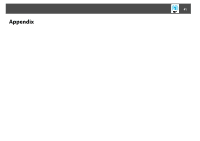Epson PowerLite Pro Z8455WUNL Operation Guide - EasyMP Network Projection - Page 43
When Using Windows Vista or Windows 7
 |
View all Epson PowerLite Pro Z8455WUNL manuals
Add to My Manuals
Save this manual to your list of manuals |
Page 43 highlights
Connection Limitations 43 • There are times when the image on the computer screen and the image projected by the projector may not match exactly. When Using Windows Vista or Windows 7 Note the following points when using EasyMP Network Projection on a computer running Windows Vista or Windows 7. Limitations when projecting from Windows Photo Gallery Note the following two limitations when launching Windows Photo Gallery when EasyMP Network Projection is running. • Slide Show is played back in simple mode when projecting from Windows Photo Gallery. • Because the toolbar is not displayed, you cannot make changes while playing a Theme (effects), regardless of the Windows Experience Index rating. • Once simple mode has started, you cannot change modes while Windows Photo Gallery is running even if you close EasyMP Network Projection. Restart Windows Photo Gallery. • You cannot play movies. Limitations in Windows Aero Note the following two limitations when the window design for your computer is Windows Aero. • The layered window is projected regardless of the setting for Transfer layered window within Set options in EasyMP Network Projection. For example, when the Transfer layered window setting for EasyMP Network Projection toolbar is disabled, it is not projected even if it is displayed on the computer screen. • A few minutes after you connect a computer to the projector over a network with EasyMP Network Projection, the following message is displayed. It is recommended that you select "Keep the current color scheme, and don't show this message again". This selection is enabled until the computer is restarted. Limitations when projecting from Windows Media Center You cannot project images in full screen display using Windows Media Center. Switch to the window display mode to project the images. * Similarly, images cannot be projected with Quick Wireless Connection or USB Display.