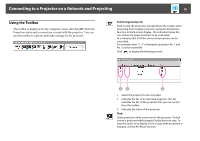Epson PowerLite Pro Z8455WUNL Operation Guide - EasyMP Network Projection - Page 13
Connecting to a Projector on a Network and Projecting, Operating the Projector, Press
 |
View all Epson PowerLite Pro Z8455WUNL manuals
Add to My Manuals
Save this manual to your list of manuals |
Page 13 highlights
Connecting to a Projector on a Network and Projecting 13 Connecting to a Projector on a Network and Projecting Operating the Projector Before connecting, put the projector into connection standby status. Make sure the projector network settings are complete, and the projector is connected to network equipment such as a network hub via a commercially available network cable. Procedure A Press the [t] button on the remote control to turn the power on. B Press the LAN button on the Remote Control. The LAN standby screen is displayed. If there is no signal for the current input source, it automatically switches to the LAN source. If it does not automatically switch to the LAN source, press the LAN button. Operating the Computer In the following explanations, unless otherwise noted, Windows screen shots are used. Similar screens are also displayed for Mac OS.