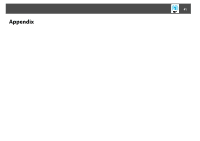Epson PowerLite Pro Z8455WUNL Operation Guide - EasyMP Network Projection - Page 37
Edit the contents registered in the Profile., Click OK., Profile, Delete, Rename, Create folder
 |
View all Epson PowerLite Pro Z8455WUNL manuals
Add to My Manuals
Save this manual to your list of manuals |
Page 37 highlights
Connecting to a Projector on a Different Subnet 37 C Edit the contents registered in the Profile. Profile Item Copy Delete Rename Create folder Export Import Function You can copy the Profile. The copied Profile is saved in the same folder as the original with the same name. You can delete the Profile and the folder. Displays the Rename dialog box allowing you to rename the folder or the Profile. You can enter up to 32 characters in the Rename dialog box. You can create a new folder. Exports a created Profile allowing you to import and use that Profile. Used when you want to read and use an exported Profile. 1 :Indicates a folder. 2 :Indicates a Profile. Profile Item Profile Function You can display the registered Profile. You can manage it by creating a folder. You can change the order of the Profile or the folder by dragging & dropping. Information on selected profile Item Function Projector name, You can display the projector information IP address registered in the Profile. Delete You can delete the information for the selected projector. When all projector information is deleted, the profile is also deleted. D Click "OK". Saves your edits and closes the Edit profile screen.