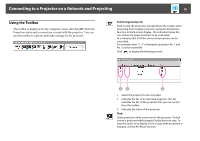Epson PowerLite Pro Z8455WUNL Operation Guide - EasyMP Network Projection - Page 14
Connecting to a Projector on a Network and Projecting, Start EasyMP Network Projection.
 |
View all Epson PowerLite Pro Z8455WUNL manuals
Add to My Manuals
Save this manual to your list of manuals |
Page 14 highlights
Connecting to a Projector on a Network and Projecting 14 Procedure A Start EasyMP Network Projection. For Windows Select Start - Programs (or All Programs) - EPSON Projector EasyMP Network Projection - EasyMP Network Projection V2.XX. For Mac OS Double-click the Applications folder of the hard drive volume in which EasyMP Network Projection is installed, and then double-click the EasyMP Network Projection icon. B Select "Quick Connection Mode" (only available when the optional Wireless LAN unit is installed) or "Advanced Connection Mode", and then click "OK". The projector search results are displayed. To always connect using Advanced Connection Mode, select Set the selected Connection Mode as the default mode for future connections. C Select the projector you want to connect to, and then click "Connect". If the projector you want to connect to is not displayed in the search results, click the Automatic search button. The search takes about 30 seconds. For details on the connection screen, see "Using the Connection Screen". s p.15 D When Projector Keyword is set to "On" from the projector, the Keyword entry screen is displayed. Enter the keyword displayed on the LAN standby screen, and then click "OK". When the connection is complete, the computer screen is projected. The following EasyMP Network Projection toolbar is displayed on the computer screen. You can use this toolbar to operate the projector and make settings, and to disconnect the network connection. For details on the toolbar, see "Using the Toolbar". s p.18 q When connecting from another computer, such as when changing presenters, start EasyMP Network Projection from the computer you want to connect. The computer that is currently connected is disconnected, and the projector is then connected with the computer that is trying to connect now. If a connection is made while Disable interrupt connection is set, the connection is not switched to another computer.