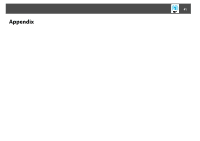Epson PowerLite Pro Z8455WUNL Operation Guide - EasyMP Network Projection - Page 46
Quick Connection Mode, Wired LAN, Set options, Switch LAN, For Wireless LAN, Check, Remedy
 |
View all Epson PowerLite Pro Z8455WUNL manuals
Add to My Manuals
Save this manual to your list of manuals |
Page 46 highlights
Troubleshooting 46 Check Remedy Is the Network Configuration screen from the Configuration menu displayed on the projector? When the Network Configuration screen is displayed on the projector, network connection for EasyMP Network Projection is disabled. Close network settings on the projector and return to the LAN standby screen. Are the computer's LAN card and the built-in LAN function Check that LAN is valid by checking Control Panel - System - Hardware in the device manager. available? Is the SSID the same as that of the access point? Set an SSID that is different from that of the access point. See your projector User's Guide. Quick Connection Mode Is the DHCP function for Wired LAN turned On? Quick Connection Mode Turn Off the DHCP setting for Wired LAN from the Configuration Menu. See your projector User's Guide. Was the network adapter used selected correctly with EasyMP Network Projection? If the computer has multiple LAN environments, it cannot connect unless the network adapter is selected correctly. When using a computer running Windows, start EasyMP Network Projection and select the network adapter you are using from Set options - Switch LAN.s p.38 For Wireless LAN connection, is the Wireless LAN setting Enable the Wireless LAN. enabled when the computer is in power save mode? Are there any obstacles between the access point and the Sometimes electromagnetic interference prevents the projector from being found in a search. Check computer or projector? for any obstacles between the access point and the computer or projector, and change their position. For Wireless LAN Is the computer's Wireless LAN electromagnetic wave set Set the electromagnetic wave strength to maximum. too low? Does the Wireless LAN conform to 802.11g, 802.11b, or It is only compatible with standards 802.11g, 802.11b, and 802.11a, and not with other standards such 802.11a? as 802.11. Is the firewall turned off, or has the firewall been registered as an exception? When you do not wish to turn off the firewall or register the firewall as an exception, make the necessary settings to open the ports. The ports used by EasyMP Network Projection are "3620", "3621", and "3629". Is the network cable connected correctly? For Wired LAN Check that the network cable is connected correctly. Reconnect it if it is not connected or not connected properly.