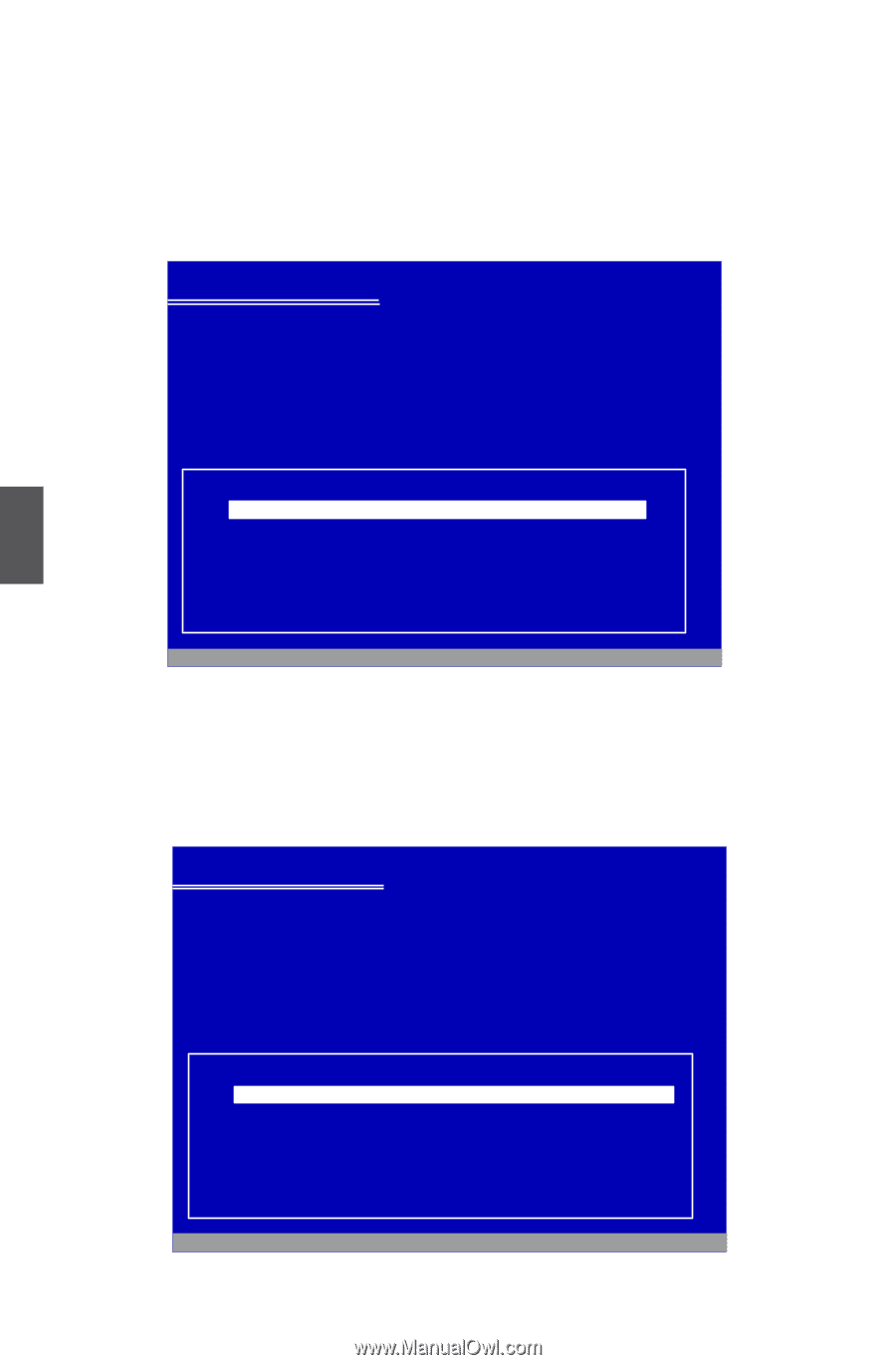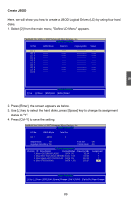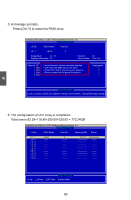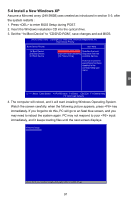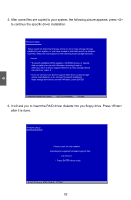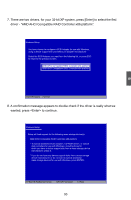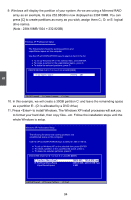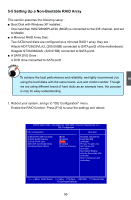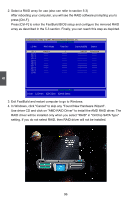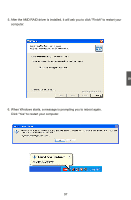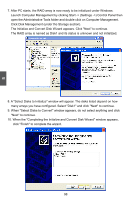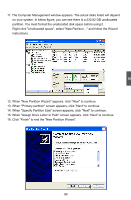Foxconn A7GM-S English Manual. - Page 101
array as an example, its size 232.88GB is now displayed as 238410MB. You can, Note : 238410MB/1024
 |
View all Foxconn A7GM-S manuals
Add to My Manuals
Save this manual to your list of manuals |
Page 101 highlights
9. Windows will display the partition of your system. As we are using a Mirrored RAID array as an example, its size 232.88GB is now displayed as 238410MB. You can press [C] to create partitions as many as you wish, assign them C:, D: or E: logical drive names. (Note : 238410MB/1024 = 232.82GB) Windows XP Professional Setup The following list shows the existing partitions and unpartitioned space on this computer. Use the UP ad DOWN ARROW keys to select an item in the list. ● To set up Windows XP on the selected item, press ENTER. ● To create a partition in the unpartitioned space, press C. ● To delete the selected partitions, press D. 238410 MB Disk 0 at Id 1 on bus 0 on ahcix86 [MBR] Unpartitioned space 238410 MB 5 ENTER=Install C=Create Partition F3=Quit 10. In this example, we will create a 30GB partition C: and leave the remainding space as a partition E:. (D: is allocated by a DVD drive) 11. Press to install Windows. The Windows XP install processes will ask you to format your hard disk, then copy files...etc. Follow the installation steps until the whole Windows is setup. Windows XP Professional Setup The following list shows the existing partitions and unpartitioned space on this computer. Use the UP ad DOWN ARROW keys to select an item in the list. ● To set up Windows XP on the selected item, press ENTER. ● To create a partition in the unpartitioned space, press C. ● To delete the selected partitions, press D. 238410 MB Disk 0 at Id 1 on bus 0 on ahcix86 [MBR] C: Partition1 [New (Raw)] E: Partition2 [New (Raw)] Unpartitioned space 29996 MB ( 29996 MB free) 208406 MB ( 208405 MB free) 8 MB ENTER=Install D=Delete Partition F3=Quit 94