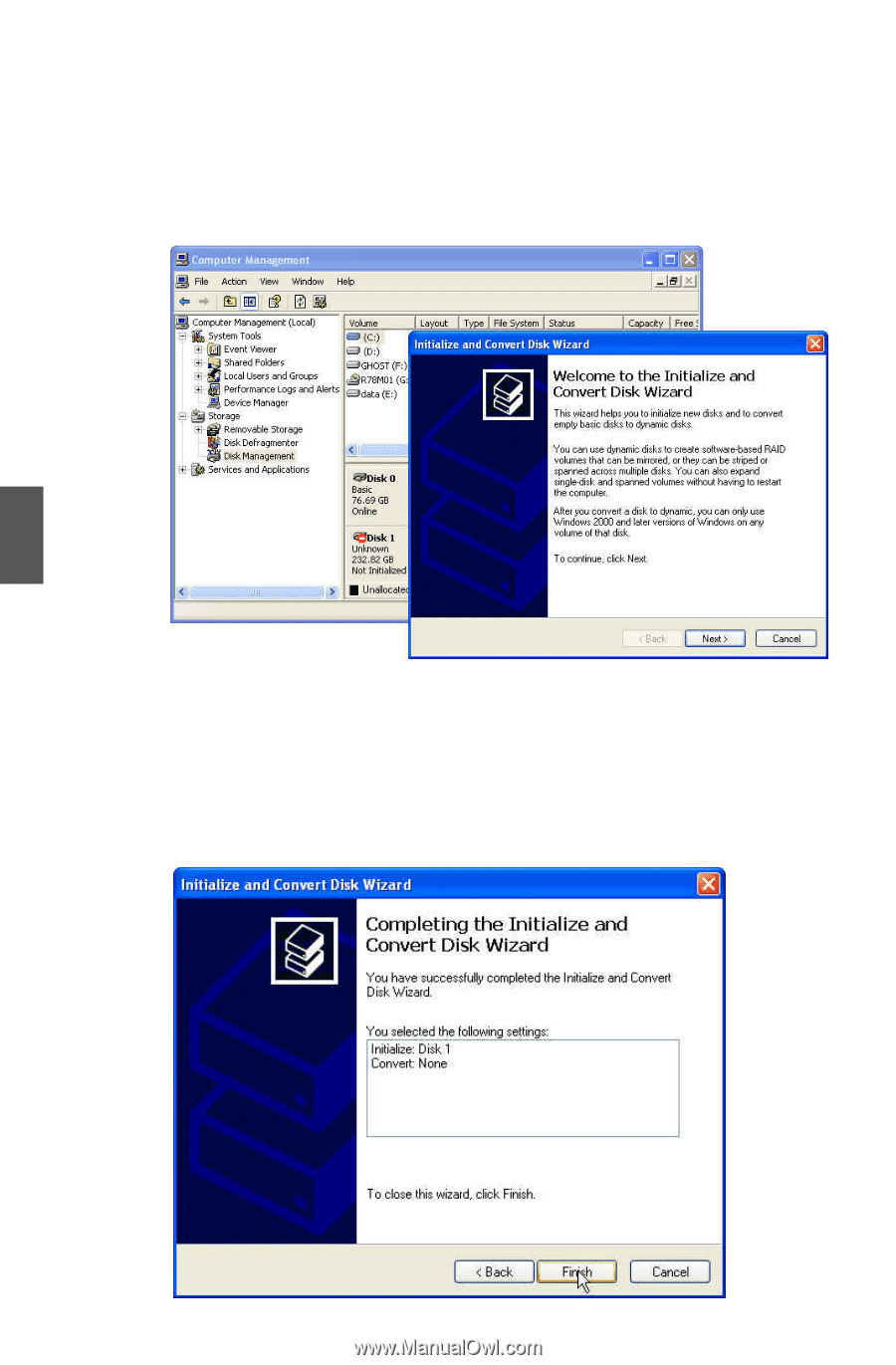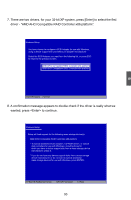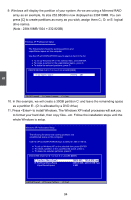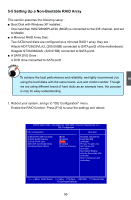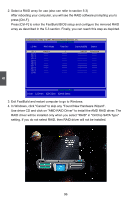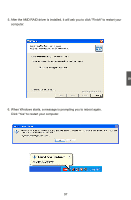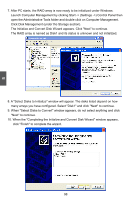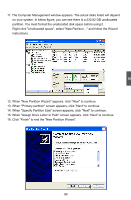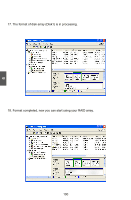Foxconn A7GM-S English Manual. - Page 105
The Initialize and Convert Disk Wizard appears. Click Next to continue.
 |
View all Foxconn A7GM-S manuals
Add to My Manuals
Save this manual to your list of manuals |
Page 105 highlights
5 7. After PC starts, the RAID array is now ready to be initialized under Windows. Launch Computer Management by clicking Start -> (Settings ->) Control Panel then open the Administrative Tools folder and double click on Computer Management. Click Disk Management (under the Storage section). The Initialize and Convert Disk Wizard appears. Click "Next" to continue. The RAID array is named as Disk1 and its status is unknown and not initialized. 8. A "Select Disks to Initialize" window will appear. The disks listed depend on how many arrays you have configured. Select "Disk1" and click "Next" to continue. 9. When "Select Disks to Convert" window appears, do not select anything and click "Next" to continue. 10. When the "Completing the Initialize and Convert Disk Wizard" window appears, click "Finish" to complete the wizard. 98