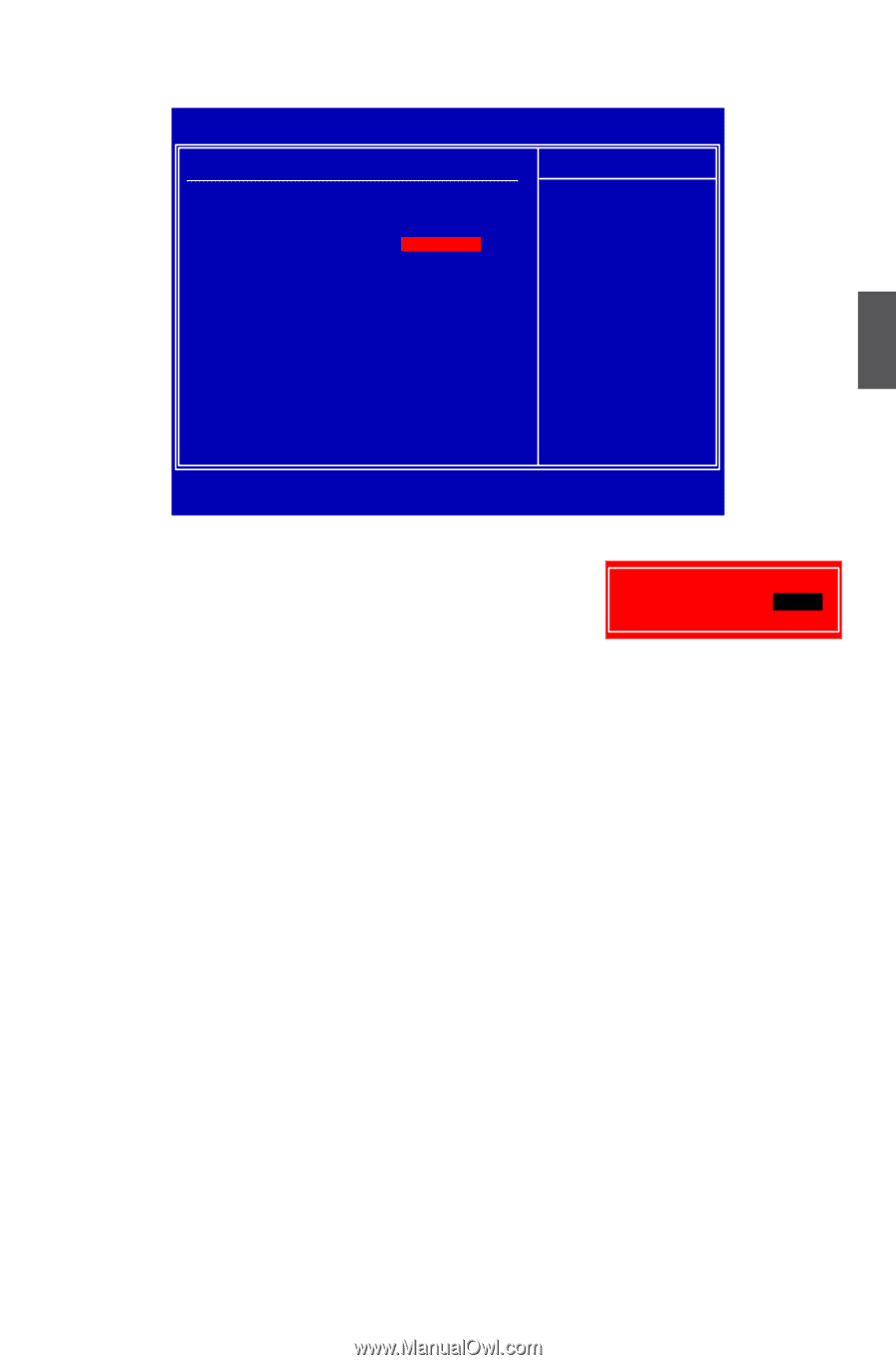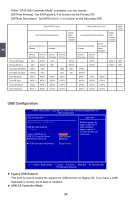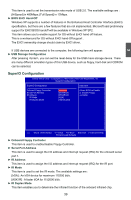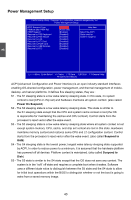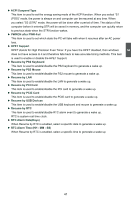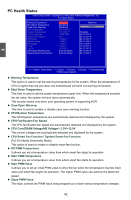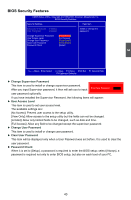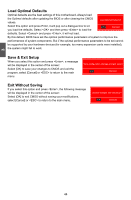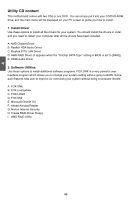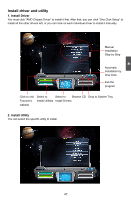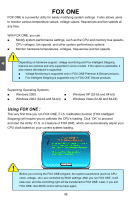Foxconn A7GM-S English Manual. - Page 50
► Change Supervisor Password, ► User Access Level, ► Change User Password, ► Clear User Password, ►
 |
View all Foxconn A7GM-S manuals
Add to My Manuals
Save this manual to your list of manuals |
Page 50 highlights
3 BIOS Security Features CMOS Setup Utility - Copyright (C) 1985-2006, American Megatrends, Inc. BIOS Security Features Security Settings Help Item Supervisor Password : Installed Install or change the User Password : Installed password. Change Supervisor Password [Press Enter] User Access Level [Full Access] Change User Password [Press Enter] Clear User Password [Press Enter] Password Check [Setup] Move Enter:Select +/-/:Value F10:Save ESC:Exit F1:General Help F9:Optimized Defaults ► Change Supervisor Password This item is used to install or change supervisor password. After you input Supervisor password, it then will ask you to input Enter New Password : user password optionally. If you have installed the Supervisor Password, the following items will appear: ► User Access Level This item is used to set user access level. The available settings are: [No Access]: Prevent user access to the setup utility. [View Only]: Allow access to the setup utility but the fields can not be changed. [Limited]: Allow only limited fields to be changed, such as date and time. [Full Access]: Allow any field to be changed except the supervisor password. ► Change User Password This item is used to install or change user password. ► Clear User Password This item will be displayed only when a User Password was set before. It is used to clear the user password. ► Password Check When it is set to [Setup], a password is required to enter the BIOS setup; select [Always], a password is required not only to enter BIOS setup, but also on each boot of your PC. 43