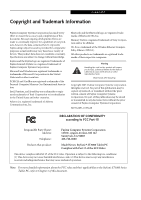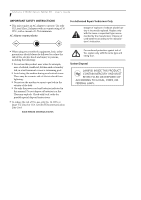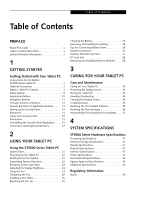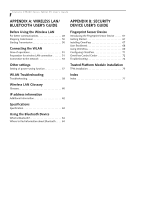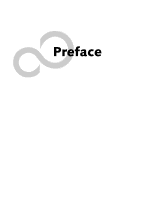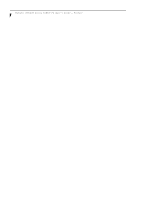Fujitsu ST5030D User's Guide
Fujitsu ST5030D - Stylistic Tablet PC Manual
 |
UPC - 611343041447
View all Fujitsu ST5030D manuals
Add to My Manuals
Save this manual to your list of manuals |
Fujitsu ST5030D manual content summary:
- Fujitsu ST5030D | User's Guide - Page 1
OF CONFORMITY according to FCC Part 15 Responsible Party Name: Address: Telephone: Fujitsu Computer Systems Corporation 1250 E. Arques Avenue, MS 122 Sunnyvale, CA 94085 408-746-6000 Declares that product: Model Series: Stylistic® ST5000 Tablet PC Complies with Part 15 of the FCC Rules - Fujitsu ST5030D | User's Guide - Page 2
Stylistic ST5000 Series Tablet PC - User's Guide IMPORTANT SAFETY INSTRUCTIONS ■ This unit requires an AC adapter to operate. Line Cord SAVE THESE INSTRUCTIONS For Authorized Repair Technicians Only Danger of explosion if Lithium (clock) battery is incorrectly replaced. Replace only with the same - Fujitsu ST5030D | User's Guide - Page 3
Tablet PC 33 Protecting the Display Screen 33 Storing the Tablet PC 34 Avoiding Overheating 34 Cleaning the Display Screen 34 Troubleshooting 34 Restoring the Pre-Installed Software 35 Restoring the Factory Image 36 Automatically Downloading Driver Updates. . . . 37 4 SYSTEM SPECIFICATIONS - Fujitsu ST5030D | User's Guide - Page 4
Stylistic ST5000 Series Tablet PC User's Guide APPENDIX A: WIRELESS LAN/ BLUETOOTH USER'S GUIDE Before Using the Wireless LAN For better communications 49 Stopping transmission 50 Starting Transmission 50 Connecting the WLAN Flow of operations 51 Preparation for wireless - Fujitsu ST5030D | User's Guide - Page 5
Preface - Fujitsu ST5030D | User's Guide - Page 6
Stylistic ST5000 Series Tablet PC User's Guide - Preface - Fujitsu ST5030D | User's Guide - Page 7
Preface Preface ABOUT THIS GUIDE The Stylistic® ST5000 Series Tablet PC is a highperformance, pen-based computer that has been designed to support Microsoft®Windows® XP Tablet PC Edition. This manual explains how to operate your Fujitsu Stylistic ST5000 Series Tablet PC hardware and built-in system - Fujitsu ST5030D | User's Guide - Page 8
Stylistic ST5000 Series Tablet PC User's Guide - Preface - Fujitsu ST5030D | User's Guide - Page 9
1 Getting Started with Your Tablet PC - Fujitsu ST5030D | User's Guide - Page 10
Stylistic ST5000 Series Tablet PC User's Guide - Section One - Fujitsu ST5030D | User's Guide - Page 11
throughout. Please refer to the Specifications chapter for additional details. Figure 1-1. Stylistic ST5000 Series Tablet PC The Stylistic® ST5000 Series Tablet PC is a highperformance, pen-based computer that has been designed to support Microsoft® Windows® XP Tablet PC Edition 2005. This chapter - Fujitsu ST5030D | User's Guide - Page 12
MHz 128 MB Secure Digital Memory Card Power Options AC Adapter with US Cord Auto/Airline Adapter Main Battery Battery Charger High-Capacity Battery Input Devices Wireless Keyboard USB Optical Mouse Wireless Keyboard with Touchpad Stylistic ST5000 Tablet PC Pen (2-pack) Logitech Wireless - Fujitsu ST5030D | User's Guide - Page 13
Stylistic ST5000 Series Tablet PC are outlined below and illustrated in Figures 1-1 through 1-6. Details on using these features and controls are provided later in this manual the operational status of the Tablet PC and hard disk drive, the charge level of the battery, and the security panel. - Fujitsu ST5030D | User's Guide - Page 14
ST5000 Series Tablet PC User's Guide - Section One Memory Module Cover System Interface Connector Air Vents Battery Release Latch Battery Tablet Dock Latch Points Thermal Suede Wireless LAN Module Cover Wireless LAN* On/Off Switch Figure 1-3. Stylistic ST5000 Series Tablet PC Features (Back - Fujitsu ST5030D | User's Guide - Page 15
vents SD Card/Memory Stick Slot IrDA/FIR Port Smart Card Slot Figure 1-4. Stylistic ST5000 Series Tablet PC Features (Top View) Top Features: 1 • Pen: The main input device that you use to execute programs and enter data. A pen holder is built into the Tablet PC to store the pen when not in - Fujitsu ST5030D | User's Guide - Page 16
such as digital video cameras† or external hard drives† to your Tablet PC. • External Monitor Connector: The External Monitor connector allows you to connect an external VGA, XGA, or SVGA CRT monitor. • Lock slot: Allows you to attach a compatible security cable.† • DC input connector: Allows you - Fujitsu ST5030D | User's Guide - Page 17
LAN location Latch Point Figure 1-6. Stylistic ST5000 Series Tablet PC Features (Right Side View) Right-Side Features: 1 • Pen: The main pointing device that you use to execute programs and enter data. A pen holder is built into the Tablet PC to store the pen when not in use. • Infrared - Fujitsu ST5030D | User's Guide - Page 18
Stylistic ST5000 Series Tablet PC User's Guide - Section One STATUS DISPLAY Icons appear under each of the system status LEDs in the status display indicating the status of system functions such as system power and battery charge level. The location of icons in the Status display is shown in Figure - Fujitsu ST5030D | User's Guide - Page 19
continuous Red, continuous Red, blinking • Suspend-to-RAM, without AC adapter • Suspend-to-RAM with AC adapter Green, blinking slow Amber, blinking seconds to detect battery. Battery status is displayed for 5 seconds after that. Displayed when hard disk drive is accessed. Hard disk drive is not - Fujitsu ST5030D | User's Guide - Page 20
Stylistic ST5000 Series Tablet PC User's Guide - have the Logon or Computer Locked window showing on your desktop). Button Icon and Name (Primary) Tablet Icon (Fn + Button) ( the Web browser. The default page to which you go is the Fujitsu home page. If you would like to change your home page, - Fujitsu ST5030D | User's Guide - Page 21
: it selects a main menu in the typical Windows application. Function Button Fujitsu Menu Utility The Function button works in conjunction with the other application buttons to provide additional functionality for the buttons. Refer to specific details above.* Pressing the Fn button twice in - Fujitsu ST5030D | User's Guide - Page 22
Stylistic ST5000 Series Tablet PC User's Guide - Section One NAVIGATION BUTTONS The two navigation buttons are on or when the system is locked (i.e., when you have the Logon or Computer Locked window showing on your desktop). Buttons/icons Purpose (when pressed alone) ("Primary" function) This - Fujitsu ST5030D | User's Guide - Page 23
operates your Tablet PC from when you turn it on until it loads your installed operating system from disk. Information from the BIOS is transferred to the operating system to provide it with information on the configuration and status of the hardware. The system is booting up while the Fujitsu logo - Fujitsu ST5030D | User's Guide - Page 24
Stylistic ST5000 Series Tablet PC User's Guide - Section One SECURITY FUNCTIONS OF APPLICATION BUTTONS Five buttons are used when implementing security functions. Four of the buttons are used to enter the password, and the fifth is used as an Enter button. Instructions for using the security - Fujitsu ST5030D | User's Guide - Page 25
Type in: C:\Program Files\Fujitsu\Security Panel Application\Supervisor\ FJSECS.EXE, then press [Enter] 4. Follow the on-screen instructions to set the Supervisor password. Low Battery Operations If your Tablet PC has a low battery, pushing the suspend/ resume button does not unlock the Tablet PC. To - Fujitsu ST5030D | User's Guide - Page 26
. Follow instructions under Setting Passwords on page 14. If you forget both passwords, please contact Fujitsu Computer Systems Corporation Service and Support at 1-800-8Fujitsu (1-800-838-5487). Fujitsu Computer Systems Corporation charges a service fee for unlocking a password-restricted Tablet PC - Fujitsu ST5030D | User's Guide - Page 27
peripheral interfaces on the Stylistic ST5000 Series Tablet PC allow the connection of a variety of devices. Specific locations are illustrated in Figures 1-2 through 1-5. Table 1-7 provides a description of each peripheral connector on the Stylistic ST5000 Series Tablet PC. Each of the illustrated - Fujitsu ST5030D | User's Guide - Page 28
Stylistic ST5000 Series Tablet PC User's Guide - Section One Connector/ Peripheral Infrared keyboard/ mouse port Lock slot Tablet PC Icon Purpose An infrared receiver built into the Tablet PC allows you to communicate with a Fujitsu wireless infrared keyboard or mouse. The keyboard infrared port - Fujitsu ST5030D | User's Guide - Page 29
2 Using Your Stylistic Tablet PC 19 - Fujitsu ST5030D | User's Guide - Page 30
Stylistic ST5000 Series Tablet PC User's Guide - Section Two 20 - Fujitsu ST5030D | User's Guide - Page 31
battery if you plan to run on battery power. Failure to do so may result in erratic performance. SYSTEM STATES Before you begin using the Stylistic ST5000 Series Tablet PC, review system operation is stored on the hard disk drive. The system does not respond to the pen or other input. Refer to the - Fujitsu ST5030D | User's Guide - Page 32
Stylistic ST5000 Series Tablet PC User's Guide - Section Two Icon Appearance Current State To Change State* Power icon displayed continuously On State or Idle State To enter the Off state, shut down the system using the Start menu on your system. To enter Suspend-to-RAM or Hibernate (Save-to- - Fujitsu ST5030D | User's Guide - Page 33
, shut down the system, or attach an external power source, such as the AC adapter, to the Tablet PC. ■ If the battery charge drops to a Critically Low level while the system is running, the system is forced into a Suspend-to-RAM or Hibernate mode. If this occurs, you must either install a charged - Fujitsu ST5030D | User's Guide - Page 34
-RAM mode. Time is needed to read data from the hard disk drive Fujitsu menu and select Tablet and Pen Settings. USING THE PEN You can use the Stylistic ST5000 Series pen to generate and create electronic "ink", to select items, and to navigate through programs on the Tablet PC. Programs that support - Fujitsu ST5030D | User's Guide - Page 35
be ordered from the Fujitsu Web site at: us.fujitsu.com/computers. CHARGING THE BATTERY The Stylistic ST5000 Series battery can be charged while it is installed in the Tablet PC. To do so: 1. Connect a DC power source, such as the AC adapter, to the DC input connector on the Tablet PC. The DC Input - Fujitsu ST5030D | User's Guide - Page 36
Stylistic ST5000 Series Tablet PC User's Guide - Section Two charge is below 90%, the battery begins charging and the Charging icon appears in the Status display. If the battery charge is 90% or higher when you connect DC power, the battery will not charge, preventing battery overcharging. 2. Look - Fujitsu ST5030D | User's Guide - Page 37
assistance configuring the Stylistic ST5000 Series Tablet PC modem or LAN, contact your local help desk or reseller. MEMORY STICK/SD CARD SLOT Your Tablet PC supports Memory Stick and SD flash memory cards on which you can store and transfer data to and from a variety of digital devices. These cards - Fujitsu ST5030D | User's Guide - Page 38
Stylistic ST5000 Series Tablet PC User's Guide - Section Two Removing A Memory Stick/SD Card To remove a Memory Stick/SD Card, follow these steps: See your Memory Stick or SD Card manual for specific instructions on the removal of your card. Some cards may require your computer to be in Suspend - Fujitsu ST5030D | User's Guide - Page 39
size of the DIMM module should be displayed in the Info menu in BIOS Setup. The DIMM module is installed in the Tablet PC and you can now use the system. Removing a Memory Module To remove a DIMM module: 1. Ensure that the Tablet PC is off. To do so, carry out the Shut Down command in the - Fujitsu ST5030D | User's Guide - Page 40
Stylistic ST5000 Series Tablet PC User's Guide - Section Two 30 - Fujitsu ST5030D | User's Guide - Page 41
3 Care and Maintenance 31 - Fujitsu ST5030D | User's Guide - Page 42
Stylistic ST5000 Series Tablet PC User's Guide - Section Three 32 - Fujitsu ST5030D | User's Guide - Page 43
or hard disk drive problems. ■ If you are carrying your system in a briefcase, or any other carrying case, make sure that there are no objects in the case pressing on the display. ■ Do not drop your Tablet PC or touch the screen with any sharp objects. PROTECTING THE DISPLAY SCREEN The Stylistic - Fujitsu ST5030D | User's Guide - Page 44
. 34 TROUBLESHOOTING Solutions to some common problems are described in the following sections. If you are experiencing a problem with your Tablet PC that you cannot solve by taking the actions described, contact your local help desk or reseller, or call Fujitsu Service and Support at 1-8008Fujitsu - Fujitsu ST5030D | User's Guide - Page 45
system responds to a keyboard but not to a pen, contact your local help desk or reseller, or call Fujitsu Service and Support at 1-800-8Fujitsu (1-800-838-5487) for further assistance. Speaker/Headphone Volume Too Low If the audio volume on your Tablet PC speaker or external headphones is too low - Fujitsu ST5030D | User's Guide - Page 46
Stylistic ST5000 Series Tablet PC User's Guide - Section Three 3. A window will appear containing a list of applications, drivers, and utilities that you can install from the Drivers and Applications CD. The components listed are color-coded in terms of their install status. Blue indicates that the - Fujitsu ST5030D | User's Guide - Page 47
Your system has a convenient tool called the Fujitsu Driver Update (FDU) utility. With FDU, you can choose to automatically or manually go to the Fujitsu site to check for new updates for your system. The FDU icon should appear in the system tray at the bottom right of your screen (roll the cursor - Fujitsu ST5030D | User's Guide - Page 48
Stylistic ST5000 Series Tablet PC User's Guide - Section Three 38 - Fujitsu ST5030D | User's Guide - Page 49
4 Specifications 39 - Fujitsu ST5030D | User's Guide - Page 50
Stylistic ST5000 Series Tablet PC User's Guide - Section Four 40 - Fujitsu ST5030D | User's Guide - Page 51
hardware specifications of the Stylistic ST5000 Series Tablet PC by category. Stylistic ST5000 Specifications Processing Specifications CPU Intel® Pentium® M Processor ULV 753* Chip set Intel 915GM - 400 MHz FSB Processor Speed 1.2 GHz* Memory/Storage Specifications Main RAM • 2 DIMM - Fujitsu ST5030D | User's Guide - Page 52
ST5000 Series Tablet PC User's Guide - Section Four Stylistic ST5000 Specifications (Continued) Wireless LAN Your system may have one of the two following Wireless LAN devices installed: • Integrated Intel PRO/Wireless 2915ABG Network Connections (802.11a+b/g) • - Fujitsu ST5030D | User's Guide - Page 53
you to make necessary modifications to maintain uninterrupted service. If trouble is experienced with this equipment, for repair or warranty information, please refer to the manual or contact Fujitsu Computer Systems Corporation, Customer Service. If the equipment is causing harm to the telephone - Fujitsu ST5030D | User's Guide - Page 54
Stylistic ST5000 Series Tablet PC User's Guide - Section Four DOC (INDUSTRY CANADA) NOTICES Notice to Users of Radios and Television This Class B digital apparatus meets all requirements of Canadian Interference-Causing Equipment Regulations. CET appareil numérique de la class B respecte toutes les - Fujitsu ST5030D | User's Guide - Page 55
Appendix A Wireless LAN/Bluetooth* User's Guide * Optional devices 45 - Fujitsu ST5030D | User's Guide - Page 56
Stylistic ST5000 Series Tablet PC User's Guide - Appendix A 46 - Fujitsu ST5030D | User's Guide - Page 57
instructions cables digital device, pursuant to Part problems Fujitsu Computer Systems Corporation may invalidate the user's right to operate this equipment. Canadian Notice To prevent radio interference to the licensed service, this device is intended to be operated indoors and away from windows - Fujitsu ST5030D | User's Guide - Page 58
Tablet PC User's Guide - Appendix A Before Using the Wireless LAN The Integrated Wireless LAN is a standard device on Stylistic ST5000 Tablet PC's, and an option on Stylistic ST5000D Tablet PC's. This manual objects. ■ The wireless modules support a number of industrystandard security mechanisms - Fujitsu ST5030D | User's Guide - Page 59
Network Internet ADSL modem, cable modem, or similar Wireless LAN User's Guide Wired LAN Access Point* access to the wired LAN in order to use services such as file servers or printers. How to it. The wireless LAN has been configured to support the operating system with which your system shipped - Fujitsu ST5030D | User's Guide - Page 60
Stylistic ST5000 Series Tablet PC User's Guide - Appendix A STOPPING TRANSMISSION To use this product [Start] --> [(All) Programs] --> [Intel Network Adapters] --> [Intel(R) PROSet]. The Intel(R) PROSet window will be displayed. 3. Click the [General] tab if it is not already selected. 4. Select [ON - Fujitsu ST5030D | User's Guide - Page 61
Guide the setting of the access point. For the setting procedure, refer to the manual of the access point. 1. Make sure the Wireless LAN switch is switched on not appear in the list, click [Add]. The [Wireless Network Properties] window will be displayed. 8. Select the Association tab if it is not - Fujitsu ST5030D | User's Guide - Page 62
Stylistic ST5000 Series Tablet PC User's Guide on the number of entered characters or digits, whether the key is an ASCII character 802.1x authentication, refer to the manual of the access point which you are to the [Wireless Network Connection Properties] window. 14. Verify that the network name - Fujitsu ST5030D | User's Guide - Page 63
Guide CONNECTION name and/or the work group name, you need to be logged in from Windows as an administrator. 1. Click the [Start] button, then [Control Panel]. name, click [Change] and then proceed in accordance with the instruction messages displayed on the screen. Enter the desired name in less - Fujitsu ST5030D | User's Guide - Page 64
Stylistic ST5000 Series Tablet PC User's Guide - Appendix A This operation is not required unless the Install]. The [Select Network Component Type] window will be displayed. 8. Click [Service], then click the [Add] button. The [Select Network Service] window will be displayed. 9. Click [File and - Fujitsu ST5030D | User's Guide - Page 65
trouble such as a network connection failure. In the case of access point (infrastructure) connection, enter the necessary data for the access point before confirming connection. Refer to the manual normal connection, see "Troubleshooting" on page 58. Wireless Configuration Utility window opens. 3. - Fujitsu ST5030D | User's Guide - Page 66
Stylistic ST5000 Series Tablet PC User's Guide - Appendix A ■ IP Address Displays the current TCP/IP address the radio. [Off], [Normal], or [Maximum] will be displayed. ■ BSSID Displays the Basic Service Set Identifier. This is typically the MAC address of the Access Point or in the case of AdHoc - Fujitsu ST5030D | User's Guide - Page 67
Guide Other settings SETTING OF POWER-SAVING FUNCTION You can set the power-saving function of wireless LAN. Default setting is auto-setting. In case of using the powersaving function, manually settings]. The [Power settings] window will be displayed. 4. Select [Manual], and adjust the bar to set - Fujitsu ST5030D | User's Guide - Page 68
Stylistic ST5000 Series Tablet PC User's Guide - Appendix A Troubleshooting Causes and countermeasures for troubles you may encounter while using your wireless LAN are described in the following table. Problem " is not checked in "Network setting" window. Refer to "Starting Transmission" on page - Fujitsu ST5030D | User's Guide - Page 69
Guide Problem ] window, input [IPCONFIG] command as follows, then press [Enter] key. Example: In case of C drive being the hard disk method may have been entered incorrectly If [Cable Disconnected] or [Media Disconnected] is displayed access point manual. Re-enter your WEP key and verify that your - Fujitsu ST5030D | User's Guide - Page 70
Stylistic ST5000 Series Tablet PC User's Guide - Appendix key as the other side of communication. Network name (SSID: Service Set Identifier) The network name is a unique identifier attached to all WLAN devices attempting to connect to a specific WLAN must use the same SSID. SSID's are transmitted in cleartext, - Fujitsu ST5030D | User's Guide - Page 71
to the access point. If the access point can decrypt the challenge, then authentication has succeeded. SSID (Service Set Identifier) See "Network name" Subnet mask TCP-IP network is controlled by being divided into multiple , whether 802.11b, 802.11a, 802.11g, etc. Wireless LAN User's Guide 61 - Fujitsu ST5030D | User's Guide - Page 72
Stylistic ST5000 Series Tablet PC User's Guide - Appendix A IP address information IP addressing is much more complicated than can be briefly explained in this document. You are advised to consult with your - Fujitsu ST5030D | User's Guide - Page 73
Guide Specifications Item Type of network Transfer rate Active frequency Number of channels Security Maximum recommended number of computers to be connected over wireless LAN (during ad hoc connection) Specification number of computers that can be supported by an Access Point is highly variable - Fujitsu ST5030D | User's Guide - Page 74
Stylistic ST5000 Series Tablet PC User's Guide - Appendix A Using the Bluetooth Device The Integrated Bluetooth module (UGXZ5-102A) is an optional device available for Fujitsu mobile computers. WHAT IS BLUETOOTH? Bluetooth service, this device is intended to be operated indoors and away from windows - Fujitsu ST5030D | User's Guide - Page 75
Appendix B Security Device* User's Guide * Availability varies by model 65 - Fujitsu ST5030D | User's Guide - Page 76
Stylistic ST5000 Series Tablet PC User's Guide - Appendix B 66 - Fujitsu ST5030D | User's Guide - Page 77
and multiple identities for each user. GETTING STARTED This section guides you through the preparation of your system for the OmniPass hard drive; it also requires specific Operating Systems (OS's). The minimum requirements are as follows: ■ Windows XP Home Edition, Windows XP Professional or Windows - Fujitsu ST5030D | User's Guide - Page 78
Stylistic ST5000 Series Tablet PC User's Guide - Appendix B Verifying Information about OmniPass After you have completed installing OmniPass and restarted your system, you may wish to check the version of OmniPass on your system. To check the version information of OmniPass: 1. From the Windows - Fujitsu ST5030D | User's Guide - Page 79
the text Verification Successful under the capture window. USING OMNIPASS You are now ready to begin using OmniPass. Used regularly, OmniPass will streamline your authentication procedures. Password Replacement You will often use the password replacement function. When you go to a restricted access - Fujitsu ST5030D | User's Guide - Page 80
Stylistic ST5000 Series Tablet PC User's Guide OmniPass system tray icon and select Remember Password from the submenu. The Windows arrow cursor will change to a golden key OmniPass cursor. Click this you of the website, the company, or the service you are logging into. In its secure database, - Fujitsu ST5030D | User's Guide - Page 81
Security Device User's Guide OmniPass key in the system tray. Click Vault Management; you is the resetting of your Windows password. If your password is reset in Windows, then the next time you login to Windows, OmniPass will detect the password change and prompt you to "Update" or "Reconfirm" your - Fujitsu ST5030D | User's Guide - Page 82
Stylistic ST5000 Series Tablet PC User's Guide it in a safe place. This .opi file contains all your user specific OmniPass data, and it is both encrypted and password protected. This will allow a user profile to be imported are the Windows login credentials of the exported user. They are the - Fujitsu ST5030D | User's Guide - Page 83
Security Device User's Guide If you click Removes a user from OmniPass, OmniPass will prompt This is the default setting. With the second option, Manually log on to OmniPass at startup, OmniPass will prompt you to login once you have logged on to Windows. With the third option, Do not log on to - Fujitsu ST5030D | User's Guide - Page 84
Stylistic ST5000 Series Tablet PC User's Guide - Appendix B TROUBLESHOOTING You cannot use OmniPass to create Windows users. You must first create the Windows user, and you will need administrative privileges to do that. Once the Windows user is created, you can add that user to OmniPass using the - Fujitsu ST5030D | User's Guide - Page 85
the logical root for all Security Platform user-specific keys. The Initialization Wizard provides step-by-step instructions for creating the files. Installing the TPM Applications 1. Insert the "Trusted Platform Module Drivers and Applications CD" in the drive. 2. The setup program should start the - Fujitsu ST5030D | User's Guide - Page 86
Stylistic ST5000 Series Tablet PC User's Guide - Appendix B 76 - Fujitsu ST5030D | User's Guide - Page 87
67 introducing the fingerprint sensor device 67 using OmniPass 69 verifying information about OmniPass 68 Fujitsu contact information v Fujitsu Driver Update utility 37 Fujitsu online v H hard disk drive access icon 9 headphone 6 headphone jack 17 Hibernate (Save-to-Disk) mode 21, 23, 24 - Fujitsu ST5030D | User's Guide - Page 88
Stylistic ST5000 Series Tablet PC infrared data transfer not working 35 infrared keyboard port 3, 7 infrared keyboard/mouse port 18 Installing a Memory Stick 27 interfaces connectors and peripherals 17 IrDA port 5 IrDA/FIR port 17 L LAN jack 6 Local Area Network (LAN 18 Lock 6, 18 low- - Fujitsu ST5030D | User's Guide - Page 89
buttons 13, 14 thermal suede 4 troubleshooting 34 Trusted Platform Module enabling the security chip in BIOS 75 getting help 75 installation 75 turning off the system 22 U Universal Serial Bus 6 USB ports 6, 17 using the pen 24 W Windows XP Tablet PC Edition v, 1 Wireless LAN 7 Ad Hoc - Fujitsu ST5030D | User's Guide - Page 90
Stylistic ST5000 Series Tablet PC 80 - Fujitsu ST5030D | User's Guide - Page 91
- Fujitsu ST5030D | User's Guide - Page 92
- Fujitsu ST5030D | User's Guide - Page 93
- Fujitsu ST5030D | User's Guide - Page 94
- Fujitsu ST5030D | User's Guide - Page 95
- Fujitsu ST5030D | User's Guide - Page 96
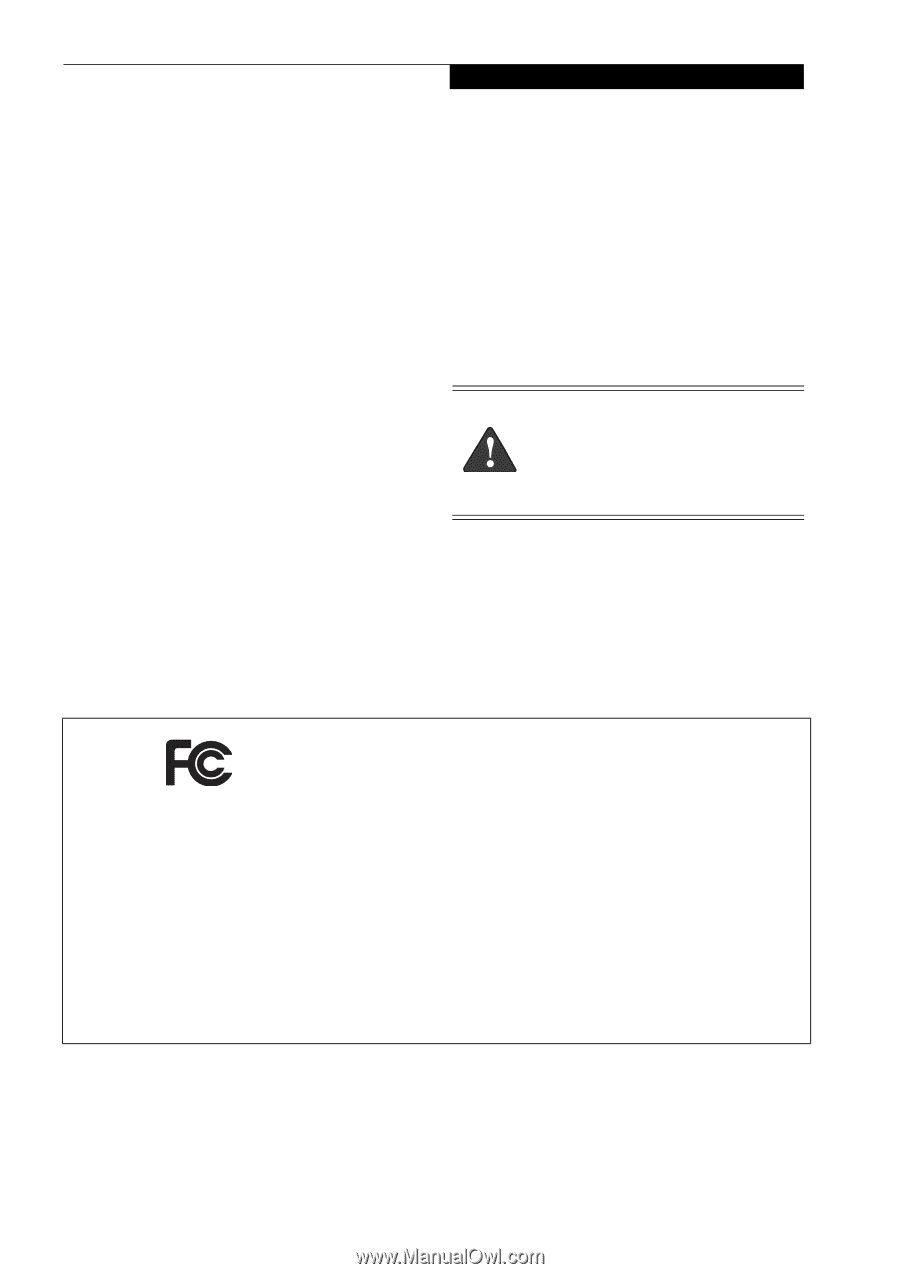
Copyright
Copyright and Trademark Information
Fujitsu Computer Systems Corporation has made every
effort to ensure the accuracy and completeness of this
document. Because ongoing development efforts are
made to continually improve the capabilities of our prod-
ucts, however, the data contained herein represents
Fujitsu design objectives and is provided for comparative
purposes; actual results may vary based on a variety of
factors. This product data does not constitute a warranty.
Specifications are subject to change without knowledge.
Fujitsu and the Fujitsu logo are registered trademarks of
Fujitsu Limited; Stylistic is a registered trademark of
Fujitsu Computer Systems Corporation.
Microsoft and Windows are registered trademarks or
trademarks of Microsoft Corporation in the United
States and/or other countries.
PCMCIA and CardBus are registered trademarks of the
Personal Computer Memory Card International Associa-
tion.
Intel, Pentium, and SpeedStep are trademarks or regis-
tered trademarks of Intel Corporation or its subsidiaries
in the United States and other countries.
Atheros is a registered trademark of Atheros
Communications, Inc.
Bluetooth and the Bluetooth logo are registered trade-
marks of Bluetooth SIG, Inc.
Memory Stick is a registered trademark of Sony Corpora-
tion and/or its affiliates
Wi-Fi is a trademark of the Wireless Ethernet Compati-
bility Alliance (WECA).
All other products are trademarks or registered trade-
marks of their respective companies.
Copyright 2005
Fujitsu Computer Systems Corporation.
All rights reserved. No part of this publication may be
copied, reproduced, or translated, without the prior
written consent of Fujitsu Computer Systems
Corporation. No part of this publication may be stored
or transmitted in any electronic form without the prior
consent of Fujitsu Computer Systems Corporation.
B6FH-6891-01EN-00
Note:
For more detailed information about the FCC rules and their applicability to the Stylistic ST5000 Series
Tablet PC, refer to Chapter 5 of this document.
Warning
Handling the cord on this product will expose
you to lead, a chemical known to the State of
California to cause birth defects or other
reproductive harm.
Wash hands after handling.
DECLARATION OF CONFORMITY
according to FCC Part 15
Responsible Party Name:
Fujitsu Computer Systems Corporation
Address:
1250 E. Arques Avenue, MS 122
Sunnyvale, CA 94085
Telephone:
408-746-6000
Declares that product:
Model Series: Stylistic® ST5000 Tablet PC
Complies with Part 15 of the FCC Rules
This device complies with Part 15 of the FCC rules. Operation is subject to the following two conditions:
(1) This device may not cause harmful interference, and, (2) This device must accept any interference
received, including interference that may cause undesired operation.