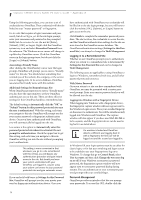Fujitsu ST5030D User's Guide - Page 85
Trusted Platform Module Installation
 |
UPC - 611343041447
View all Fujitsu ST5030D manuals
Add to My Manuals
Save this manual to your list of manuals |
Page 85 highlights
Security Device User's Guide Trusted Platform Module Installation This disc contains several utilities that allow you to enhance the security of your system using the optional Trusted Platform Module (TPM) contained in the system. TPM is a Trusted Computer Group (TCG)-compliant embedded security chip that allows computers to run applications more securely and to make transactions and communications more trustworthy. TPM is an important component of the Fujitsu Security Platform. 3. Open the Security menu, scroll down to Set Supervisor Password, and enter a password (if not already set). 4. While in the Security menu, scroll down to Security Chip Setting, and click on it. The Security Chip Setting submenu will appear. 5. Click on Security Chip to enable it. 6. Click [F10] to save changes and exit. • The use of this disc requires that you have a device capable of reading CDs attached to your system. If you do not have a built-in CD or DVD player, you will need to attach an external player. • The use of this disc also requires a device capable of writing to removable media (such as a floppy disk drive, CDRW drive, or PCMCIA memory card). This drive will be used to store the Emergency Recovery Token file and -- if desired -- the Emergency Recovery Archive file. For more information on available external devices, visit our Web site at: us.fujitsu.com/computers. When installing the software, be sure to create Emergency Recovery Archive and Emergency Recovery Token files when prompted by the Security Platform Initialization Wizard. These files will be necessary in the event of hardware failure. Failure to create these files could result in a loss of the Security Platform owner key, which is the physical root for secrets as well as the logical root for all Security Platform user-specific keys. The Initialization Wizard provides step-by-step instructions for creating the files. Installing the TPM Applications 1. Insert the "Trusted Platform Module Drivers and Applications CD" in the drive. 2. The setup program should start the installation automatically. If the installation does not start automatically, go to the setup.exe file on the disc and double-click on it. 3. Follow the instructions that appear on your screen to load the drivers and applications for TPM. 4. After loading the software, you will be prompted to reboot your system. Remove the CD from the drive, then reboot. 5. After rebooting, the Security Platform Installation Wizard will open and lead you through the setup and customization of the TPM applications. Getting Help ■ For detailed help about installing the TPM applica- tions, go to the readme.txt file on the disc. ■ For in-depth help and information about the TPM applications, double-click on the Security Platform icon in the system tray, and click {Getting Started Guide]. Procedure Be sure you have a built-in or external drive attached to your system that can read CDs. You will also need a means to write to removable media during the installation. Enabling the Security Chip in BIOS 1. Before installing the TPM software, you will need to enable the security chip in the system BIOS. To do so: • If your system is running, click [Start] -> Shut Down, and select Restart. Click [OK]. • If the system is not running, power it up. 2. When the Fujitsu logo appears, press the [F2] button. The BIOS Setup Utility will appear. 75