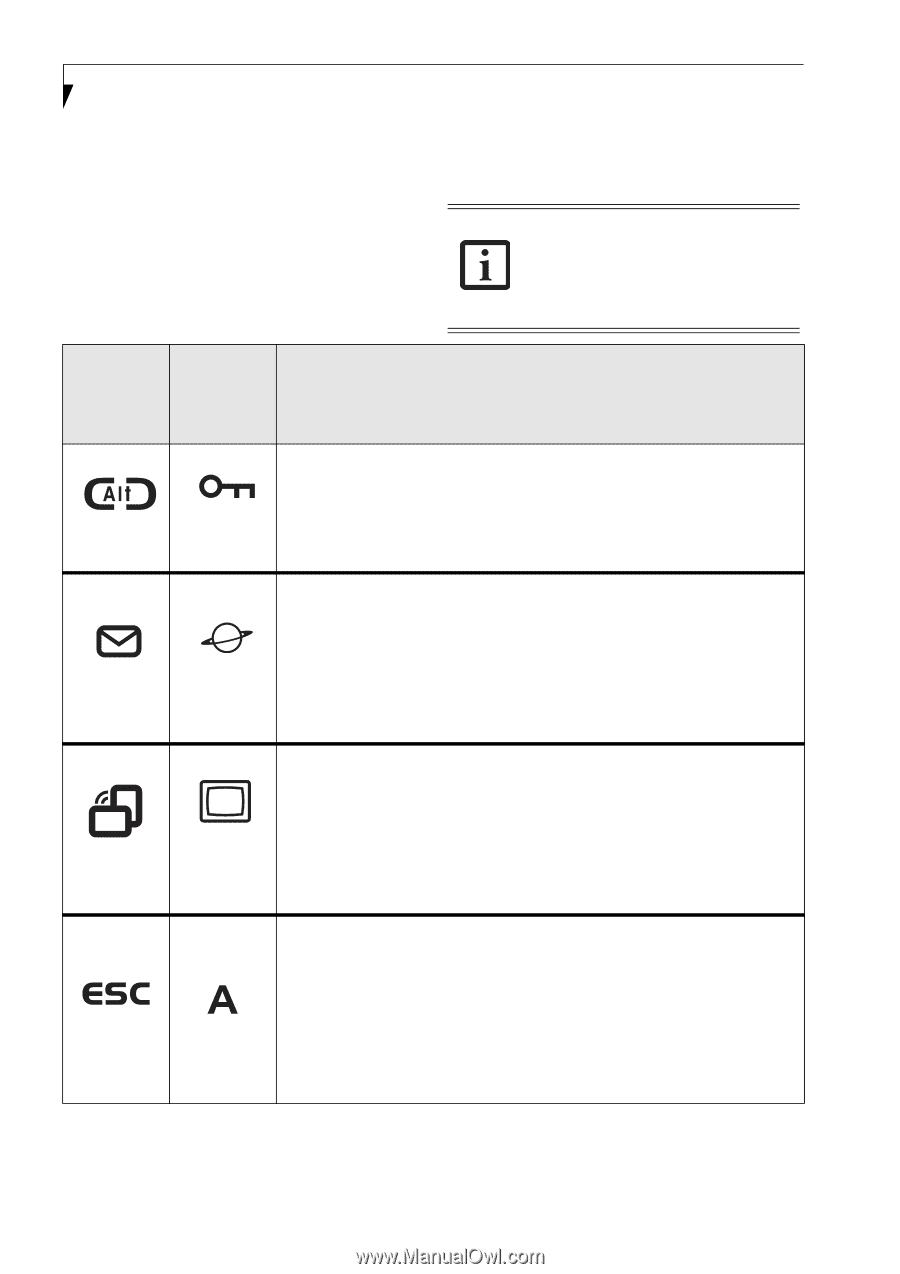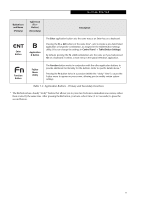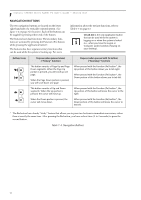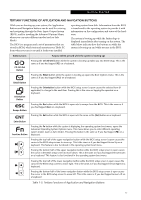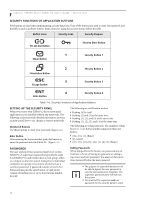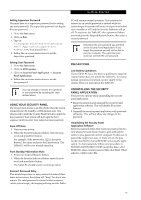Fujitsu ST5030D User's Guide - Page 20
Application Buttons
 |
UPC - 611343041447
View all Fujitsu ST5030D manuals
Add to My Manuals
Save this manual to your list of manuals |
Page 20 highlights
Stylistic ST5000 Series Tablet PC User's Guide - Section One APPLICATION BUTTONS The six application buttons are located on the upper right-hand side of a vertically-oriented system. (See figure 1-2 on page 3 for location). Five of the buttons have secondary functions. The secondary functions are activated by pressing the Function (Fn) button while pressing the application button. The buttons also have separate tertiary functions that can be used while the system is booting up. For more information about the tertiary functions, refer to Table 1-5 on page 13. Ctl-Alt-Del is the only application button that can be used while the system is logging on or when the system is locked (i.e., when you have the Logon or Computer Locked window showing on your desktop). Button Icon and Name (Primary) Tablet Icon (Fn + Button) (Secondary) Description Ctl-Alt-Del Button Security Button Pressing the Ctl-Alt-Del button for approximately one second allows you to log on after boot or after resuming from power management. Security Button: All five buttons are used when implementing security functions. Four of the buttons are used to enter the password, and the fifth is used as an Enter button. See "Security Functions of Application Buttons" on page 14. EMail Button Internet Button When you press the EMail button, you automatically launch Microsoft Outlook Express, where you can read, create, and send emails. When you press the Fn + EMail buttons at the same time, you automatically launch the Web browser. The default page to which you go is the Fujitsu home page. If you would like to change your home page, go to the Control Panel-> Internet Options. Select the General tab and enter the starting address you would like to use. Orientation Button Display Mode Button When you press the Orientation button, the system screen orientation changes from portrait (vertical) to landscape (horizontal) or from landscape to portrait. When you would like to use the Tablet PC as an eBook, for example, you would use the portrait orientation, when accessing spreadsheets, you would more typically use a landscape orientation. When you press the Fn + Orientation buttons at the same time*, the display output will switch between internal, external, and simultaneous display. Escape Button Application A Button The Escape application button acts the same way as an Escape key on a keyboard. When you press the Fn + Esc buttons at the same time*, they act to invoke a predetermined application or generate a combination keystroke, as assigned in the Tablet Button Settings utility. (You can change the settings in Control Panel -> Tablet Button Settings). By default, pressing the Fn + Esc combination acts the same as if you had pressed Ctl + Esc on a keyboard: the Start menu is launched. 10