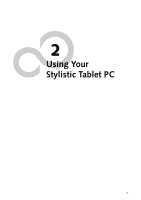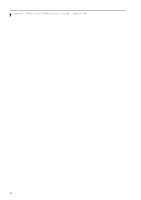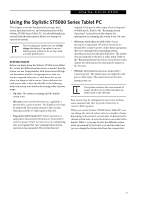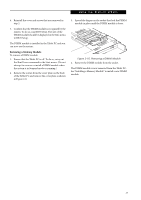Fujitsu ST5030D User's Guide - Page 34
Resuming System Operation, Adjusting The Display Brightness, Using The Pen
 |
UPC - 611343041447
View all Fujitsu ST5030D manuals
Add to My Manuals
Save this manual to your list of manuals |
Page 34 highlights
Stylistic ST5000 Series Tablet PC User's Guide - Section Two RESUMING SYSTEM OPERATION To resume operation from either Suspend-to-RAM or Hibernate modes, press the Suspend/Resume button. ■ From Suspend-to-RAM mode Status lights indicate that the system state is changing. It may take up to a minute before the system returns to the On state and system operation resumes. Note that the display turns on shortly before the pen becomes active due to the power-up sequences observed by the system. ■ From Hibernate (Save-to-Disk) mode Active data is read from the hard disk drive, and the system returns to the On state after a short time. Note that power to several system components must be restored before system operation resumes. Allow sufficient time for system operation to resume before attempting to use the system. If your system uses Hibernate mode, it will take longer to resume operation as compared to using Suspend-to-RAM mode. Time is needed to read data from the hard disk drive. Use the system as you normally would once system operation resumes. All programs resume at the point where execution stopped when system operation was suspended. ADJUSTING THE DISPLAY BRIGHTNESS There are four ways to adjust your display's brightness: Depending upon whether you are running your system on battery or AC power, the default screen brightness settings will be different. The screen brightness default for running on battery is lower than that on AC power in order to optimize battery life. ■ Click the Tablet icon in the system tray at the bottom right of the screen. (When the cursor is on top of the icon, a message stating "Change tablet and pen settings" is displayed.) When the Tablet and Pen Settings window appears, select the Display tab, and move the Screen Brightness slider to change the brightness. ■ Click Start -> Control Panel -> Tablet and Pen Settings. Select the Display tab, and move the Screen Brightness slider to change the brightness. ■ Click the Fujitsu Menu icon in the system tray at the bottom right of the screen. (When the cursor is on top of the icon, a message stating "Fujitsu Menu..." is displayed.) Select Tablet and Pen Settings and select the Display tab. Move the Screen Brightness slider to change the brightness. 24 ■ Press the Fn key twice to invoke the Fujitsu menu and select Tablet and Pen Settings. USING THE PEN You can use the Stylistic ST5000 Series pen to generate and create electronic "ink", to select items, and to navigate through programs on the Tablet PC. Programs that support handwriting recognition also allow you to write characters directly on the screen with the pen. You can also use the pen as a drawing tool. Pen Tether Attachment Point Tip Switch Barrel Switch Figure 2-1. Stylistic ST5000 Series Pen The Stylistic ST5000 pen is a sophisticated, high-quality electronic instrument that can be damaged if used improperly. Treat the pen as you would any precision device. The following list contains guidelines for proper pen handling: • Do not gesture with the pen, use it as a pointer, or tap it on surfaces other than the Tablet PC screen. • Do not try to turn the thumb grip on the pen; it is designed for inserting and removing the pen from the pen holder and for attaching a pen tether. • Never store the pen with the tip bearing the weight of the pen (e.g., sitting tip down in a pencil cup). Storing the pen tip down could distort the internal mechanism over a period of time (especially in higher temperatures), causing the tip to act as if it is always depressed. To avoid damage, the pen should be stored in the pen holder when not in use. The screen reacts when the pen tip is approximately 1/8 inch (3-5mm) from the screen. The pen has three switches: a tip switch and a barrel button toggle switch with switches at both ends. When activated, the tip switch corresponds to the left mouse button, and the front toggle (closest to the pen tip) barrel button switch, when used in combination with the tip switch, corresponds to the right mouse button. The rear toggle of the barrel button switch acts as an electronic ink "eraser" when it is so configured in the Control Panel. Note that the erasing feature is application-dependent.