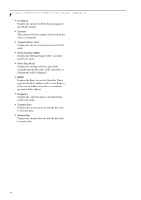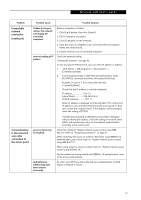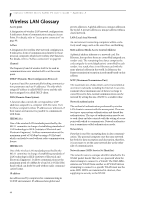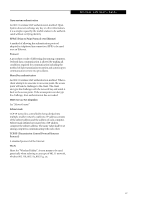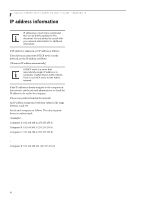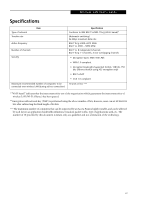Fujitsu ST5030D User's Guide - Page 68
Troubleshooting
 |
UPC - 611343041447
View all Fujitsu ST5030D manuals
Add to My Manuals
Save this manual to your list of manuals |
Page 68 highlights
Stylistic ST5000 Series Tablet PC User's Guide - Appendix A Troubleshooting Causes and countermeasures for troubles you may encounter while using your wireless LAN are described in the following table. Problem Unavailable network connection Possible Cause Possible Solution Incorrect network name (SSID) or network key Poor radio wave condition Radio wave transmission has stopped The computer to be connected is turned off Active channel duplication due to multiple wireless LAN networks No right of access to the network to be connected Incorrectlyperformed network setting Unmatched [Network authentication (shared mode)] settings in Windows XP Ad hoc connection: verify that the network names (SSID's) and network keys (WEP) of all computers to be connected have been configured correctly. SSID's and WEP key values must be identical on each machine. Access Point (Infrastructure) connection: set the network name (SSID) and network key to the same values as those of the access point. Set the Network Authentication value identically to that of the Access Point. Please consult your network administrator for this value, if necessary. For the method of setting network authentication, refer to the following pages:· "Assigning parameters" on page 51· Ad hoc connection: Retry connection after shortening the distance to the destination computer or removing any obstacles for better sight. Access Point (Infrastructure) connection: Retry connection after shortening the distance to the access point or removing any obstacles for better sight. To check the wave condition, refer to the following pages:· "Confirming the status of the radio waves" on page 55.· Check if the wireless switch is turned ON. Also verify "Disable Radio" is not checked in "Network setting" window. Refer to "Starting Transmission" on page 50. Check if the computer to be connected is turned ON. If there is any other wireless LAN network nearby, change channels to avoid active channel duplication. For the method of checking active channels, refer to the following pages:· "Confirming the status of the radio waves" on page 55· Check if you have a right of access to the network to be connected with. Check the protocol, work group name or shared setting. For the method of checking, refer to the following pages:· "Connection to the Network" on page 53. If the setting of [Network authentication (shared mode)] is not matched with that of access point or computer to be connected with, no communication can be established. Check the parameter setting. Refer to "Assigning parameters" on page 51. 58