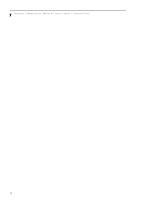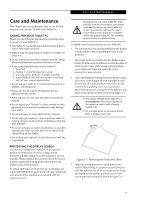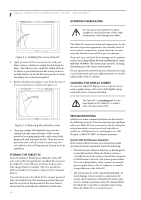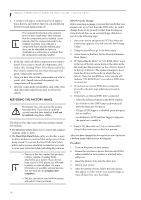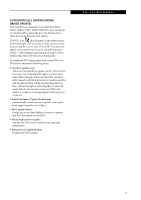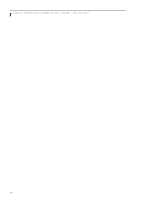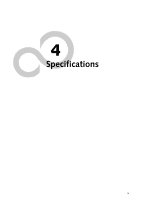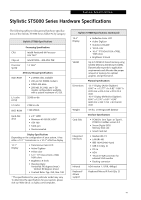Fujitsu ST5030D User's Guide - Page 47
Automatically Downloading, Driver Updates
 |
UPC - 611343041447
View all Fujitsu ST5030D manuals
Add to My Manuals
Save this manual to your list of manuals |
Page 47 highlights
AUTOMATICALLY DOWNLOADING DRIVER UPDATES Your system has a convenient tool called the Fujitsu Driver Update (FDU) utility. With FDU, you can choose to automatically or manually go to the Fujitsu site to check for new updates for your system. The FDU icon should appear in the system tray at the bottom right of your screen (roll the cursor over the icons to find the correct one). If the FDU icon does not appear in the system tray, it can be started by going to [Start] -> All Programs, and clicking on Fujitsu Driver Update; this will create the icon automatically. To invoke the FDU menu, right-click on the FDU icon. The menu contains the following items: ■ Check for updates now Allows for manual driver update search. The first time it is used, you are prompted to agree to a user agreement. After clicking on the icon, the FDU automatically connects with the Fujitsu site to check for updates and downloads them. While downloading, the icon has a red bar through it, indicating that it cannot be used while the download is in process. When the update is complete, a message appears informing you of the fact. ■ Enable Automatic Update Notifications Automatically searches for new updates on a regular basis (approximately every 3 days). ■ Show update history Brings up a screen that displays a history of updates that have been made via the FDU. ■ About Fujitsu Driver Update Displays the FDU version number and copyright information ■ Fujitsu Driver Update Readme Displays the FDU readme. Care and Maintenance 37