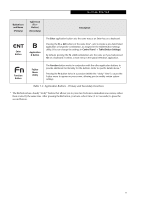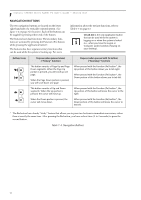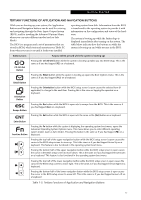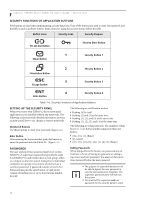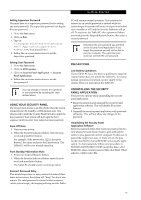Fujitsu ST5030D User's Guide - Page 21
Table 1-3. Application Buttons - Primary and Secondary Functions
 |
UPC - 611343041447
View all Fujitsu ST5030D manuals
Add to My Manuals
Save this manual to your list of manuals |
Page 21 highlights
Getting Started Button Icon and Name (Primary) Tablet Icon (Fn + Button) (Secondary) Description Enter Button Application B Button The Enter application button acts the same way as an Enter key on a keyboard. Pressing the Fn + Ent buttons at the same time*, acts to invoke a pre-determined application or keystroke combination, as assigned in the Tablet Button Settings utility. (You can change the settings in Control Panel -> Tablet Button Settings). By default, pressing the Fn + Ent combination acts the same as if you had pressed Alt on a keyboard: it selects a main menu in the typical Windows application. Function Button Fujitsu Menu Utility The Function button works in conjunction with the other application buttons to provide additional functionality for the buttons. Refer to specific details above.* Pressing the Fn button twice in succession (within the "sticky" time*), causes the Fujitsu menu to appear on your screen, allowing you to modify certain system settings. Table 1-3. Application Buttons - Primary and Secondary Functions * The Fn button has a handy "sticky" feature that allows you to press two buttons in immediate succession, rather than at exactly the same time. After pressing the Fn button, you have a short time (2 to 3 seconds) to press the second button. 11