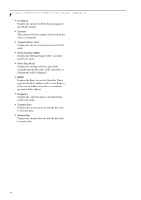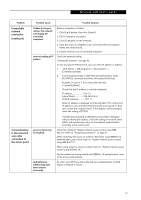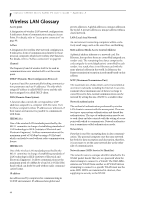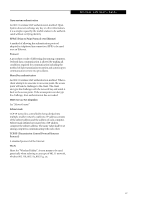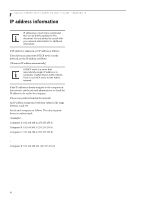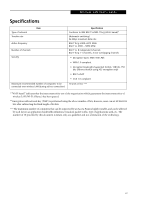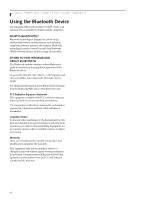Fujitsu ST5030D User's Guide - Page 69
Unavailable, network, connection, continued, Communication, is disconnected, soon after, connection
 |
UPC - 611343041447
View all Fujitsu ST5030D manuals
Add to My Manuals
Save this manual to your list of manuals |
Page 69 highlights
Wireless LAN User's Guide Problem Unavailable network connection (continued) Communication is disconnected soon after connection to the access point Possible Cause Possible Solution It takes too long to retrieve the network and display the connected computers. Incorrect setting of IP address Retrieve computers as follow: 1. Click [Start] button, then click [Search]. 2. Click [Computers or people]. 3. Click [Computers on the network]. 4. Input the name of computer to be connected with in [Computer name] and click [Search]. 5. Double-click the icon of connected computer.· Check the network setting. "Setting the network" on page 53. In case of using TCP/IP protocol, you can check IP address as follows: 1. Click [Start] -> [All programs] -> [Accessories] -> [Command prompt].· 2. In [Command prompt] or [MS-DOS prompt] window, input [IPCONFIG] command as follows, then press [Enter] key. Example: In case of C drive being the hard disk: C:\ipconfig [Enter] Check that the IP address is correctly displayed:. IP Address 10.0.1.3 Subnet Mask 255.255.255.0 Default Gateway.........: 10.0.1.1 When IP address is displayed as [169.254.XXX.YYY] or [0.0.0.0], IP address is not correctly fetched from the access point. In that case, restart the computer itself. If the display is still unchanged, check the setting of TCP/IP. Access control may be disabled Authentication method may have been entered incorrectly If [Cable Disconnected] or [Media Disconnected] is displayed without showing IP address, check the setting of network name (SSID) and network key. Also, set the network authentication according to the access point. Check the setting of "Enable network access control using IEEE 802.1X".Refer to "Assigning parameters" on page 51. When restricting the access of wireless LAN clients using IEEE802.1X authentication, put a check mark on "Enable network access control using IEEE 802.1X". When using at home, remove a check mark on "Enable network access control using IEEE802.1X". For the method of setting related with IEEE802.1X authentication, refer to the access point manual. Re-enter your WEP key and verify that your authentication method (Open or Shared) is correct. 59