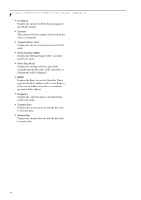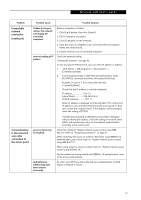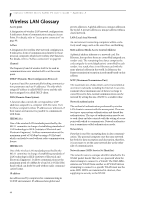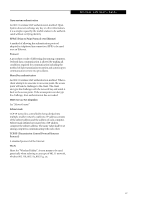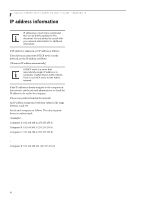Fujitsu ST5030D User's Guide - Page 67
Other settings
 |
UPC - 611343041447
View all Fujitsu ST5030D manuals
Add to My Manuals
Save this manual to your list of manuals |
Page 67 highlights
Wireless LAN User's Guide Other settings SETTING OF POWER-SAVING FUNCTION You can set the power-saving function of wireless LAN. Default setting is auto-setting. In case of using the powersaving function, manually control the communication performance. Intel PROSet Wireless LAN: 1. Click [Start] -> [(All) Programs] -> [Intel Network Adapters] -> [Intel(R) PROSet]. The Intel(R) PROSet window will be displayed. 2. Click the [Adapter] tab. 3. Click the [Configure] button in [Power settings]. The [Power settings] window will be displayed. 4. Select [Manual], and adjust the bar to set the powersaving function. Setting of transmission power during ad hoc connection By controlling the transmission power during ad hoc connection, you can broaden or narrow the communication range. This setting is only effective during ad hoc connection. It will be ineffective during access point connection. Intel PROSet Wireless LAN: 1. Click [Start] -> [(All) Programs] -> [Intel Network Adapters] -> [Intel(R) PROSet]. The Intel(R) PROSet window will be displayed. 2. Click the [Adapter] tab. 3. Click the [Configure] button in [Power settings]. The [Power settings] window will be displayed. 4. Adjust the "Transmission Power (Ad Hoc)" bar to set the transmission power. Setting of channels during ad hoc connection You can set channels during ad hoc connection. Channel 11 is set by default. When connecting to an existing ad hoc network, no channel setting will be effective. This setting is only effective during ad hoc connection; it will be ineffective during access point connection. When changing channels during ad hoc connection, change the channel settings of all connected computers with the same Network name (SSID) at the same time. After changing the channels, turn off all computers and -- after they are all turned off -- turn them back on. Intel PROSet Wireless LAN: 1. Click [Start] -> [(All) Programs] -> [Intel Network Adapters] -> [Intel(R) PROSet]. The Intel(R) PROSet window will be displayed. 2. Click the [Adapter] tab. 3. Click the [Configure] button in [Ad hoc settings]. The [Ad hoc settings] window will be displayed. 4. Change channels during ad hoc connection by selecting a new channel from the drop down list. 5. Click [OK]. Atheros Wireless LAN: 1. Click on the My Computer icon. Select [View system information] from the left frame. 2. Select the Hardware tab and click [Device Manager]. 3. Double-click "Atheros Wireless LAN Adapter" under [Network Adapters]. 4. In the Atheros Wireless LAN Adapter window, select the Advanced tab. 5. Select IBSS Channel Number from the list, and change the value from the [Value:] dropdown list to the desired channel. 6. Click [OK]. 57