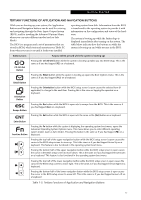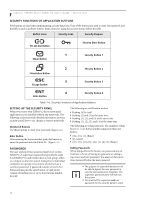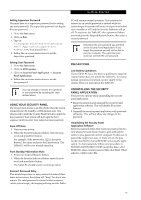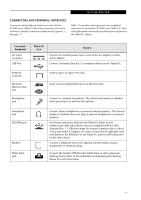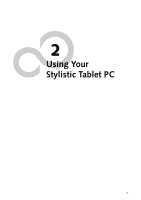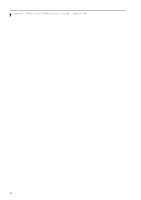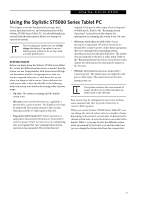Fujitsu ST5030D User's Guide - Page 28
Connector, Peripheral, Tablet PC, Purpose
 |
UPC - 611343041447
View all Fujitsu ST5030D manuals
Add to My Manuals
Save this manual to your list of manuals |
Page 28 highlights
Stylistic ST5000 Series Tablet PC User's Guide - Section One Connector/ Peripheral Infrared keyboard/ mouse port Lock slot Tablet PC Icon Purpose An infrared receiver built into the Tablet PC allows you to communicate with a Fujitsu wireless infrared keyboard or mouse. The keyboard infrared port works optimally when it is placed between 10 to 30 cm (approximately 4 in. to 12 in.) from the keyboard infrared port (which is located on the bottom edge of the Tablet PC). Ensure there is a clear line-of-sight path between the infrared receiver on the Tablet PC and the infrared transmitter on the keyboard or mouse. Note that an infrared keyboard or mouse works best when the system is in landscape orientation. The security slot allows you to secure the Tablet PC using compatible locking devices. IEEE 1394 jack Suspend/ Resume button Page Up/ Page Down The IEEE 1394 jack allows you to connect IEEE 1394 (Firewire) devices such as digital video cameras and external hard drives to your Tablet PC. The Suspend/Resume/Power On button allows you to suspend Tablet PC activity without powering off, resume your Tablet PC from suspend mode, and power on the system when it has been shut down from Windows. The Page Up/Page Down button allows you to navigate quickly from page to page without scrolling. Local Area Network (LAN) Battery Release Latch Wireless LAN/ Bluetooth On-Off Switch Fingerprint Swipe Sensor The LAN (RJ-45) jack is used to connect the internal 10/100/1000* BaseT/Tx Ethernet to a Local Area Network (LAN) in your office or home, or broadband devices such as a cable modem, DSL, or satellite internet. *1000 Mbps, commonly referred to as Gigabit Ethernet. The battery release latch allows you to remove the battery from your system for storage or replacement. The wireless LAN/Bluetooth switch allows you to turn power to the optional wireless LAN or Bluetooth devices on and off. The optional fingerprint swipe sensor allows you to avoid having to enter a user name and password every time you want to log into the system. This icon indicates the direction in which you should swipe your finger. Table 1-7. Peripheral Connectors/Interfaces 18