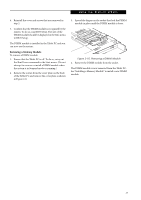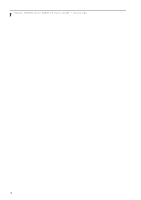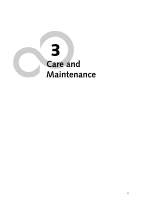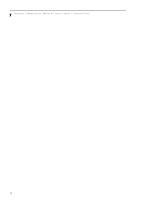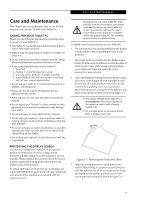Fujitsu ST5030D User's Guide - Page 38
Pc Card Slot, Removing And Installing, Memory Modules
 |
UPC - 611343041447
View all Fujitsu ST5030D manuals
Add to My Manuals
Save this manual to your list of manuals |
Page 38 highlights
Stylistic ST5000 Series Tablet PC User's Guide - Section Two Removing A Memory Stick/SD Card To remove a Memory Stick/SD Card, follow these steps: See your Memory Stick or SD Card manual for specific instructions on the removal of your card. Some cards may require your computer to be in Suspend Mode or Off while removing them. Push the Memory Stick or SD Card in until it unlatches. It will then eject from the slot for removal PC CARD SLOT The Stylistic ST5000 Series Tablet PC Card slot allows you to insert a Type I or Type II PCMCIA Card. Inserting a PC Card To insert a PC card, position the side with the arrow facing up (i.e., when looking at the tablet's display side, the arrow on the card should be visible.) Slide the card into the PC Card slot, and press it firmly to ensure proper seating. (See Figure 2-6 for location) If you need assistance inserting a PC Card in the Stylistic ST5000 Series Tablet PC, contact your corporate help desk or reseller. REMOVING AND INSTALLING MEMORY MODULES There are two DIMM slots in your Tablet PC. 256 MB, 512 MB, and 1 GB modules are available, so you can install a combination of up to 2 GB in the system. DIMM replacement should be performed at a static-free workstation. Do not touch connector pins, circuit boards, or other circuit components on the drive or Tablet PC. Electrostatic discharge caused by doing so can damage sensitive components. Installing a Memory Module To install a DIMM module in the Tablet PC: 1. Ensure that the Tablet PC is off. To do so, carry out the Shut Down command in the Start menu. (Do not attempt to remove or install a DIMM module when the system is in Suspend mode or running.) 2. Remove the two screws from the cover plate on the back of the Tablet PC and remove the cover plate as shown in Figure 2-8. Figure 2-6. Inserting a PC Card Removing a PC Card To remove a PC Card, first click the Safely Remove Hardware icon in the system tray in the bottom righthand corner of the display. Select PC Card from the list, and click [Stop]. Press the PC Card eject button so that it pops out. Once the button has popped out, press it firmly to eject the card. (See Figure 2-7 for location) Figure 2-8. Accessing the Memory Slot 3. Insert the DIMM module in the socket at an angle and push it down until it locks into place as shown in Figure 2-9. Note that the DIMM module is keyed to prevent it from being inserted backwards. Figure 2-7. Removing a PC Card 28 Figure 2-9. Installing a DIMM Module