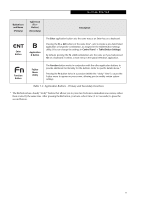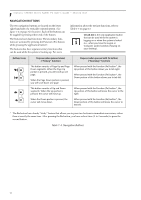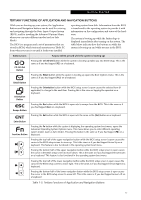Fujitsu ST5030D User's Guide - Page 18
Status Display - ram
 |
UPC - 611343041447
View all Fujitsu ST5030D manuals
Add to My Manuals
Save this manual to your list of manuals |
Page 18 highlights
Stylistic ST5000 Series Tablet PC User's Guide - Section One STATUS DISPLAY Icons appear under each of the system status LEDs in the status display indicating the status of system functions such as system power and battery charge level. The location of icons in the Status display is shown in Figure 1-7. Table 1-2. explains how the LEDs associated with the individual icons are displayed, and describes what the variations of that display indicate. (If an icon is not displayed, it indicates that the related system function is off or inactive. Power Battery Security Charge/DC In HDD Access Figure 1-7. Status Display Icons In the following table, a "blinking" LED flashes at the rate of once per second; an LED that is "blinking, slow" flashes at the rate of one second on, five seconds off. Icon Mode/State LED State Remarks Power • On State • Idle Mode • Suspend-to-RAM Green, continuous Green, blinking Charge/DC In • Off State • Hibernate (Save-to-Disk) • On State • Idle Mode • Suspend-to-RAM • Hibernate (Save-to-Disk) • Off State Off Amber Green Amber, blinking Off The system is powered on and ready for use. The system has suspended and saved active settings to RAM. The system has suspended and saved settings and data to the hard disk drive. AC adapter and battery are available and system is charging. • AC adapter and battery are available and system is not charging (battery fully charged). • AC adapter is available but battery is not present. AC adapter and battery are available and waiting to charge (battery is out of thermal range). AC adapter is not available. 8