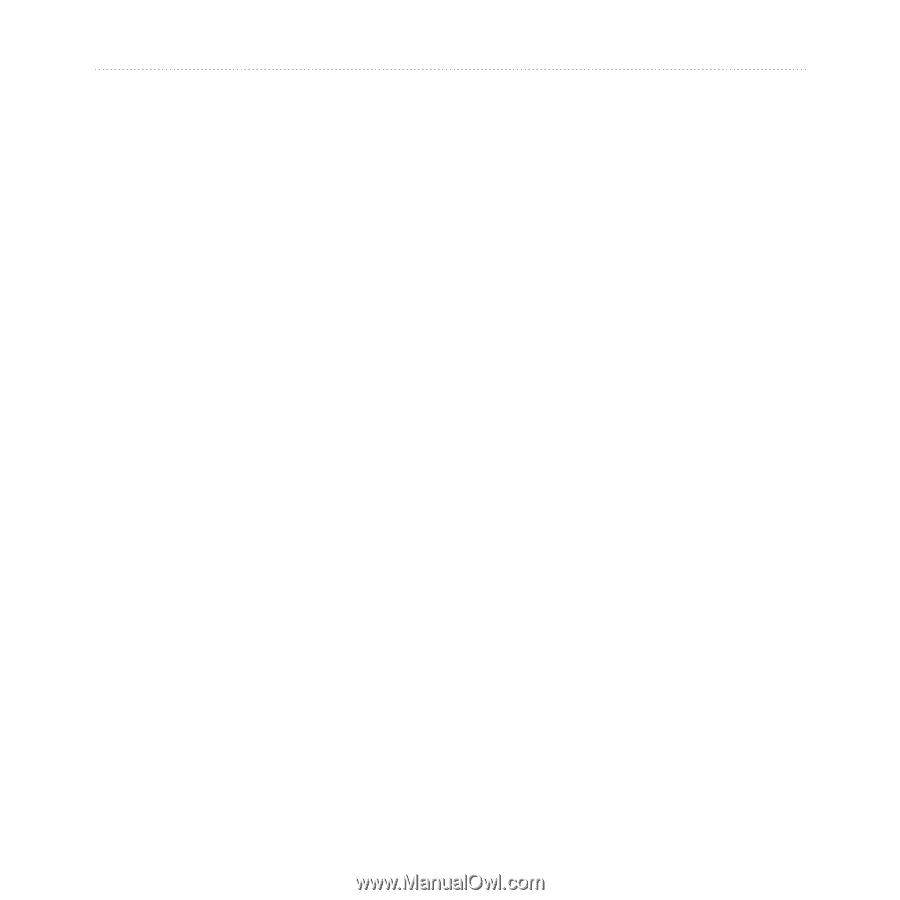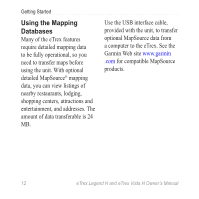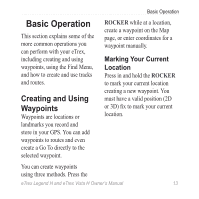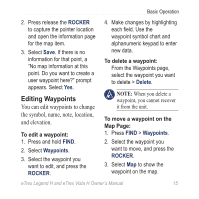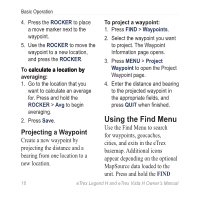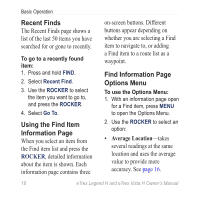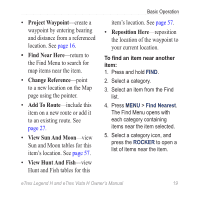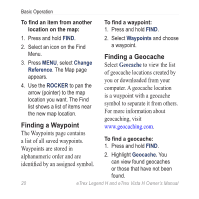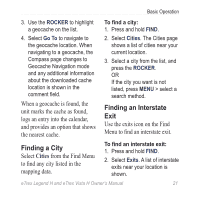Garmin eTrex Legend H Owner's Manual - Page 19
Find By Name, Use Find By Name if you know
 |
UPC - 753759084653
View all Garmin eTrex Legend H manuals
Add to My Manuals
Save this manual to your list of manuals |
Page 19 highlights
Basic Operation key to open the Find Menu. When you access a Find group list, it contains items near your current location or the map pointer. 2. Select the icon for the type of item you want to search for, or search the entire database by selecting All Points of Interest (with optional MapSource detailed maps). The options menu for each category contains search options. Select a category. Find By Name Use Find By Name if you know the name of the location you want to find. To find a location using Find By Name: 1. Press and hold FIND to open the Find Menu. 3. Press MENU > Find By Name. 4. Use the ROCKER to operate the on-screen keypad and enter the name of the location you want to find. When the Find list contains a match, highlight OK. 5. Select the location item from the Find list and press the ROCKER. The item's information page opens, allowing you to save the item as a waypoint, show the item on the map, or create a route to the item (Go To). eTrex Legend H and eTrex Vista H Owner's Manual 17