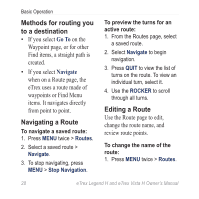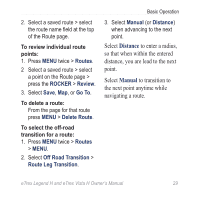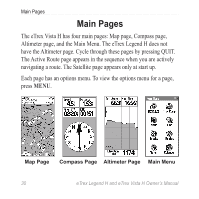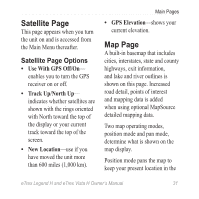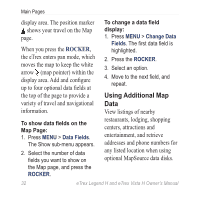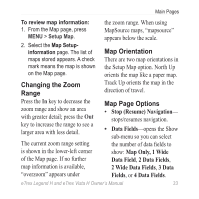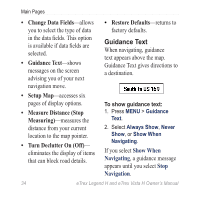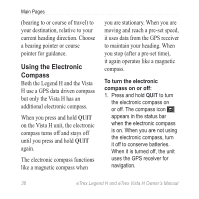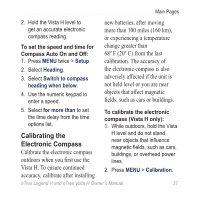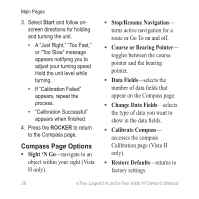Garmin eTrex Legend H Owner's Manual - Page 35
Changing the Zoom, Range, Map Orientation, Map Options, Stop Resume Navigation, Data Fields
 |
UPC - 753759084653
View all Garmin eTrex Legend H manuals
Add to My Manuals
Save this manual to your list of manuals |
Page 35 highlights
Main Pages To review map information: 1. From the Map page, press MENU > Setup Map. the zoom range. When using MapSource maps, "mapsource" appears below the scale. 2. Select the Map Setupinformation page. The list of maps stored appears. A check mark means the map is shown on the Map page. Map Orientation There are two map orientations in the Setup Map option. North Up orients the map like a paper map. Changing the Zoom Range Track Up orients the map in the direction of travel. Press the In key to decrease the zoom range and show an area with greater detail; press the Out key to increase the range to see a larger area with less detail. The current zoom range setting is shown in the lower-left corner of the Map page. If no further map information is available, "overzoom" appears under Map Page Options • Stop (Resume) Navigation- stops/resumes navigation. • Data Fields-opens the Show sub-menu so you can select the number of data fields to show: Map Only, 1 Wide Data Field, 2 Data Fields, 2 Wide Data Fields, 3 Data Fields, or 4 Data Fields. eTrex Legend H and eTrex Vista H Owner's Manual 33