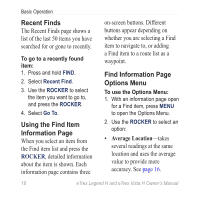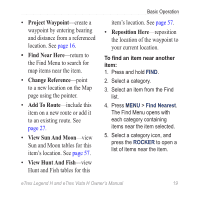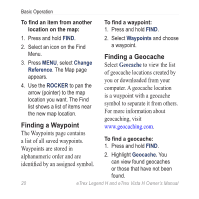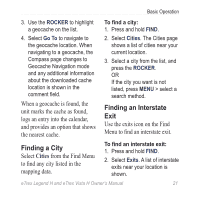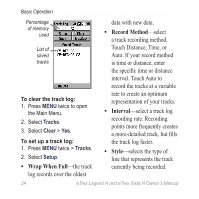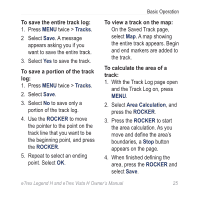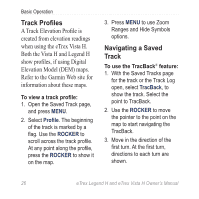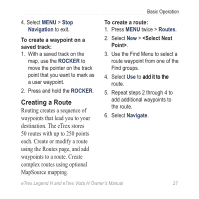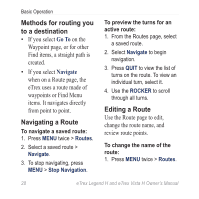Garmin eTrex Legend H Owner's Manual - Page 25
Using Tracks, Finding an Inter Searching for a Point of, Interest - maps download
 |
UPC - 753759084653
View all Garmin eTrex Legend H manuals
Add to My Manuals
Save this manual to your list of manuals |
Page 25 highlights
Basic Operation Finding an Intersection This feature also requires detailed mapping data. Follow the basic steps for finding an address when searching for an intersection. Searching for a Point of Interest If you downloaded MapSource detailed mapping, you can use the All Points of Interest category on the Find Menu to locate a nearby restaurant, lodging, or landmark, or to select a category. To find a point of interest: 1. Press and hold FIND. 2. Select All Points of Interest to show a list of all points near your current location. 3. Press MENU. 4. Select an item from the list, and press the ROCKER. Using Tracks The Tracks feature creates an electronic bread crumb trail, or "track log," on the Map page as you travel. The track log contains information about points along its path. The track log starts recording as soon as the unit gets a location fix. The percentage of memory used by the current track log appears at the top of the Tracks page. eTrex Legend H and eTrex Vista H Owner's Manual 23