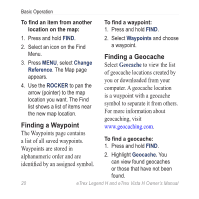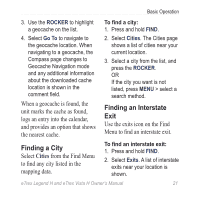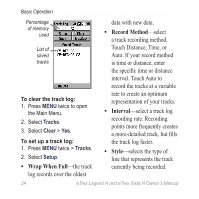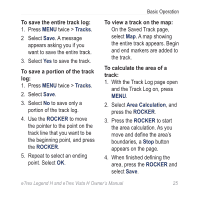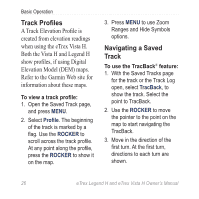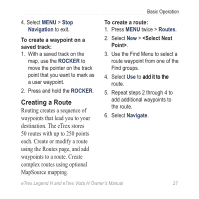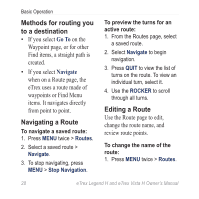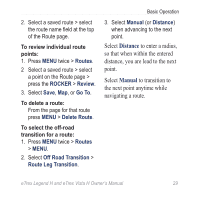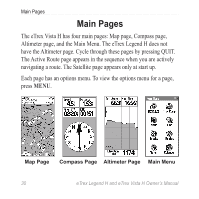Garmin eTrex Legend H Owner's Manual - Page 27
Tracks, ROCKER, Area Calculation, To save the entire track log, To save a portion of the track
 |
UPC - 753759084653
View all Garmin eTrex Legend H manuals
Add to My Manuals
Save this manual to your list of manuals |
Page 27 highlights
Basic Operation To save the entire track log: 1. Press MENU twice > Tracks. 2 Select Save. A message appears asking you if you want to save the entire track. 3. Select Yes to save the track. To save a portion of the track log: 1. Press MENU twice > Tracks. 2. Select Save. 3. Select No to save only a portion of the track log. 4. Use the ROCKER to move the pointer to the point on the track line that you want to be the beginning point, and press the ROCKER. 5. Repeat to select an ending point. Select OK. To view a track on the map: On the Saved Track page, select Map. A map showing the entire track appears. Begin and end markers are added to the track. To calculate the area of a track: 1. With the Track Log page open and the Track Log on, press MENU. 2. Select Area Calculation, and press the ROCKER. 3. Press the ROCKER to start the area calculation. As you move and define the area's boundaries, a Stop button appears on the page. 4. When finished defining the area, press the ROCKER and select Save. eTrex Legend H and eTrex Vista H Owner's Manual 25