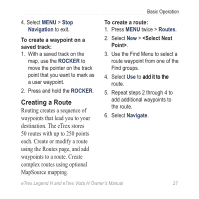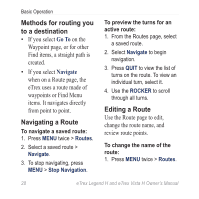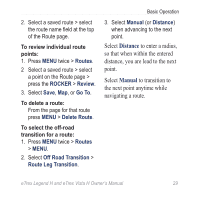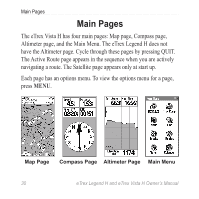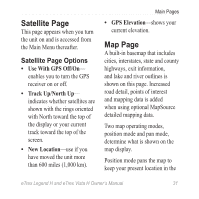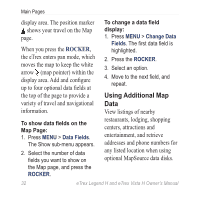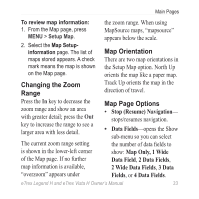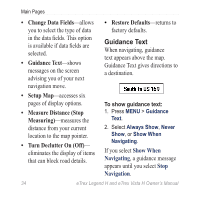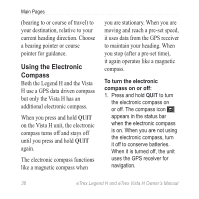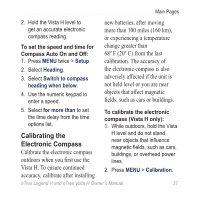Garmin eTrex Legend H Owner's Manual - Page 34
Using Additional Map
 |
UPC - 753759084653
View all Garmin eTrex Legend H manuals
Add to My Manuals
Save this manual to your list of manuals |
Page 34 highlights
Main Pages display area. The position marker shows your travel on the Map page. When you press the ROCKER, the eTrex enters pan mode, which moves the map to keep the white arrow (map pointer) within the display area. Add and configure up to four optional data fields at the top of the page to provide a variety of travel and navigational information. To show data fields on the Map Page: 1. Press MENU > Data Fields. The Show sub-menu appears. 2. Select the number of data fields you want to show on the Map page, and press the ROCKER. To change a data field display: 1. Press MENU > Change Data Fields. The first data field is highlighted. 2. Press the ROCKER. 3. Select an option. 4. Move to the next field, and repeat. Using Additional Map Data View listings of nearby restaurants, lodging, shopping centers, attractions and entertainment, and retrieve addresses and phone numbers for any listed location when using optional MapSource data disks. 32 eTrex Legend H and eTrex Vista H Owner's Manual