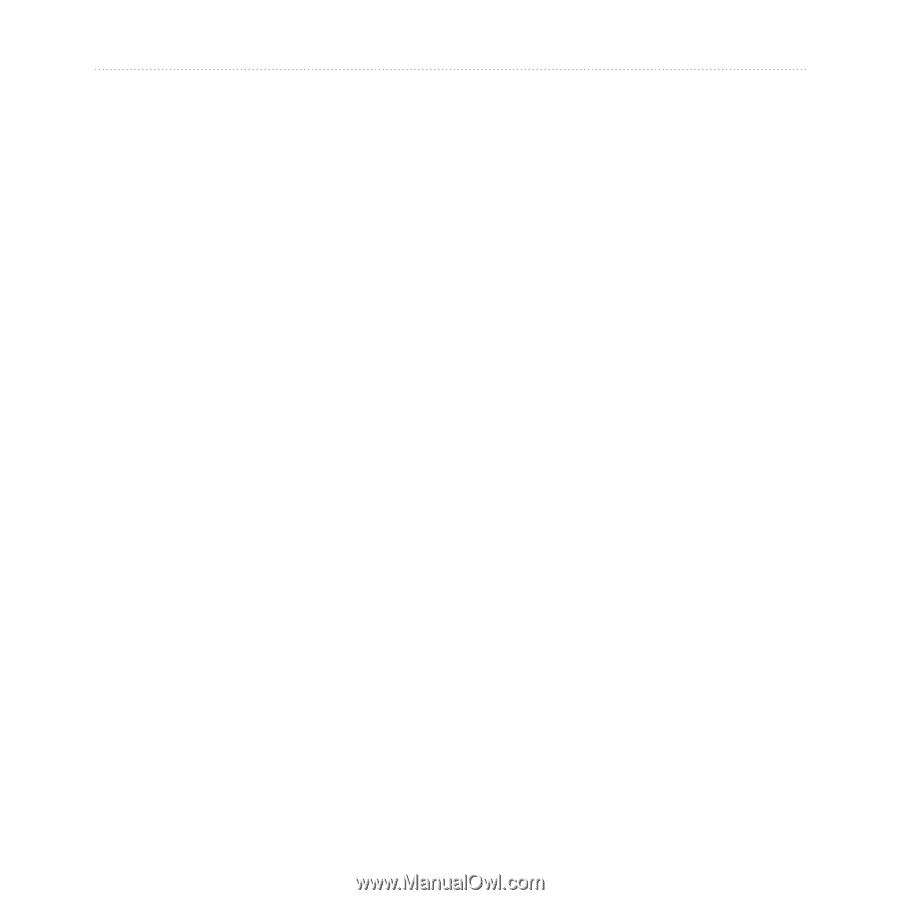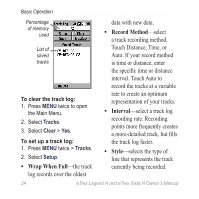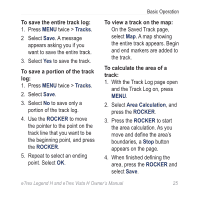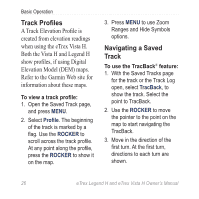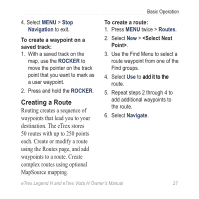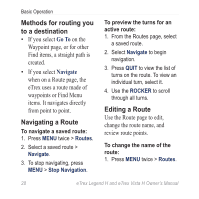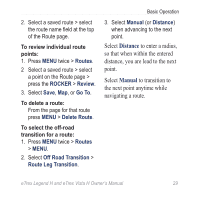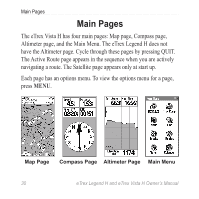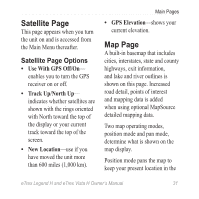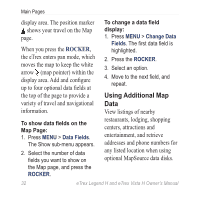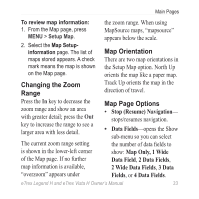Garmin eTrex Legend H Owner's Manual - Page 30
Methods for routing you, to a destination, Navigating a Route, Go To, Navigate - review
 |
UPC - 753759084653
View all Garmin eTrex Legend H manuals
Add to My Manuals
Save this manual to your list of manuals |
Page 30 highlights
Basic Operation Methods for routing you to a destination • If you select Go To on the Waypoint page, or for other Find items, a straight path is created. • If you select Navigate when on a Route page, the eTrex uses a route made of waypoints or Find Menu items. It navigates directly from point to point. Navigating a Route To navigate a saved route: 1. Press MENU twice > Routes. 2. Select a saved route > Navigate. 3. To stop navigating, press MENU > Stop Navigation. To preview the turns for an active route: 1. From the Routes page, select a saved route. 2. Select Navigate to begin navigation. 3. Press QUIT to view the list of turns on the route. To view an individual turn, select it. 4. Use the ROCKER to scroll through all turns. Editing a Route Use the Route page to edit, change the route name, and review route points. To change the name of the route: 1. Press MENU twice > Routes. 28 eTrex Legend H and eTrex Vista H Owner's Manual