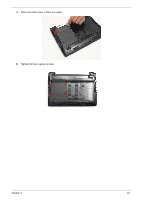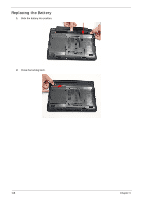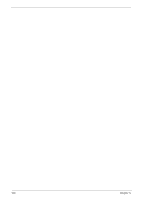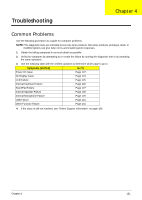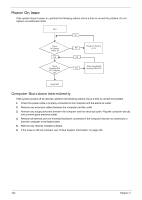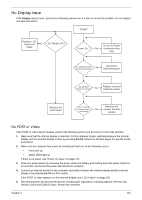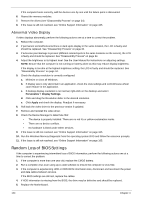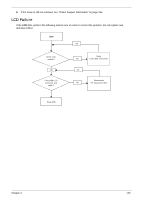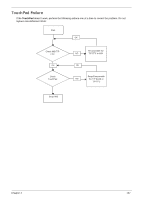Gateway EC14 Service Guide - Page 132
Power On Issue, Computer Shuts down Intermittently
 |
View all Gateway EC14 manuals
Add to My Manuals
Save this manual to your list of manuals |
Page 132 highlights
Power On Issue If the system doesn't power on, perform the following actions one at a time to correct the problem. Do not replace non-defective FRUs: SSttaarrtt OK Check AC/Battery Power on OK Check Daughter/B & FFC Whether OK Swap AC /Battery NG to try OK Swap Daughter/B NG Re-plug PWR FFC Swap M/B Computer Shuts down Intermittently If the system powers off at intervals, perform the following actions one at a time to correct the problem. 1. Check the power cable is properly connected to the computer and the electrical outlet. 2. Remove any extension cables between the computer and the outlet. 3. Remove any surge protectors between the computer and the electrical outlet. Plug the computer directly into a known good electrical outlet. 4. Remove all external and non-essential hardware connected to the computer that are not necessary to boot the computer to the failure point. 5. Remove any recently installed software. 6. If the Issue is still not resolved, see "Online Support Information" on page 165. 122 Chapter 4