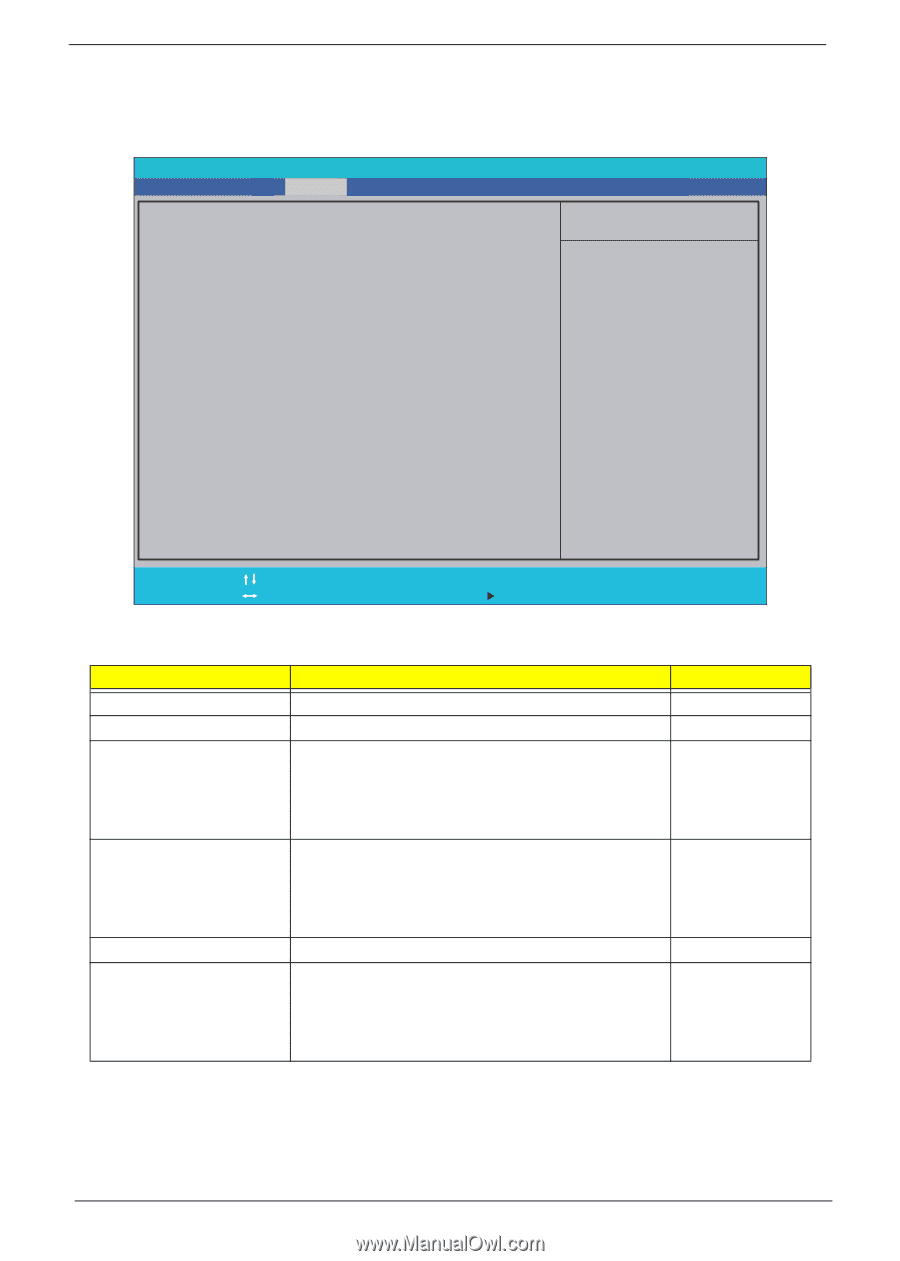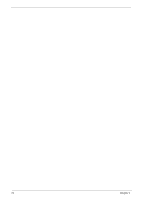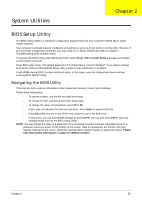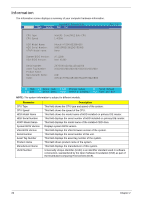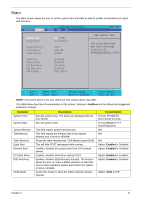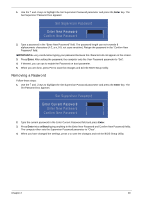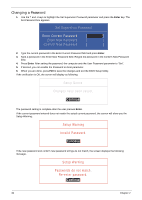Gateway EC14 Service Guide - Page 38
Security, boldface, Parameter, Description, Option, Clear, Enabled
 |
View all Gateway EC14 manuals
Add to My Manuals
Save this manual to your list of manuals |
Page 38 highlights
Security The Security screen contains parameters that help safeguard and protect your computer from unauthorized use. Information Main Security InsydeH20 Setup Utility Boot Exit Rev. 3.5 Supervisor Password Is: Clear User Password Is: Clear HDD Password Is: Clear Set Supervisor Password Set User Password Set Hdd Password Power on password [Disabled] Item Specific Help Install or Change the password and the length of password must be greater than one word. F1 Help ESC Exit Select Item F5/F6 Change Values F9 Setup Default Select Menu Enter Select SubMenu F10 Save and Exit The table below describes the parameters in this screen. Settings in boldface are the default and suggested parameter settings. Parameter Supervisor Password Is User Password Is Set Supervisor Password Set User Password Set Hdd Password Power on password Description Shows the setting of the Supervisor password Shows the setting of the user password. Press Enter to set the supervisor password. When set, this password protects the BIOS Setup Utility from unauthorized access. The user can not either enter the Setup menu nor change the value of parameters. Press Enter to set the user password. When user password is set, this password protects the BIOS Setup Utility from unauthorized access. The user can enter Setup menu only and does not have right to change the value of parameters. Enter HDD password. Defines whether a password is required or not while the events defined in this group happened. The following sub-options are all requires the Supervisor password for changes and should be grayed out if the user password was used to enter setup. Option Clear or Set Clear or Set Enabled or Disabled NOTE: When you are prompted to enter a password, you have three tries before the system halts. Don't forget the password. If you forget the password, you may have to reset the computer. Setting a Password Follow these steps as you set the user or the supervisor password: 28 Chapter 2