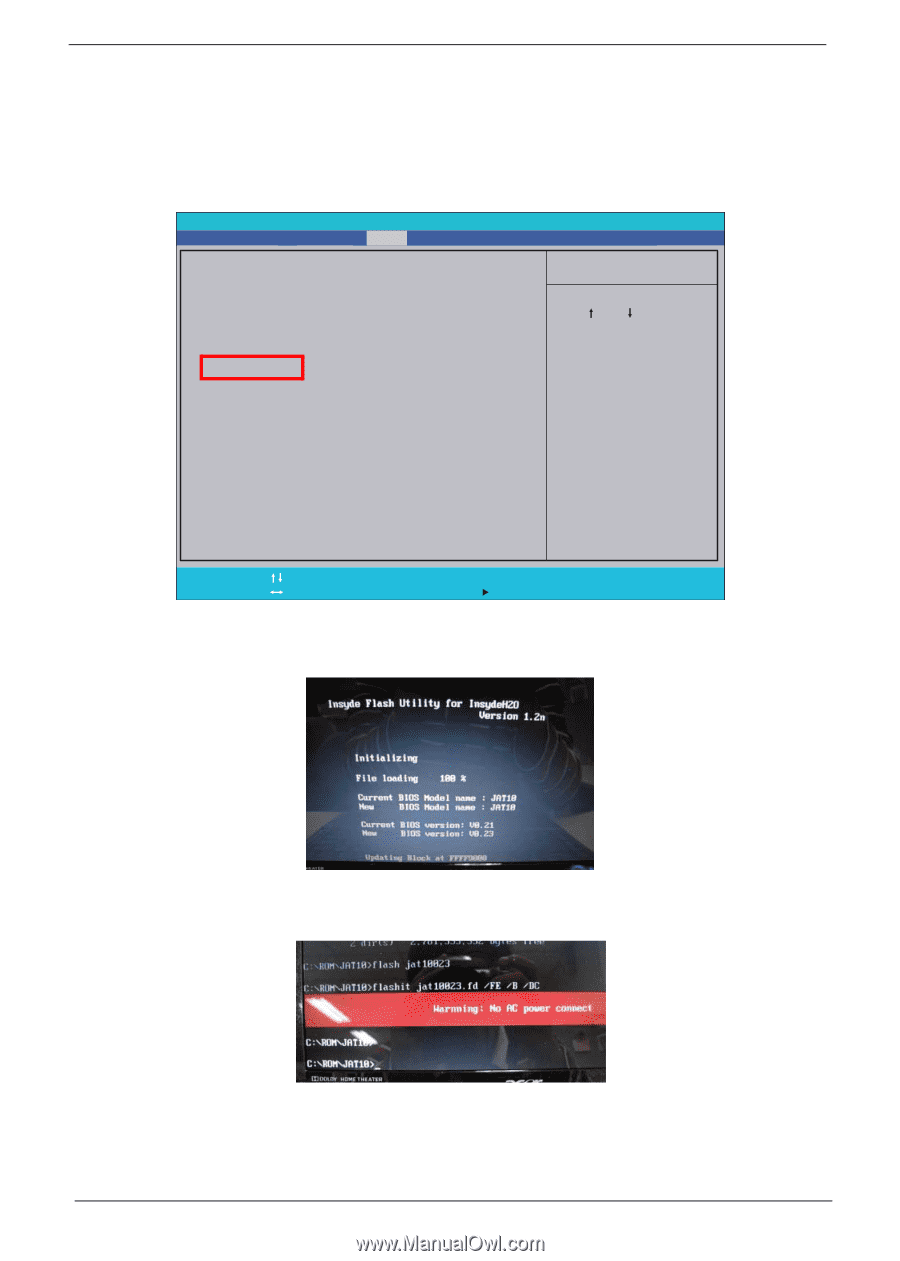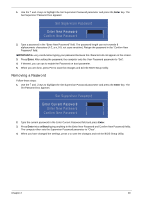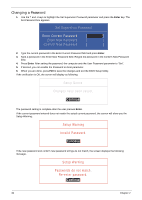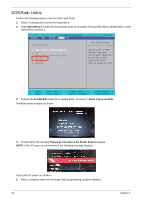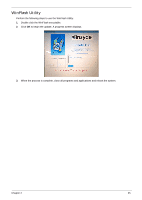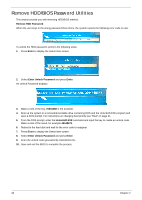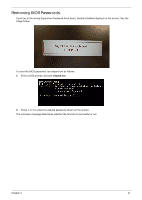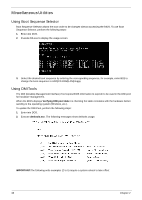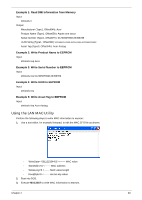Gateway EC14 Service Guide - Page 44
DOS Flash Utility, Boot Menu, FLASH.BAT, Flash it bios ver.fd/dc, Please do not remove AC Power Source
 |
View all Gateway EC14 manuals
Add to My Manuals
Save this manual to your list of manuals |
Page 44 highlights
DOS Flash Utility Perform the following steps to use the DOS Flash Utility: 1. Press F2 during boot to enter the Setup Menu. 2. Select Boot Menu to modify the boot priority order, for example, if using USB HDD to Update BIOS, move USB HDD to position 1. Information Main Security InsydeH20 Setup Utility Boot Exit Boot priority order: 1. IDE0 : Hitachi HTS545032B9A300 2. IDE1 : 3. Network Boot : Atheros Boot Agent 4. USB HDD 5. USB CDROM : 6. USB FDD : Rev. 3.5 Item Specific Help Use < > or < > to select a device, then press to move it down the list, or to move it up the list. Press to escape the menu F1 Help ESC Exit Select Item F5/F6 Change Values F9 Setup Default Select Menu Enter Select SubMenu F10 Save and Exit 3. Execute the FLASH.BAT batch file to update BIOS. Or enter C:\ Flash it bios ver.fd/dc The flash process begins as shown. 4. In flash BIOS, the message Please do not remove AC Power Source displays. NOTE: If the AC power is not connected, the following message displays. Plug in the AC power to continue. 5. Flash is complete when the message Flash programming complete displays. 34 Chapter 2