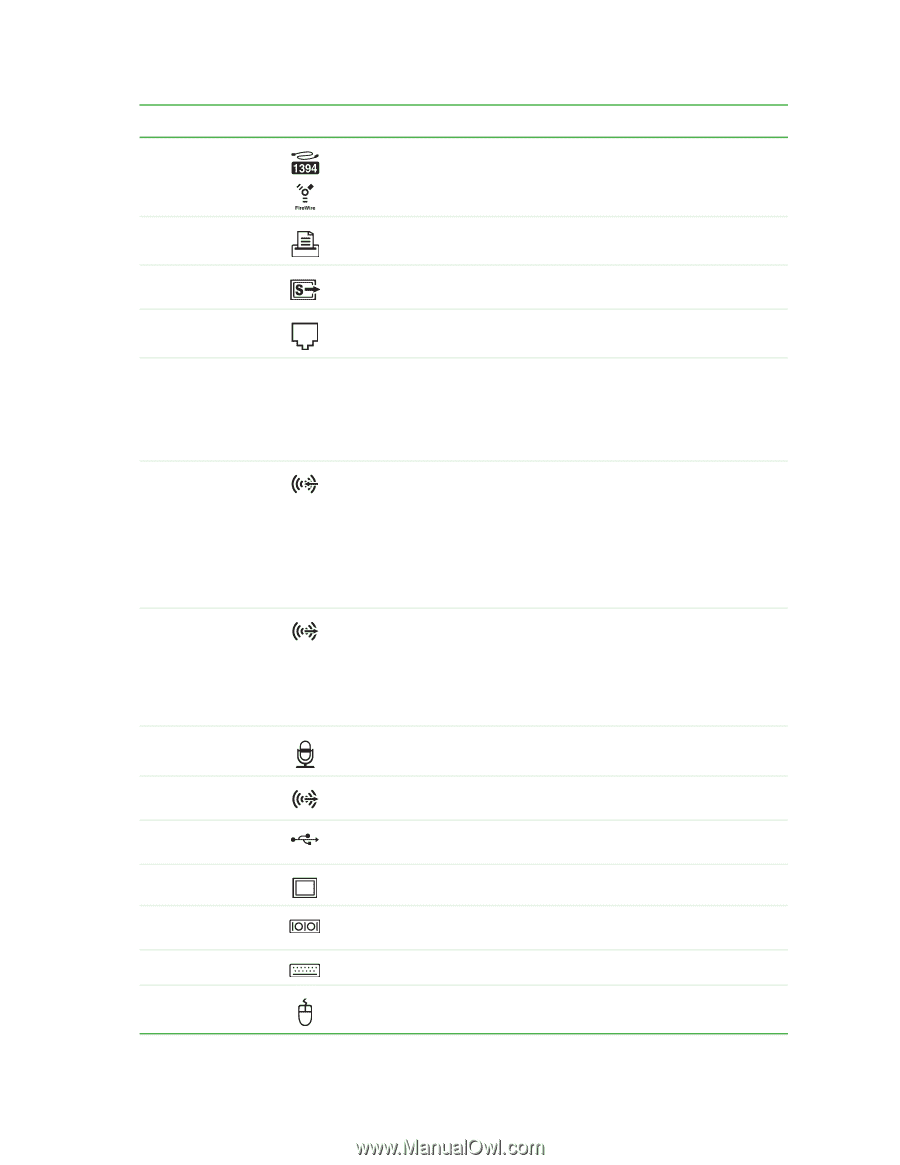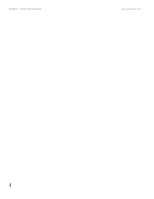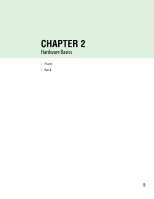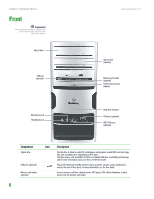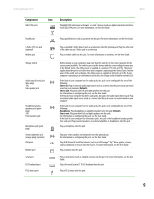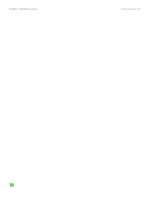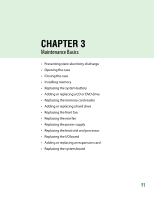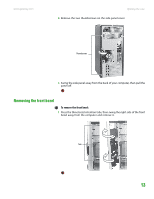Gateway GT5014H 8511124 - Gateway Canada mBTX Hardware Reference Guide - Page 12
Stereo in, Default, Headphone
 |
View all Gateway GT5014H manuals
Add to My Manuals
Save this manual to your list of manuals |
Page 12 highlights
www.gateway.com Back Component IEEE 1394 ports Icon Description Plug IEEE 1394 (also known as Firewire® or i.Link®) devices (such as a digital camcorder) into these 6-pin IEEE 1394 ports. For more information, see the User Guide.. Parallel port S-Video (TV) out jack (optional) Modem jack Voltage switch Audio input (Line in) jack (blue plug) -ORSide speaker jack Headphone/analog speakers jack (green plug) -ORFront speakers jack Microphone jack (pink plug) Center/subwoofer jack (orange plug) (optional) USB ports Monitor port Serial port PS/2 keyboard port PS/2 mouse port Plug a parallel device (such as a printer) into this port. For more information, see the User Guide.. Plug a standard S-Video device (such as a television) into this optional jack. Plug the other end of the cable into an S-Video jack on a television. Plug a modem cable into this jack. For more information on modems, see the User Guide.. Before turning on your computer, make sure that this switch is in the correct position for the correct power available. The switch is preset at the factory with the correct voltage for your area. In the United States, the utility power is supplied at a nominal 115 volts at 60 Hz. The power supply should always be set to this when your computer is operating in the United States. In other areas of the world, such as Europe, the utility power is supplied at 230 volts at 50 Hz. If your computer is operating in an environment such as this, the voltage switch should be moved to 230. If the back of your computer has five audio jacks, this jack is user configurable for one of the following: Stereo in: Plug an external audio input source (such as a stereo) into this jack so you can record sound on your computer (Default). Stereo out: Plug your side left and right speakers into this jack. For information on configuring this jack, see the User Guide. If the back of your computer has three audio jacks, this jack is the audio input (line in) jack. Plug an external audio input source (such as a stereo) into this jack so you can record sound on your computer. If the back of your computer has five audio jacks, this jack is user configurable for one of the following: Headphone: Plug headphones or amplified speakers into this jack (Default). Stereo out: Plug your front left and right speakers into this jack. For information on configuring this jack, see the User Guide. If the back of your computer has three audio jacks, this jack is the headphone/analog speaker (line out) jack. Plug powered speakers, an external amplifier, or headphones into this jack. Plug a microphone into this jack. Plug your center speaker and subwoofer into this optional jack. For information on configuring this jack, see the User Guide. Plug USB (Universal Serial Bus) devices (such as a USB Iomega™ Zip™ drive, printer, scanner, camera, keyboard, or mouse) into these ports. For more information, see the User Guide.. Plug a monitor into this port. Plug a serial device (such as a digital camera) into this port. For more information, see the User Guide.. Plug a Personal System/2® (PS/2) keyboard into this port. Plug a PS/2 mouse into this port. 9