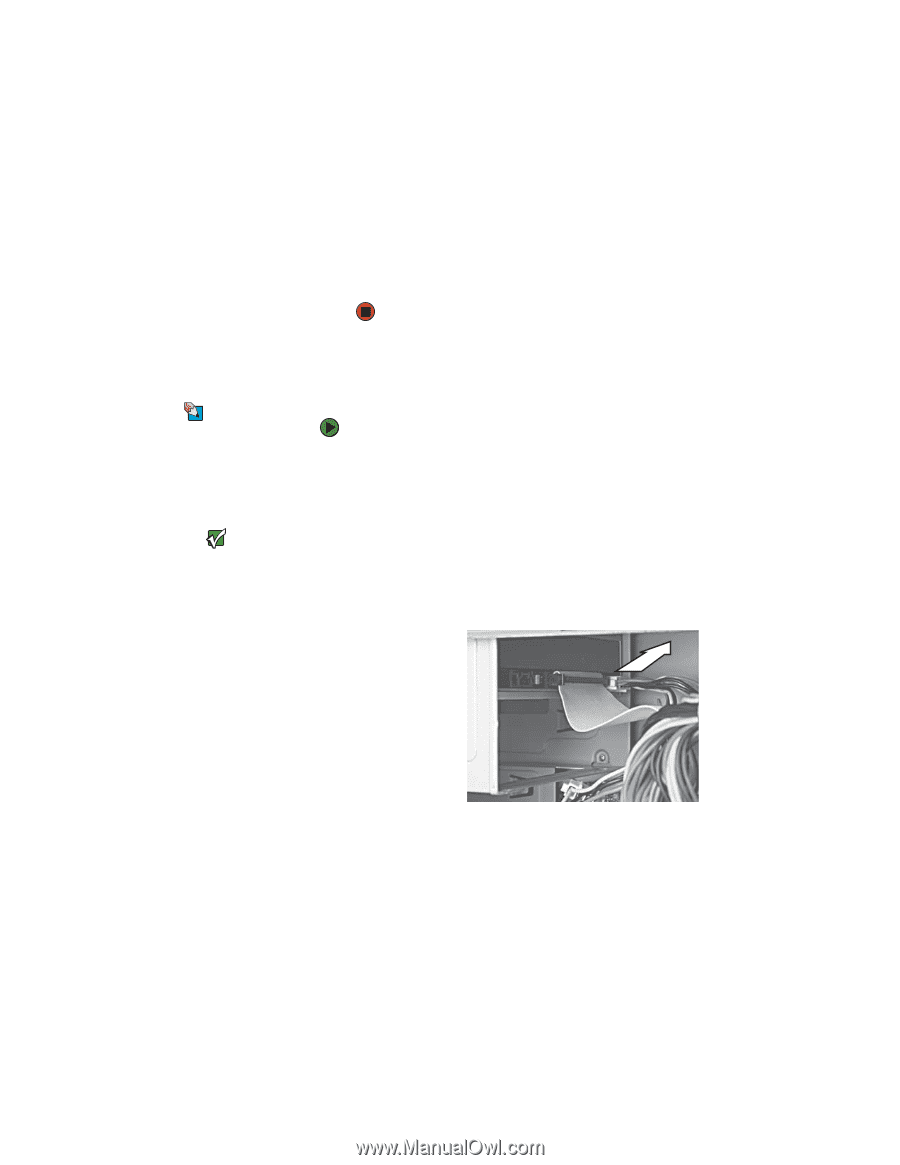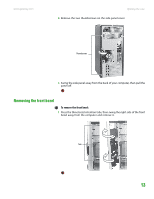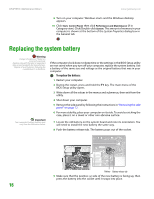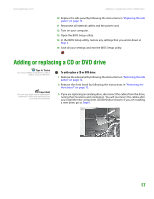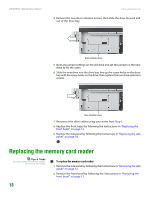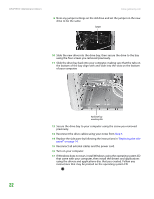Gateway GT5014H 8511124 - Gateway Canada mBTX Hardware Reference Guide - Page 20
Adding or replacing a CD or DVD drive
 |
View all Gateway GT5014H manuals
Add to My Manuals
Save this manual to your list of manuals |
Page 20 highlights
www.gateway.com Adding or replacing a CD or DVD drive 10 Replace the side panel by following the instructions in "Replacing the side panel" on page 14. 11 Reconnect all external cables and the power cord. 12 Turn on your computer. 13 Open the BIOS Setup utility. 14 In the BIOS Setup utility, restore any settings that you wrote down in Step 3. 15 Save all your settings and exit the BIOS Setup utility. Adding or replacing a CD or DVD drive Tips & Tricks You need a Phillips screwdriver to add or replace a CD or DVD drive. Important The color and shape of your replacement component's front cover may vary from your original component. To add replace a CD or DVD drive: 1 Remove the side panel by following the instructions in "Removing the side panel" on page 12. 2 Remove the front bezel by following the instructions in "Removing the front bezel" on page 13. 3 If you are replacing an existing drive, disconnect the cables from the drive, noting their locations and orientation. You will reconnect the cables after you install the new component. (CD/DVD drive shown.) If you are installing a new drive, go to Step 6. 17