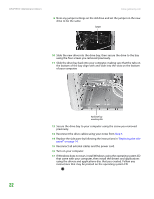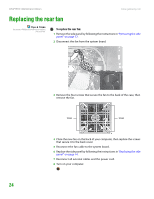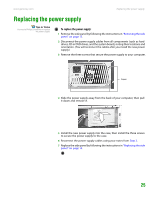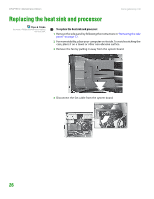Gateway GT5014H 8511124 - Gateway Canada mBTX Hardware Reference Guide - Page 27
Replacing the rear fan
 |
View all Gateway GT5014H manuals
Add to My Manuals
Save this manual to your list of manuals |
Page 27 highlights
CHAPTER 3: Maintenance Basics www.gateway.com Replacing the rear fan Tips & Tricks You need a Phillips screwdriver to replace the rear fan. To replace the rear fan: 1 Remove the side panel by following the instructions in "Removing the side panel" on page 12. 2 Disconnect the fan from the system board. 3 Remove the four screws that secure the fan to the back of the case, then remove the fan. Screws Screws 4 Place the new fan on the back of your computer, then replace the screws that secure it to the back cover. 5 Reconnect the fan cable to the system board. 6 Replace the side panel by following the instructions in "Replacing the side panel" on page 14. 7 Reconnect all external cables and the power cord. 8 Turn on your computer. 24
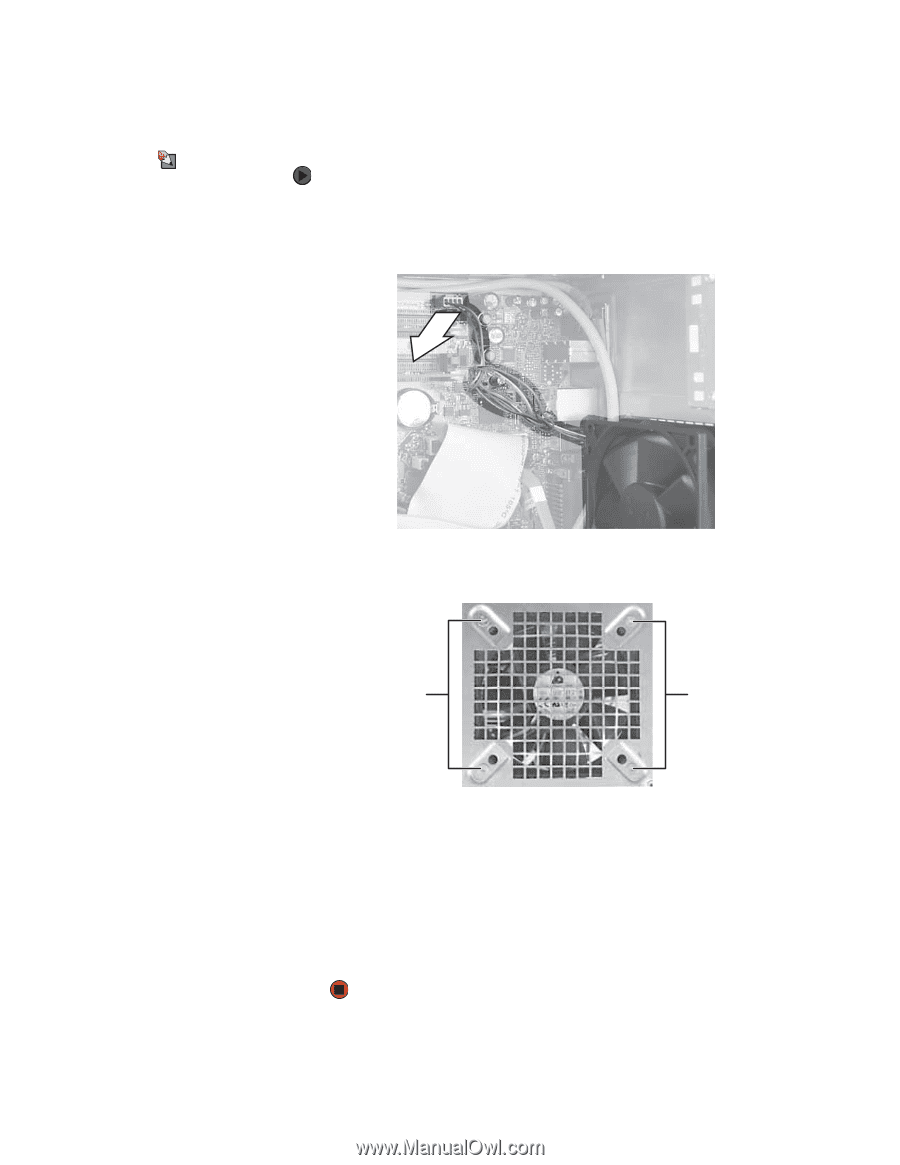
CHAPTER 3: Maintenance Basics
www.gateway.com
24
Replacing the rear fan
Tips & Tricks
You need a Phillips screwdriver to replace
the rear fan.
To replace the rear fan:
1
Remove the side panel by following the instructions in
“Removing the side
panel” on page 12
.
2
Disconnect the fan from the system board.
3
Remove the four screws that secure the fan to the back of the case, then
remove the fan.
4
Place the new fan on the back of your computer, then replace the screws
that secure it to the back cover.
5
Reconnect the fan cable to the system board.
6
Replace the side panel by following the instructions in
“Replacing the side
panel” on page 14
.
7
Reconnect all external cables and the power cord.
8
Turn on your computer.
Screws
Screws