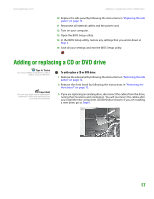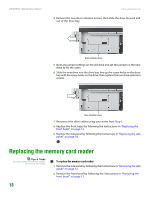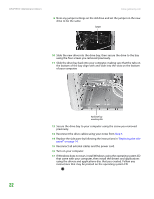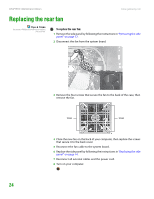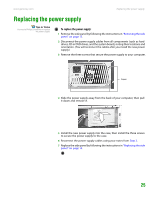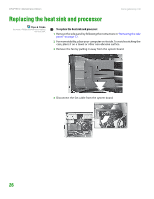Gateway GT5014H 8511124 - Gateway Canada mBTX Hardware Reference Guide - Page 25
Turn on your computer., Reconnect all external cables and the power cord. - drivers
 |
View all Gateway GT5014H manuals
Add to My Manuals
Save this manual to your list of manuals |
Page 25 highlights
CHAPTER 3: Maintenance Basics www.gateway.com 9 Note any jumper settings on the old drive and set the jumper on the new drive to be the same. Jumper 10 Slide the new drive into the drive bay, then secure the drive to the bay using the four screws you removed previously. 11 Slide the drive bay back into your computer, making sure that the tabs on the bottom of the bay align with and slide into the slots on the bottom of your computer. Hard drive bay mounting slots 12 Secure the drive bay to your computer using the screw you removed previously. 13 Reconnect the drive cables using your notes from Step 3. 14 Replace the side pane by following the instructions in "Replacing the side panel" on page 14. 15 Reconnect all external cables and the power cord. 16 Turn on your computer. 17 If Windows does not start, install Windows using the operating system CD that came with your computer, then install the drivers and applications using the drivers and applications disc that you created. Follow any instructions that may be printed on the operating system CD. 22