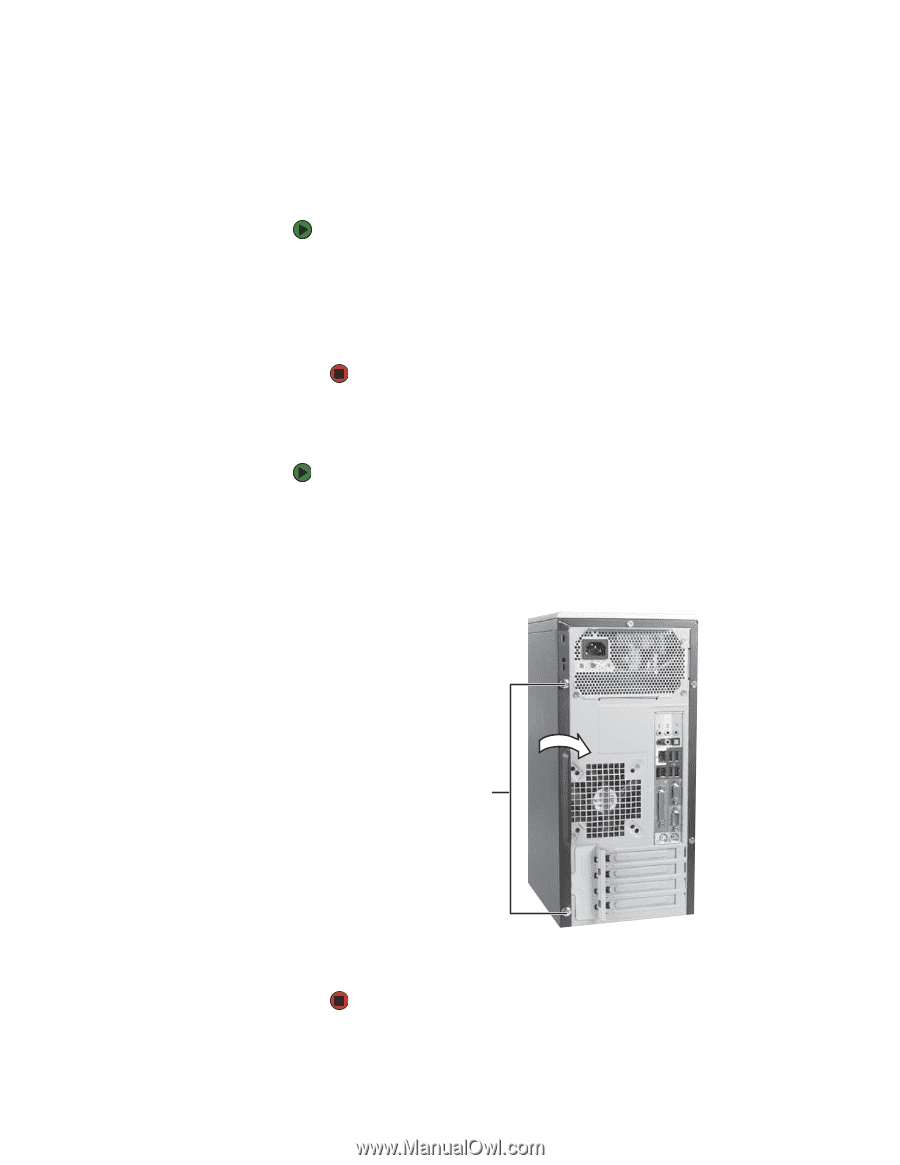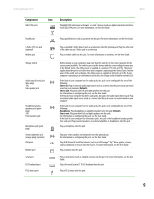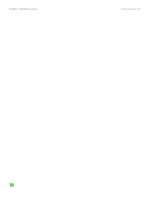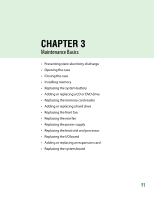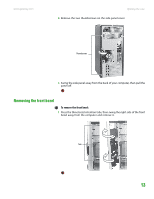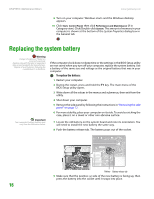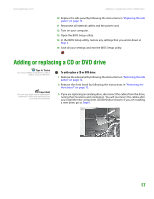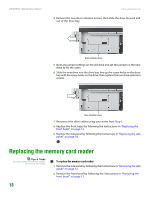Gateway GT5014H 8511124 - Gateway Canada mBTX Hardware Reference Guide - Page 17
Closing the case, Replacing the front bezel, Replacing the side panel
 |
View all Gateway GT5014H manuals
Add to My Manuals
Save this manual to your list of manuals |
Page 17 highlights
CHAPTER 3: Maintenance Basics Closing the case www.gateway.com Replacing the front bezel To replace the front bezel: 1 Engage the tabs on the left side of the bezel with the slots in the left side of the computer. 2 Swing the right side of the bezel in to engage the tabs on the right side of the bezel with the slots on the right side of the computer. 3 Press the right side of the bezel firmly until it snaps into place. Replacing the side panel To replace the side panel: 1 Make sure that all of the internal cables are arranged inside the computer so they will not be pinched when you close the computer. 2 Engage the front edge of the side panel with the inside front edge of the computer, then swing the side panel in toward the back of the computer to secure it into place. Thumbscrews 3 Replace the side panel thumbscrews. 4 Reconnect the cables and power cord. 14