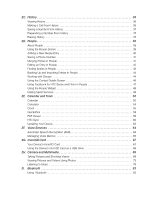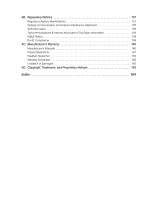HTC Hero Sprint HTC Sync Update for HERO (Sprint) (2.0.40)
HTC Hero Sprint Manual
 |
View all HTC Hero Sprint manuals
Add to My Manuals
Save this manual to your list of manuals |
HTC Hero Sprint manual content summary:
- HTC Hero Sprint | HTC Sync Update for HERO (Sprint) (2.0.40) - Page 1
User Guide HTC Hero™ www.sprint.com ©2010 Sprint. SPRINT and the logo are trademarks of Sprint. Other marks are the property of their respective owners. 3/31/10 - HTC Hero Sprint | HTC Sync Update for HERO (Sprint) (2.0.40) - Page 2
Consejo Para encontrar esta guía para usuarios en español, por favor visita a www.sprint.com y haz clic en Support > Phones & Devices. To find this user guide in Spanish, please visit www.sprint.com and click Support > Phones & Devices. - HTC Hero Sprint | HTC Sync Update for HERO (Sprint) (2.0.40) - Page 3
Calls 13 Speed Dialing 17 Entering Text 17 Home Screen 21 2B. Settings 24 Personalization Settings 24 Sound Settings 25 Display Settings 27 Location Settings 28 Messaging Settings 29 Airplane Mode 30 TTY Use With Sprint Service 30 Security Settings 31 Data Synchronization Settings - HTC Hero Sprint | HTC Sync Update for HERO (Sprint) (2.0.40) - Page 4
the People Screen 39 Adding a New People Entry 40 Saving a Phone Number 41 Merging Entries in People 41 Editing an Entry in Sprint Services 49 2E. Calendar and Tools 50 Calendar 50 Calculator 54 Clock 55 Quickoffice 58 PDF Viewer 59 HTC Sync 60 Updating Your Device 63 2F. Voice Services - HTC Hero Sprint | HTC Sync Update for HERO (Sprint) (2.0.40) - Page 5
Using the Device's Web Browser 103 Accessing Messages 107 Google Talk 116 Accessing Sprint Instant Messaging 120 Downloading Applications and Games From Android Market 121 Peep 123 Stocks 125 Weather 127 Data Services FAQs 128 3C. Entertainment: TV and Music 129 TV 129 Music - MP3 Store - HTC Hero Sprint | HTC Sync Update for HERO (Sprint) (2.0.40) - Page 6
4B. Regulatory Notices 157 Regulatory Agency Identifications 157 Federal Communication Commission Interference Statement 157 SAR Information 158 Telecommunications & Internet Association (TIA) Safety Information 159 WEEE Notice 159 RoHS Compliance 159 4C. Manufacturer's Warranty 160 - HTC Hero Sprint | HTC Sync Update for HERO (Sprint) (2.0.40) - Page 7
into four sections: ࡗ Section 1: Getting Started ࡗ Section 2: Using Your Device ࡗ Section 3: Sprint Service Features ࡗ Section 4: Safety and Warranty Information User Guide Because of updates in device software, this printed guide may not be the most current version for your Note device - HTC Hero Sprint | HTC Sync Update for HERO (Sprint) (2.0.40) - Page 8
5: Roaming 3: Call 2: Data Roam Guard 6: Call guard 3: Data roaming sound 4: Enable always-on mobile data 1: Voicemail service 2: Voicemail settings 3: Clear voicemail notification 4: TTY mode 1: TTY Off 5: Hearing aids 2: TTY Full 3: TTY HCO 4: TTY VCO 6: Phone settings 7: DDTM mode - HTC Hero Sprint | HTC Sync Update for HERO (Sprint) (2.0.40) - Page 9
2: British English 6: Spanish 3: French 4: German 17: About phone 1: System updates 1: Firmware update 2: Update profile 3: Update PRL 4: HTC software update 2: Network 1: Operator name 5: Roaming 2: Signal strength 6: Current username 3: Mobile network type 4: Service state iii - HTC Hero Sprint | HTC Sync Update for HERO (Sprint) (2.0.40) - Page 10
information 1: Hardware version 2: Wi-Fi MAC address 6: Software information 1: Firmware version 5: Software number 2: Baseband version 6: Browser version 7: Legal information 1: HTC legal 2: Sprint legal 3: Phone number 3: Battery use 3: Bluetooth address 3: Kernel version 7: PRI Version - HTC Hero Sprint | HTC Sync Update for HERO (Sprint) (2.0.40) - Page 11
Section 1 Getting Started - HTC Hero Sprint | HTC Sync Update for HERO (Sprint) (2.0.40) - Page 12
charge your battery as soon as possible. See "Charging the Battery" on page instructions to activate your device. When you have finished, make a phone call to confirm your activation. If your device is still not activated or you do not have access to the Internet, contact Sprint Customer Service - HTC Hero Sprint | HTC Sync Update for HERO (Sprint) (2.0.40) - Page 13
having difficulty with activation, contact Sprint Customer Service by dialing 1-888-211-4727 from any other phone. Setting Up Your Voicemail Data Services Password With your Sprint device, you may elect to set up an optional data services password to control access and authorize Premium Service - HTC Hero Sprint | HTC Sync Update for HERO (Sprint) (2.0.40) - Page 14
View and pay your bill. ⅷ Enroll in Sprint online billing and automatic payment. ⅷ Purchase accessories. ⅷ Shop for the latest Sprint phones. ⅷ View available Sprint service plans and options. ⅷ Learn more about data services and other products like Sprint Picture Mail, games, ringers, screen savers - HTC Hero Sprint | HTC Sync Update for HERO (Sprint) (2.0.40) - Page 15
Section 2 Your Device - HTC Hero Sprint | HTC Sync Update for HERO (Sprint) (2.0.40) - Page 16
10) ࡗ Battery and Charger (page 11) ࡗ Getting Around Your Device (page 12) ࡗ Displaying Your Phone Number (page 13) ࡗ Making and Answering Calls (page 13) ࡗ Speed Dialing (page 17) ࡗ Entering Text (page 17) ࡗ Home Screen (page 21) Tip Device Software Upgrades - Updates to your device's software may - HTC Hero Sprint | HTC Sync Update for HERO (Sprint) (2.0.40) - Page 17
Icons New Text or Picture Message More (undisplayed) notifications New Voicemail New Gmail message Call in progress (Voice Privacy locked/ unlocked) Missed call New Microsoft Exchange ActiveSync or POP3/IMAP email message Problem with SMS/MMS delivery Compass needs orientation Uploading data - HTC Hero Sprint | HTC Sync Update for HERO (Sprint) (2.0.40) - Page 18
from Android Market Status Bar - Device Status Icons Signal Strength (More bars = stronger signal) Shows current battery charge level (Icon shown is fully charged) No Service Bluetooth on Device is "roaming" off the Nationwide Sprint Network Sprint Mobile Broadband data service (EVDO - HTC Hero Sprint | HTC Sync Update for HERO (Sprint) (2.0.40) - Page 19
To open the Notifications panel: When a new notification icon displays in the status bar, press and hold of priority. For example, if your device is connected to a power adapter and is charging the battery, the LED will be solid amber and will not switch to a flashing green light even if there is - HTC Hero Sprint | HTC Sync Update for HERO (Sprint) (2.0.40) - Page 20
the screen first before you press and hold . See To unlock the screen: for details. 2. On the Phone options menu, tap Power off. 3. On the Power off confirmation box, tap OK. Turning Off the Screen When Not in Use To save battery power, the device automatically turns off the screen when you leave - HTC Hero Sprint | HTC Sync Update for HERO (Sprint) (2.0.40) - Page 21
-approved or HTC-approved battery and charger may increase the risk that your device will overheat, catch fire, or explode, resulting in serious bodily injury, death, or property damage. Sprint-approved or HTC-approved batteries and accessories can be found at Sprint Stores or through HTC; or call - HTC Hero Sprint | HTC Sync Update for HERO (Sprint) (2.0.40) - Page 22
will lose any information you were just working on. Always use a Sprint-approved or HTC-approved desktop charger, travel charger, or vehicle power adapter to charge your battery. 1. Plug the USB connector of the AC adapter into the charger/accessory jack at the bottom of your device. 2. Plug in the - HTC Hero Sprint | HTC Sync Update for HERO (Sprint) (2.0.40) - Page 23
Pinch The device screen supports multi-touch. On the Home screen, you can "pinch" the or down the list slowly. 4. Tap the phone number or contact from the list. - or - To call a different phone number associated with the contact, tap the contact card icon at the right side of the contact name. - HTC Hero Sprint | HTC Sync Update for HERO (Sprint) (2.0.40) - Page 24
(SMS) and Picture Messaging (MMS)" on page 90. Calling a Speed Dial Number To call a stored speed dial number, press and hold a number button. For information on setting up speed dial numbers, see "Speed Dialing" on page 17. Calling a Phone Number in an Email Message While viewing a received email - HTC Hero Sprint | HTC Sync Update for HERO (Sprint) (2.0.40) - Page 25
Phone settings > Edit default message Answering a Roam Call With Call Guard Enabled Call Guard is an option that helps you manage your roaming charges when making or receiving calls while outside the Nationwide Sprint call, you will see the missed call icon miss a call. in the status services - HTC Hero Sprint | HTC Sync Update for HERO (Sprint) (2.0.40) - Page 26
the options menu, tap Yes, create new contact. Saving a Phone Number Store contacts entries in your device. Your device automatically sorts Tap an existing contact name and tap Save to save the new number. Finding a Phone Number You can search People for entries by name. 1. Press , tap People, and - HTC Hero Sprint | HTC Sync Update for HERO (Sprint) (2.0.40) - Page 27
key on the Phone keypad for approximately two seconds. The display confirms that you have dialed the number when it shows "Dialing" on the upper right side of the screen. Note Speed dialing is not available when you are roaming; when you are roaming off the Nationwide Sprint Network, you must - HTC Hero Sprint | HTC Sync Update for HERO (Sprint) (2.0.40) - Page 28
selected for the screen The landscape orientation keyboard is not supported in all applications. Changing the Onscreen Keyboard Layout You can . This is the default keyboard layout. Ⅲ Phone Keypad. This layout resembles the traditional wireless phone keypad. Ⅲ Compact QWERTY. This layout features - HTC Hero Sprint | HTC Sync Update for HERO (Sprint) (2.0.40) - Page 29
Predictive Text Dictionary Your phone comes with a list can also add a word to the list manually: 1. On the onscreen keyboard, tap . in the User Dictionary You can edit or remove words that you previously added to the Ⅲ To delete a word, tap the X icon to the right of the word. Adjusting Touch - HTC Hero Sprint | HTC Sync Update for HERO (Sprint) (2.0.40) - Page 30
tapped as well as characters of nearby keys. Ⅲ Phone keypad & compact QWERTY ● Spell correction: Correct typographical Reset the calibration back to factory default. ⅷ Tutorial lets you go through tutorials to learn how to use the onscreen keyboard features. ⅷ User Dictionary add, edit or remove - HTC Hero Sprint | HTC Sync Update for HERO (Sprint) (2.0.40) - Page 31
icon: Tap to open the related application. 3. All programs: Tap to open the All programs screen. The All programs screen holds all applications on your device. 4. Add to Home: Tap to add shortcuts, widgets, and folders on the Home screen. 5. Phone to the main Home screen. 2A. Device Basics 21 - HTC Hero Sprint | HTC Sync Update for HERO (Sprint) (2.0.40) - Page 32
or Android™ widgets to the Home screen such as a clock, calendar, mail, people, Footprints, and more. Ⅲ Program: Add shortcuts to applications on your phone. To quickly add an application shortcut that is on the All programs screen to the Home screen, press and hold an application icon. When the - HTC Hero Sprint | HTC Sync Update for HERO (Sprint) (2.0.40) - Page 33
activate Edit mode. Note When Edit mode is activated, the item expands and the device vibrates. 2. Drag the icon to the Phone button (The Phone button changes into .) 3. When the icon and the Remove button turn red, release pressure. To create a folder and add items to it: You can create folders - HTC Hero Sprint | HTC Sync Update for HERO (Sprint) (2.0.40) - Page 34
Settings (page 29) ࡗ Airplane Mode (page 30) ࡗ TTY Use With Sprint Service (page 30) ࡗ Security Settings (page 31) ࡗ Data Synchronization Settings (page 32) ࡗ Social Network Settings (page 33) ࡗ Application Screen" for details. Default Ring Tone See "Phone Ring Tone" for details. 24 2B. Settings - HTC Hero Sprint | HTC Sync Update for HERO (Sprint) (2.0.40) - Page 35
ring tone of your device. 1. Press > and tap Settings > Sound & display > Phone ringtone. 2. Tap the ring tone you want to use, and then tap OK. the image below on the screen. Settings The device vibrates and the vibrate mode icon ( ) appears on the status bar. To set your device to always - HTC Hero Sprint | HTC Sync Update for HERO (Sprint) (2.0.40) - Page 36
below on the screen. The Silence All mode icon ( ) appears on the status bar. To with an audible tone when you are not within the Sprint coverage area or when you make an emergency call. the device to play a sound when you are using the phone keypad or tapping the screen. 1. Press > and tap - HTC Hero Sprint | HTC Sync Update for HERO (Sprint) (2.0.40) - Page 37
periods reduce the battery's talk and Android wallpapers or HTC wallpapers to use preset device wallpapers. 4. Tap Save or Set wallpaper. Adjusting the Brightness By default, the screen brightness automatically adjusts depending on the surrounding lighting conditions. To manually - HTC Hero Sprint | HTC Sync Update for HERO (Sprint) (2.0.40) - Page 38
position using GPS technology, making some Sprint applications and services easier to use. Turning Location off will your general location based on the cell site serving your call. No application or service may use your location without your icon. icon on the status bar. When you 28 2B. Settings - HTC Hero Sprint | HTC Sync Update for HERO (Sprint) (2.0.40) - Page 39
be notified of new messages and create your own preset messages. Setting Message Notification When you receive a message, your device notifies you by displaying an icon on your display screen. You can also choose to vibrate the device and have the screen flash when you receive a message. To display - HTC Hero Sprint | HTC Sync Update for HERO (Sprint) (2.0.40) - Page 40
While in Airplane Mode, the status bar will display . TTY Use With Sprint Service A TTY (teletypewriter, also known as a TDD or Text Telephone) is a telecommunications device that allows people who are deaf, hard of hearing, or who have speech or language disabilities, to communicate by telephone - HTC Hero Sprint | HTC Sync Update for HERO (Sprint) (2.0.40) - Page 41
Draw the screen unlock pattern by software updates may incur additional data transfer fees from your mobile operator. To check for phone system software updates manually 1. Press > and then tap Settings > About phone > System updates > HTC software update. 2. On the System software updates - HTC Hero Sprint | HTC Sync Update for HERO (Sprint) (2.0.40) - Page 42
> Privacy > Factory data reset > Reset phone. To reset the device using the device keys: 1. With the device turned off, press and hold and , and then press . 2. Release and , and then press the trackball. (All data will be deleted from the device.) Security Features for Data Services Enabling - HTC Hero Sprint | HTC Sync Update for HERO (Sprint) (2.0.40) - Page 43
time interval the device will check for new data. To manually start synchronization: ᮣ On the Microsoft Exchange ActiveSync If you have set up a Facebook for HTC Sense, Flickr, or Twitter account when you first the screen instructions to log in to your Flickr account. Settings 2B. Settings 33 - HTC Hero Sprint | HTC Sync Update for HERO (Sprint) (2.0.40) - Page 44
HTC Sense or Twitter. 3. Tap Sync now. To remove a social network account: 1. Press > and tap Settings > Accounts & sync. 2. Tap the account you want to remove. 3. Tap Remove Application Cache and Data Free up storage space and device memory by deleting application cache and data. 1. Press - HTC Hero Sprint | HTC Sync Update for HERO (Sprint) (2.0.40) - Page 45
, and Time By default, your device automatically uses the network-provided date, time zone, and time. You can set the date, time zone, and time manually. 1. Press > and tap Settings > Date & time. 2. Clear the Automatic check box. 3. Tap Set date. On the Change date window, adjust the date by - HTC Hero Sprint | HTC Sync Update for HERO (Sprint) (2.0.40) - Page 46
calls you placed, accepted, or missed. History makes redialing a number fast and easy. It is continually updated as your device automatically adds new numbers to the beginning of the list. Each entry contains the phone number (if it is available) and People entry name (if the number is in People - HTC Hero Sprint | HTC Sync Update for HERO (Sprint) (2.0.40) - Page 47
you have saved the number, your device displays the new People entry. (See "Displaying an Entry in People" on page 42.) Note You cannot save phone numbers already in People or from calls identified as No ID or Restricted. Prepending a Number From History If you need to make a call from History - HTC Hero Sprint | HTC Sync Update for HERO (Sprint) (2.0.40) - Page 48
ࡗ Using Facebook for HTC Sense and Flickr in People (page 47) ࡗ Using the People Widget (page 48) ࡗ Dialing Sprint Services (page 49) About People In People, you can easily manage your communications with contacts through phone, messaging, and email. You can also view updates on their Facebook and - HTC Hero Sprint | HTC Sync Update for HERO (Sprint) (2.0.40) - Page 49
contacts, Exchange ActiveSync contacts, Phone contacts, and Facebook contacts. You can also use this tab to open or update My contact card. For more in to your Facebook account to see the updates and events. (For more information, see "Using Facebook for HTC Sense and Flickr in People" for details.) - HTC Hero Sprint | HTC Sync Update for HERO (Sprint) (2.0.40) - Page 50
Add a contact. 2. Edit or update My Contact Card. 3. Tap a contact to open the contact details for that contact. 4. The green icon ( ) appears when the contact the top of the screen. 2. Select the Contact account, for example Phone or Google. This determines which account the contact will sync with. - HTC Hero Sprint | HTC Sync Update for HERO (Sprint) (2.0.40) - Page 51
Phone, Google, and Facebook accounts, you can merge the contact information into one entry. The device automatically merges entries that it finds to have similar data. If you need to manually 2. On the All tab, tap the entry (not the icon or photo) whose contact information link you want to break. - HTC Hero Sprint | HTC Sync Update for HERO (Sprint) (2.0.40) - Page 52
in People 1. Display an entry in People. (See "Displaying an Entry in People" for details.) 2. Scroll down the screen and tap Edit. 3. Under the Phone section, tap the number you want to edit. 4. Edit the number using the keypad. Tip Tap the Number type (for example, ), to change the type - HTC Hero Sprint | HTC Sync Update for HERO (Sprint) (2.0.40) - Page 53
and tap Add. 4. Tap the type of information you want to add such as Phone, Email, or Postal address. Sending an Entry as a vCard Using MMS 1. Press the All tab, press and hold the name of the contact (not the icon or photo) whose contact information you want to send, and then tap Send contact - HTC Hero Sprint | HTC Sync Update for HERO (Sprint) (2.0.40) - Page 54
entries belonging to a group, tap the group name. 4. To display an entry within the group, tap the entry. 5. To dial the entry's default phone number, press . See "Working with Groups" for more details. Backing Up and Importing Entries in People Backing Up People Entries to the Storage Card - HTC Hero Sprint | HTC Sync Update for HERO (Sprint) (2.0.40) - Page 55
and tap Done. - or - To remove entries from the group, tap at the right side of the entry you want to remove. 4. Tap Save. (Tap to close . (You need to have an email account set up on your device.) For instructions on composing and sending your message, see "Composing and Sending Email" on page - HTC Hero Sprint | HTC Sync Update for HERO (Sprint) (2.0.40) - Page 56
one of the contact's phone numbers as a speed dial number. For information, see "Speed Dialing" on page 17 " on page 107. 4. Updates and events shows the contact's Facebook status, updates, and events, and shows when more information, see "Using Facebook for HTC Sense and Flickr in People". 6. Call - HTC Hero Sprint | HTC Sync Update for HERO (Sprint) (2.0.40) - Page 57
Using Facebook for HTC Sense and Flickr in People If your contacts have Facebook accounts, you can view their current status and upcoming events and get notifications when they change their profile information. You can also update your own Facebook status. In addition, if your contacts have Flickr - HTC Hero Sprint | HTC Sync Update for HERO (Sprint) (2.0.40) - Page 58
and Flickr Update Settings 1. Press > and tap Settings > Accounts & sync. 2. Tap Facebook for HTC Sense or Flickr. 3. Tap Account settings > Update frequency, a contact on the People widget, you must first remove this contact from the group. Add this contact back to the group, and - HTC Hero Sprint | HTC Sync Update for HERO (Sprint) (2.0.40) - Page 59
, and then go to the People widget. 2. Tap a contact's icon or photo on the widget. The default communication method will be performed. for details. Dialing Sprint Services ᮣ Dial the appropriate service number: Ⅲ Customer Service - Ⅲ Sprint 411 - Ⅲ Account Info. - Ⅲ Sprint Operator - People 2D. - HTC Hero Sprint | HTC Sync Update for HERO (Sprint) (2.0.40) - Page 60
. Calendar and Tools ࡗ Calendar (page 50) ࡗ Calculator (page 54) ࡗ Clock (page 55) ࡗ Quickoffice (page 58) ࡗ PDF Viewer (page 59) ࡗ HTC Sync (page 60) ࡗ Updating Your Device (page 63) Calendar Use Calendar to create and manage events, meetings, and appointments. Your Calendar helps organize your - HTC Hero Sprint | HTC Sync Update for HERO (Sprint) (2.0.40) - Page 61
and displays the event summary. There are several ways your device alerts you to scheduled events: ⅷ By playing the assigned ringer type. ⅷ By showing the icon on the status bar. ⅷ By showing the Alert screen. Event Reminders If you have set at least one reminder for an event, the upcoming event - HTC Hero Sprint | HTC Sync Update for HERO (Sprint) (2.0.40) - Page 62
To view, dismiss, or snooze the reminder: 1. Press the status bar, and then slide your finger down the screen to open the Notifications panel. 2. Tap the upcoming event name to display the event. Note If you have other pending event reminders, these events will also appear on the screen. 3. Do one - HTC Hero Sprint | HTC Sync Update for HERO (Sprint) (2.0.40) - Page 63
Week View Week view displays a chart of the events of one week. When in Week view: ⅷ You can press and hold on a time slot to create a new event at that time. ⅷ Tap an event to view its details. ⅷ Slide left or right across the screen to view earlier or later weeks. Swipe your finger left or right - HTC Hero Sprint | HTC Sync Update for HERO (Sprint) (2.0.40) - Page 64
Outlook Calendar See HTC Sync in this chapter for details. Sending a vCalendar You can send a calendar event as a vCalendar to someone's phone or your you perform more complex calculations with square roots, logarithmic, and trigonometric functions. Tap to remove one digit at a time. Press and - HTC Hero Sprint | HTC Sync Update for HERO (Sprint) (2.0.40) - Page 65
. To open the Clock application: ᮣ Press - or - and then tap the HTC Clock widget on the Home screen. Press and tap > Clock. Tap the tabs the current date, time, and weather, an alarm clock indicator, and a battery charging indicator. You can dim the screen to show only the time and date - HTC Hero Sprint | HTC Sync Update for HERO (Sprint) (2.0.40) - Page 66
screen or press . 5. Battery charging indicator shows the battery charge level. You'll Tap the cities you want to remove and tap Delete. > Delete. To manually set the time zone, date, and manually, you need to turn off auto time synchronization first. 1. Press and then tap the HTC Clock - HTC Hero Sprint | HTC Sync Update for HERO (Sprint) (2.0.40) - Page 67
8. Tap the Use 24-hour format check box to switch between using a 12-hour or a 24-hour time format. 9. Tap Select date format then select how you want dates to be displayed. (The selected date format also applies to the date displayed in the alarm clock.) Alarm Clock Your device comes with a built- - HTC Hero Sprint | HTC Sync Update for HERO (Sprint) (2.0.40) - Page 68
Office Excel, and Microsoft PowerPoint files on your device. Quickoffice supports viewing of Microsoft Office 2003 and 2007 Word (.doc), Excel Press and tap > Quickoffice. (You may need to scroll down the screen to see the icon.) 2. Tap the file you want to open. Tip In the Open file screen, press - HTC Hero Sprint | HTC Sync Update for HERO (Sprint) (2.0.40) - Page 69
copied to the device's microSD card. Viewing a PDF file 1. Press and tap > PDF Viewer. (You may need to scroll down the screen to see the icon.) 2. On the Open file screen, tap the file you want to view. 3. Slide your finger on the screen to pan or go through the pages - HTC Hero Sprint | HTC Sync Update for HERO (Sprint) (2.0.40) - Page 70
lets you back up and sync these information from your device back to your computer before you do a factory reset or a software (ROM) upgrade of your device. HTC Sync also enables you to install third-party Android applications on the device. Here's what you'll need to do to install, set up, and use - HTC Hero Sprint | HTC Sync Update for HERO (Sprint) (2.0.40) - Page 71
HTC Sync, your computer will display the Phone Connection Wizard. Click Next. 5. Enter the name you want for your device, and then click Finish. 6. Check the HTC Sync icon and choose to sync them automatically or manually with your device. 6. Click Finish. HTC Sync then starts to sync your device - HTC Hero Sprint | HTC Sync Update for HERO (Sprint) (2.0.40) - Page 72
In cases when the same contacts or calendar items exist in both your device and your computer, choose whose data HTC Sync. 4. On your device, tap Sync now. Downloading the Latest HTC Sync Upgrade Visit the HTC support website (www.htc.com/support) from time to time to check for the most recent HTC - HTC Hero Sprint | HTC Sync Update for HERO (Sprint) (2.0.40) - Page 73
device's screen to see if there are additional instructions to complete the installation. Updating Your Device To download software updates to your device: ᮣ Press > > Settings > About phone > System updates > Firmware update. (Your device automatically downloads and installs any available - HTC Hero Sprint | HTC Sync Update for HERO (Sprint) (2.0.40) - Page 74
Services ࡗ Automatic Speech Recognition (ASR) (page 64) ࡗ Managing Voice Memos (page 65) Automatic Speech Recognition (ASR) You can use your device's built-in automatic speech recognition (ASR) software to dial a phone scroll down the screen to see the icon.) The screen displays "Listening..." and - HTC Hero Sprint | HTC Sync Update for HERO (Sprint) (2.0.40) - Page 75
Services Voice Recorder to record brief memos to remind you of important events, phone numbers, grocery list items, or create a ring tone. Recording Voice Voice Recorder. (You may need to scroll down the screen to see the icon.) and speak into the device's microphone. To end the recording of your - HTC Hero Sprint | HTC Sync Update for HERO (Sprint) (2.0.40) - Page 76
of the voice memo names, and then tap Delete. 5. To erase all voice memos, press , tap Select All, and then tap Delete. 66 2F. Voice Services - HTC Hero Sprint | HTC Sync Update for HERO (Sprint) (2.0.40) - Page 77
card by improper operation. Please be careful when inserting, removing, or handling the microSD card. Make sure your battery is fully charged before using the microSD card. Your data may become damaged or unusable if the battery runs out while using the microSD card. Inserting the microSD - HTC Hero Sprint | HTC Sync Update for HERO (Sprint) (2.0.40) - Page 78
the microSD card first to prevent corrupting the data inside or damaging the microSD card. 1. Press > and tap Settings. 2. Scroll down the screen, tap SD & phone storage > Unmount SD card. 3. Remove the microSD card by following the instructions in "Removing the microSD Card" on page 67. Using - HTC Hero Sprint | HTC Sync Update for HERO (Sprint) (2.0.40) - Page 79
2H. Camera and Multimedia ࡗ Taking Pictures and Shooting Videos (page 69) ࡗ Viewing Pictures and Videos Using Photos (page 73) ࡗ Listening to Music (page 79) Taking Pictures and Shooting Videos You can use the camera or camcorder to take and share pictures and videos. Your device comes with a - HTC Hero Sprint | HTC Sync Update for HERO (Sprint) (2.0.40) - Page 80
video, the review screen lets you save, view, send, or delete the picture or video by tapping a button at the bottom of the screen. 1 2 3 4 1. Go Back to the live camera or Camcorder screen. 2. Delete the captured image or video. 3. Share the captured photo or video to another phone or your computer - HTC Hero Sprint | HTC Sync Update for HERO (Sprint) (2.0.40) - Page 81
want to focus on. 5. Press the trackball to take the photo. 6. Choose what you want to do with the photo you've just taken. See "Review Screen" for details. Shooting Videos 1. Press and tap > Camcorder. 2. Before taking the photo, you can zoom in first on your subject. For more information - HTC Hero Sprint | HTC Sync Update for HERO (Sprint) (2.0.40) - Page 82
the menu panel. 2. To change basic camera settings, tap one of these icons in the menu panel: ⅷ Exposure There's a Brightness bar that allows you in the whole image. ⅷ Review duration: Set the time for a captured photo or video to be displayed on the Review screen before the camera changes back - HTC Hero Sprint | HTC Sync Update for HERO (Sprint) (2.0.40) - Page 83
can easily frame and center your subject before taking the photo. ⅷ Reset to default: Tap to change the camera back to default settings. Closing under Favorites. 5. Other groups photos or videos that are under the root path of your storage card (that are not contained in folders). Folders - HTC Hero Sprint | HTC Sync Update for HERO (Sprint) (2.0.40) - Page 84
When viewing pictures in Photos, scroll up the screen or roll the trackball down to view more albums. Simply tap an album to view the photos or videos in that album. Note Depending on the number of pictures stored on the microSD card, it may take a while for Photos to load all your photos on the - HTC Hero Sprint | HTC Sync Update for HERO (Sprint) (2.0.40) - Page 85
Zooming In or Out on a Photo There are two ways you can zoom in or out of a photo: ᮣ Tap the screen twice quickly to zoom in, then tap the screen twice quickly again to zoom out. - or - You can also use pinch zooming. Press your thumb and index finger on the screen and then spread your fingers apart - HTC Hero Sprint | HTC Sync Update for HERO (Sprint) (2.0.40) - Page 86
Viewing Photos on Flickr You need to be logged in to your Flickr account to view Flickr photos. 1. Press and tap > Photos. 2. Tap the Flickr tab. You may be asked to give authorization for the application to connect to the Flickr website. If this happens, you need to give authorization to - HTC Hero Sprint | HTC Sync Update for HERO (Sprint) (2.0.40) - Page 87
You can select several photos, videos, or both and send them to someone's phone or your computer using Bluetooth. 1. Press and tap > Photos. 2. Tap more information, see "Bluetooth" on page 83. Sharing Photos on Facebook for HTC Sense You need to be logged in to your Facebook account to be able - HTC Hero Sprint | HTC Sync Update for HERO (Sprint) (2.0.40) - Page 88
Upload. Note If you are not logged in to your Flickr account, you will be prompted to do so and download the HTC Flickr Downloader application. Follow screen instructions to proceed. 6. Select which album to upload to and set privacy settings for the uploaded pictures. Tap Done. Sharing Photos on - HTC Hero Sprint | HTC Sync Update for HERO (Sprint) (2.0.40) - Page 89
song. 4. Shows the elapsed time. 5. Tap to go to the previous song in the Now playing list. 6. Tap to go to the Library. 7. Tap to cycle through the repeat modes: Repeat all songs, Repeat current song, and don't repeat. 8. Tap to pause or resume playing the song. 9. Tap to go to - HTC Hero Sprint | HTC Sync Update for HERO (Sprint) (2.0.40) - Page 90
of the category tabs at the bottom of the screen. When you tap a song in a category to play it, the Now playing list is updated with the song list from your selected category. Creating Playlists Personalize your music experience by creating music playlists. Make a playlist containing just your - HTC Hero Sprint | HTC Sync Update for HERO (Sprint) (2.0.40) - Page 91
to open it. 3. Press and then tap Remove songs. 4. Select the songs you want to delete and then tap Remove. To delete a playlist: 1. In the Library Set as ringtone. 5. In the Set as ringtone options menu, tap Phone ringtone or Contact ringtone. Note If you select Contact ringtone, you need - HTC Hero Sprint | HTC Sync Update for HERO (Sprint) (2.0.40) - Page 92
if the song was added as a ring tone: 1. From the Home screen, press and then tap Settings. 2. On the Settings screen, tap Sound & display > Phone ringtone. The song should be listed as an option. Sending Music Using Bluetooth You can select a song from the Music application's Library and send - HTC Hero Sprint | HTC Sync Update for HERO (Sprint) (2.0.40) - Page 93
printers, and wireless phones. The Bluetooth communication range on the Home screen. For instructions on adding a widget to the Home Bluetooth when not in use to conserve battery power, or in places where using a car kit, the headset or car kit must support the A2DP Bluetooth profile. 1. Press > - HTC Hero Sprint | HTC Sync Update for HERO (Sprint) (2.0.40) - Page 94
device, the Bluetooth connected icon is displayed in the status music or make and receive phone calls. Reconnecting a Headset or will need to reconnect manually, for example if you instructions in "Disconnecting or Unpairing From a Bluetooth Device" in this chapter, and then follow the instructions - HTC Hero Sprint | HTC Sync Update for HERO (Sprint) (2.0.40) - Page 95
." Refer to the device's documentation for instructions on receiving information over Bluetooth. 2. On then tap Send contact as vCard. Tap the down arrow icon, and then select Bluetooth from the displayed list. Ⅲ event to a compatible phone, the event is shown in that phone's calendar application. - HTC Hero Sprint | HTC Sync Update for HERO (Sprint) (2.0.40) - Page 96
more files to your device. Refer to the device's documentation for instructions on sending information over Bluetooth. 5. If prompted, enter the same Bluetooth Received. 3. Press and hold the Bluetooth received folder icon, and drag it to the Home screen position you want. 4. To view the - HTC Hero Sprint | HTC Sync Update for HERO (Sprint) (2.0.40) - Page 97
Section 3 Sprint Service - HTC Hero Sprint | HTC Sync Update for HERO (Sprint) (2.0.40) - Page 98
3A. Sprint Service: The Basics ࡗ Voicemail (page 88) ࡗ Text Messaging (SMS) and Picture Messaging (MMS) (page 90) ࡗ Caller ID (page 95) ࡗ Call Waiting (page to call your voicemail. To call your voicemail: 1. From the Home screen, tap . 2. Press and hold . 88 3A. Sprint Service: The Basics - HTC Hero Sprint | HTC Sync Update for HERO (Sprint) (2.0.40) - Page 99
when it is turned on and you are in a Sprint service area. Retrieving Your Voicemail Messages You can review your messages directly from your wireless device or from any other touch-tone phone. To dial from your wireless device, either speed dial your voicemail or use the menu keys. Using One - HTC Hero Sprint | HTC Sync Update for HERO (Sprint) (2.0.40) - Page 100
list are displayed. Tap a match to enter that number or address directly. Ⅲ Tap the icon, and then select the phone numbers of the contacts to whom you want to send the message. You can also select when received. 5. When done, tap Send to send the text message. 90 3A. Sprint Service: The Basics - HTC Hero Sprint | HTC Sync Update for HERO (Sprint) (2.0.40) - Page 101
match to enter that number or address directly. Ⅲ Tap the icon, and then select the phone numbers of the contacts to whom you want to send the 136. Ⅲ Contact (vCard). Select a contact from your phone, and then select which contact information you want to attach. 3A. Sprint Service: The Basics 91 - HTC Hero Sprint | HTC Sync Update for HERO (Sprint) (2.0.40) - Page 102
let you preview the slideshow, add music or video to a slide, remove a 7. When you have finished composing the multimedia message, tap Send. Saving see "Setting Text and Picture Message Options" for details. A new message icon ( ) also appears in the notifications area of the status bar to notify - HTC Hero Sprint | HTC Sync Update for HERO (Sprint) (2.0.40) - Page 103
in the web browser. If a message contains a phone number, tap the message and then tap the phone number to dial the number or add it to this chapter If you are concerned about the size of your data downloads, check the multimedia message size before you download it. Sprint Service: The Basics 93 - HTC Hero Sprint | HTC Sync Update for HERO (Sprint) (2.0.40) - Page 104
that you want to delete. 2. If the message is locked, tap Unlock message on the options menu, and then press and hold the message to icon in the message thread to open a menu of options. Depending on the stored contact information, you can view the contact details, phone Sprint Service: The Basics - HTC Hero Sprint | HTC Sync Update for HERO (Sprint) (2.0.40) - Page 105
the number of the incoming call. If you do not want your number displayed when you make a call, follow these steps. 1. Press to open the Phone screen. 2. Tap . 3. Enter a phone number. 4. Tap . To permanently block your number, call Sprint Customer Service. 3A. Sprint Service: The Basics 95 - HTC Hero Sprint | HTC Sync Update for HERO (Sprint) (2.0.40) - Page 106
in and displays the caller's phone number (if it is of the two calls. 1. On the Phone screen, enter a number and tap incoming calls to another phone number - even when Phone screen. 2. Tap . 3. Enter the area code and phone Forwarding: 1. Press to open the Phone screen. 2. Tap . 3. Press - HTC Hero Sprint | HTC Sync Update for HERO (Sprint) (2.0.40) - Page 107
making calls on the Nationwide Sprint Network. However, you may not be able to access certain features, such as data services, depending on the available network if you are in a roaming service area for an extended period of time. 1. Dial 1 + area code + your phone number. 2. When you hear your - HTC Hero Sprint | HTC Sync Update for HERO (Sprint) (2.0.40) - Page 108
dialing and speed dialing are not available when you are roaming with Call Guard enabled. To place roaming calls with Call Guard on: 1. On the Phone screen, Sprint Network and try to use data services such as messaging. Note Your device's Data Roam Guard is turned off by default. To set your Data - HTC Hero Sprint | HTC Sync Update for HERO (Sprint) (2.0.40) - Page 109
ࡗ Accessing Messages (page 107) ࡗ Google Talk (page 116) ࡗ Accessing Sprint Instant Messaging (page 120) ࡗ Downloading Applications and Games From Android Market (page 121) ࡗ Peep (page 123) ࡗ Stocks (page 125) ࡗ Weather (page 127) ࡗ Data Services FAQs (page 128) Ways of Connecting to the Internet - HTC Hero Sprint | HTC Sync Update for HERO (Sprint) (2.0.40) - Page 110
icon reset your device to its factory section. To manually scan for Data Services With your Sprint service, you are ready to start enjoying the advantages of data services. This section will help you learn the basics of using your data services, including managing your user name, launching a data - HTC Hero Sprint | HTC Sync Update for HERO (Sprint) (2.0.40) - Page 111
" on page 101. Turning the Data Connection On or Off Turning your data connection off can help optimize your battery life. It can also save money on data charges. However, when your data connection is turned off, you may not always receive automatic updates to your email, social network accounts - HTC Hero Sprint | HTC Sync Update for HERO (Sprint) (2.0.40) - Page 112
) that allow you to connect and access resources inside a secured local network, such as your corporate network Credential Storage If your network administrator instructs you to download and install security icon is displayed in the notification area of the title bar. 102 3B. Web and Data Services - HTC Hero Sprint | HTC Sync Update for HERO (Sprint) (2.0.40) - Page 113
Web on your device. Opening the Browser Menu The browser menu may be opened anytime you have an active data session, from any page you are viewing. To open the browser menu: ᮣ Press . (You will website address. 3. Tap on the onscreen keyboard. Web and Data Services 3B. Web and Data Services 103 - HTC Hero Sprint | HTC Sync Update for HERO (Sprint) (2.0.40) - Page 114
Browsing Full Versions (not Mobile Version) of Web Pages Some web sites display a mobile version of their pages to phone web browsers. You can choose to view the full version of all pages, even for these sites. ᮣ On the opens and goes to the home page that is set. 104 3B. Web and Data Services - HTC Hero Sprint | HTC Sync Update for HERO (Sprint) (2.0.40) - Page 115
to call the phone number. Tip When links are too small for tapping directly on the screen, highlight it with the trackball, and then either press the trackball to open the link, or press and hold the trackball to select an option from the menu. 3B. Web and Data Services 105 Web and Data Services - HTC Hero Sprint | HTC Sync Update for HERO (Sprint) (2.0.40) - Page 116
sources. To protect your device and personal data, download applications only from trusted sources such as Android Market. Refer to Downloading Applications and Games From Android Market for details. To view your History tab , press , and then tap Clear history. 106 3B. Web and Data Services - HTC Hero Sprint | HTC Sync Update for HERO (Sprint) (2.0.40) - Page 117
from your device. Messaging allows you to stay connected 24 hours a day anywhere on the Nationwide Sprint Network. Email The Mail application lets you send and receive email from your webmail or other accounts and Your name and tap Finish setup. Web and Data Services 3B. Web and Data Services 107 - HTC Hero Sprint | HTC Sync Update for HERO (Sprint) (2.0.40) - Page 118
manually at any time. While in the account you want to synchronize, press and tap Refresh. To sort email messages: On the email account Inbox, press and tap Sort. Select from the options to sort email messages by date received, priority, subject, sender, or size. 108 3B. Web and Data Services - HTC Hero Sprint | HTC Sync Update for HERO (Sprint) (2.0.40) - Page 119
ActiveSync account details and then tap Next. Note Your corporate Exchange Server must support auto-detect for the device to automatically set up the Exchange ActiveSync account invitation. 4. Enter the meeting details, and then tap Send. Web and Data Services 3B. Web and Data Services 109 - HTC Hero Sprint | HTC Sync Update for HERO (Sprint) (2.0.40) - Page 120
any matching addresses from your contacts list are displayed. Tap a match to enter the address directly. Ⅲ Tap the icon, and then select the email addresses of the contacts to whom you want to send the email. You can Tap Reply or Reply all to reply to the message. 110 3B. Web and Data Services - HTC Hero Sprint | HTC Sync Update for HERO (Sprint) (2.0.40) - Page 121
synchronized with your Gmail account on the Web. For more information, see "Synchronizing Google Apps" on page 32. To open Gmail: Press and tap > Gmail. The Inbox conversations the subject of a current message will begin a new conversation. Web and Data Services 3B. Web and Data Services 111 - HTC Hero Sprint | HTC Sync Update for HERO (Sprint) (2.0.40) - Page 122
account, see the next section. 4. Unread messages are displayed in bold. 5. Starred email. Tap to add or remove the star. 6. Message label. 7. Displays actions available for checked email. This will not show if there is Attach. Select the picture you want to attach 112 3B. Web and Data Services - HTC Hero Sprint | HTC Sync Update for HERO (Sprint) (2.0.40) - Page 123
bar when you receive a new email. A new email message ( ) icon also appears on the notifications area of the status bar to notify you of Changing Gmail Settings for details. To refresh your inbox manually, press and then tap Refresh. Gmail groups each Data Services 3B. Web and Data Services 113 - HTC Hero Sprint | HTC Sync Update for HERO (Sprint) (2.0.40) - Page 124
, do any of the following: Ⅲ Tap Archive to remove the conversation from your Inbox while still keeping it stored in and tap More > Mute. Reporting a Conversation as Spam The Gmail webmail service works hard to prevent spam (unwanted and unsolicited "junk" mail) from reaching your and Data Services - HTC Hero Sprint | HTC Sync Update for HERO (Sprint) (2.0.40) - Page 125
. 2. Tap the Archive, Labels, or Delete button to perform one of those actions on the batch of conversations, or press for more options. Web and Data Services 3B. Web and Data Services 115 - HTC Hero Sprint | HTC Sync Update for HERO (Sprint) (2.0.40) - Page 126
search history: Remove the searches you to show a notification icon on the status bar Apps such as Gmail and Google Maps. Tap to change your picture. Tap to change your online status message. Tap to change your online status. Opened chats. Tap to open the chat screen. 116 3B. Web and Data Services - HTC Hero Sprint | HTC Sync Update for HERO (Sprint) (2.0.40) - Page 127
and Picture To change your online status and message: 1. Tap the online status icon ( ) beside your name, and then select the status you want on the menu status icon and then enter your status message using the onscreen keyboard. 3. Tap . 3B. Web and Data Services 117 Web and Data Services - HTC Hero Sprint | HTC Sync Update for HERO (Sprint) (2.0.40) - Page 128
All friends. 2. To switch back to just the friends with whom you chat most frequently, tap Most popular in the menu. 118 3B. Web and Data Services - HTC Hero Sprint | HTC Sync Update for HERO (Sprint) (2.0.40) - Page 129
friend from sending you messages. When blocked, your friend is also removed from your Friends list. 1. In the Friends list, locate Android device. Web and Data Services To set notifications for new instant messages: You can set the device to play a sound, vibrate, or display a notification icon - HTC Hero Sprint | HTC Sync Update for HERO (Sprint) (2.0.40) - Page 130
messaging (IM) communities, including AOL® Instant MessengerTM, MSN® Messenger, and Yahoo!® Messenger. 1. To launch Sprint Instant Messaging, press and tap > IM. 2. Tap a community: AIM, Windows Live Messenger, or start chatting online with your friends or family. 120 3B. Web and Data Services - HTC Hero Sprint | HTC Sync Update for HERO (Sprint) (2.0.40) - Page 131
using your device's Wi-Fi or data connection and sign in to your Google Account. Opening Android Market 1. Press and tap > Market. (You may need to scroll down the screen to see the icon.) 2. When you open Android Market for the first time, the Terms of Service window will appear. Tap Accept to - HTC Hero Sprint | HTC Sync Update for HERO (Sprint) (2.0.40) - Page 132
an app, tap on the upper-left side of the screen to return to Android Market the then tap the app to open it. icon. If you see the icon, open the Notifications remove the application on your device. 4. Choose the reason for removing the application, and then tap OK. 122 3B. Web and Data Services - HTC Hero Sprint | HTC Sync Update for HERO (Sprint) (2.0.40) - Page 133
help or have questions about Android Market, press browser will take you to the Android Market Help Web page. then tap Peep. (You may need to scroll down the screen to see the icon.) Peep opens in the All Tweets tab. Slide your finger on the bottom and Data Services 3B. Web and Data Services 123 - HTC Hero Sprint | HTC Sync Update for HERO (Sprint) (2.0.40) - Page 134
1. On the All Tweets tab, tap the "What's happening?" text box. 2. Enter your tweet and then tap Update. 2 3 1 1. Tap to post a picture from Albums or camera to your default photo hosting site and add the you want to stop following. 2. Press , and then tap Unfollow. 124 3B. Web and Data Services - HTC Hero Sprint | HTC Sync Update for HERO (Sprint) (2.0.40) - Page 135
icon.) 1 4 2 3 1. List of your stock quotes and stock market indices. Tap an item to view its intraday chart and other details. 2. Tap to update the stock information. 3. Tap to add a stock quote or stock market index. 4. Shows the time the information was last updated. Web and Data Services - HTC Hero Sprint | HTC Sync Update for HERO (Sprint) (2.0.40) - Page 136
and tap Settings. 2. Select the Auto-sync data check box. Note Downloading stock information automatically may incur additional data connection fees. 3. Tap Set download frequency, and then select frequency to check for updates. Manually Updating Stock Information ᮣ On the Stocks screen, press - HTC Hero Sprint | HTC Sync Update for HERO (Sprint) (2.0.40) - Page 137
Weather ᮣ Press and tap > Weather. (You may need to scroll down the screen to see the icon.) To view the weather in other cities, swipe your finger upward or downward on the screen. Web and Data Services Adding a City 1. On the Weather screen, tap . 2. Enter the location you want to add on the - HTC Hero Sprint | HTC Sync Update for HERO (Sprint) (2.0.40) - Page 138
device; however, you will not be able to browse the Web or use other data services (unless you establish a Wi-Fi connection.) While signed out, you can still place or receive phone calls, check voicemail, and use other voice services. You may sign in again at any time. To sign out, go to Settings - HTC Hero Sprint | HTC Sync Update for HERO (Sprint) (2.0.40) - Page 139
of your favorite shows - anywhere on the Nationwide Sprint Network. Amazon MP3 Store lets you preview, purchase, download, and listen to sprint.com for more information on channels and pricing. Some of the available categories may include: ⅷSprint Radio ⅷSprint Power View ⅷPrimetime TV ⅷSprint - HTC Hero Sprint | HTC Sync Update for HERO (Sprint) (2.0.40) - Page 140
voicemail, you will see the voicemail icon on the screen. 2. How long data plan, will I still be able to view the multimedia clips? Yes. For service access charges, please consult your Sprint service plan or visit www.sprint device is in "headset mode," a phone call will not disconnect when you turn - HTC Hero Sprint | HTC Sync Update for HERO (Sprint) (2.0.40) - Page 141
Wi-Fi connection. You can browse and preview songs using a data connection. Accessing Amazon MP3 ᮣ Press and tap > MP3 Store. Purchasing and Music In addition to the Amazon MP3, Sprint offers a variety of musical options through the Radio category in the Sprint TV menu, including SIRIUS - HTC Hero Sprint | HTC Sync Update for HERO (Sprint) (2.0.40) - Page 142
video streaming service that to that account from your device. You must have an active data or Wi-Fi connection to access YouTube. Opening YouTube ᮣ Press and (You may need to scroll down the screen to see the icon.) YouTube presents the videos grouped into categories, such as Most viewed, - HTC Hero Sprint | HTC Sync Update for HERO (Sprint) (2.0.40) - Page 143
race broadcast coverage and in-car audio. NASCAR Sprint Cup Mobile delivers real-time, race-day statistics and telemetry from all 43 NASCAR Sprint Cup Series™ drivers and offers video on demand from NASCAR.COM, SPEED and more. NASCAR Sprint Cup Mobile provides the following features: ⅷ Personalize - HTC Hero Sprint | HTC Sync Update for HERO (Sprint) (2.0.40) - Page 144
the first time, it will prompt you to specify your favorite NASCAR driver. 1. Press and tap the icon.) > NASCAR Sprint Cup Mobile. (You may need to scroll down the screen to see 2. On the welcome screen, tap the Car# or Driver name box. On the subsequent screen, enter your favorite NASCAR car - HTC Hero Sprint | HTC Sync Update for HERO (Sprint) (2.0.40) - Page 145
. Displays current driver and racing news as well editorial and recent race photos. Includes race results, point standings, and season statistics. The NASCAR season schedule is included here as well. NASCAR on SPEED View live SPEED programming or recorded video. Audio/Video Sprint FanZone Fantasy - HTC Hero Sprint | HTC Sync Update for HERO (Sprint) (2.0.40) - Page 146
may require a monthly subscription. Contact Sprint for information and pricing. Registering Sprint Navigation Before you can use Sprint Navigation, your device and service must be registered. 1. Press and tap > Sprint Navigation. 2. Follow the onscreen instructions to enter and submit the - HTC Hero Sprint | HTC Sync Update for HERO (Sprint) (2.0.40) - Page 147
aerial map, or view locations in street level. Note You need an active data or Wi-Fi connection to use Google Maps. Google Maps does not cover at street level. However, this requires a clear view of the sky and more battery power. Opening Google Maps ᮣ Press and tap > Maps. To find your location - HTC Hero Sprint | HTC Sync Update for HERO (Sprint) (2.0.40) - Page 148
people have created in Google Maps on the Web. Tip Multiple layers can be viewed at the same time. Not all locations have information to support all Map layers or all zoom levels. To learn more about layers, visit Google Maps on the web: http://maps.google.com/ 1. While viewing a map - HTC Hero Sprint | HTC Sync Update for HERO (Sprint) (2.0.40) - Page 149
Ⅲ Satellite: Google Maps uses the same satellite data as Google Earth™. Satellite images are not real-time. Google Earth acquires the best imagery available, most of which is approximately one to three years - HTC Hero Sprint | HTC Sync Update for HERO (Sprint) (2.0.40) - Page 150
are multiple search results. Tap to show the search results as a list. 4. Tap the callout to show the Address, Details (if available), and Reviews (if available) for the search item. Getting Directions Use Google Maps to get detailed directions to your destination. 1. While viewing a map in any - HTC Hero Sprint | HTC Sync Update for HERO (Sprint) (2.0.40) - Page 151
Go. The directions to your destination appears in a list. Tap a direction instruction on the list to show the map. GPS Navigation When you are finished viewing or following the directions, press and tap More > Clear Map to reset the map. Your destination is automatically saved in the Google Maps - HTC Hero Sprint | HTC Sync Update for HERO (Sprint) (2.0.40) - Page 152
shows your friends' locations. Each friend is represented by a photo icon with an arrow pointing at his or her approximate location. If a friend has display your friend's name, and then tap the balloon right above his or her icon. To see other friends, tap either one of the arrow buttons next to the - HTC Hero Sprint | HTC Sync Update for HERO (Sprint) (2.0.40) - Page 153
location. Your friend can see your photo icon in the middle of the city you on a map. ⅷ Remove this friend: Remove the friend from your list update frequency is determined by several factors, such as how recently your location has changed. Ⅲ Set your location: Choose from several options to manually - HTC Hero Sprint | HTC Sync Update for HERO (Sprint) (2.0.40) - Page 154
Done. Note Before pressing Done, you can press , and then tap Edit to change the name, category, or address of the Footprint, enter the phone and website, and add a voice memo to the Footprint. Revisiting a Footprint 1. Press and tap > Footprints. 2. At the bottom of the screen, slide your - HTC Hero Sprint | HTC Sync Update for HERO (Sprint) (2.0.40) - Page 155
tap > Footprints 2. press and tap Import. 3. Do one of the following: Ⅲ To import saved footprints or another .kmz file from the storage card, tap Footprints data, and then tap the file you want to import. If a footprint on the device is the same as one you want to import, you are - HTC Hero Sprint | HTC Sync Update for HERO (Sprint) (2.0.40) - Page 156
- HTC Hero Sprint | HTC Sync Update for HERO (Sprint) (2.0.40) - Page 157
Section 4 Safety and Warranty Information - HTC Hero Sprint | HTC Sync Update for HERO (Sprint) (2.0.40) - Page 158
. Failure to read and follow the information provided in this guide may result in serious bodily injury, death, or property damage your authorized service provider or local power company. For a product that operates from battery power or other sources, refer to the operating instructions that are - HTC Hero Sprint | HTC Sync Update for HERO (Sprint) (2.0.40) - Page 159
of fire, explosion, leakage or other hazard. Ⅲ Avoid dropping the phone or battery. If the phone or battery is dropped, especially on a hard surface, and the user suspects damage, take it to a service center for inspection. Ⅲ If the battery leaks: ● Do not allow the leaking fluid to come in contact - HTC Hero Sprint | HTC Sync Update for HERO (Sprint) (2.0.40) - Page 160
drivers in motion are not permitted to use telephony services with handheld devices, except in the case phone OFF in health care facilities when any regulations posted in these areas instruct phone is IN USE optimizes the antenna performance and the battery life. 150 4A. Important Safety Information - HTC Hero Sprint | HTC Sync Update for HERO (Sprint) (2.0.40) - Page 161
Service documentation, do not service any product yourself. Service needed on components inside the device should be done by an authorized service technician or provider. ⅷ Damage requiring service follow the manufacturer's instructions, and should use a mounting accessory recommended by the - HTC Hero Sprint | HTC Sync Update for HERO (Sprint) (2.0.40) - Page 162
as the device or any of its accessories, as possible sparking in the device pedestrian hazards. Using The Phone While Driving Is Extremely Dangerous speed dialing, and auto answer modes. ⅷ Pull off the road and park before making or answering a call. WARNING Failure to follow these instructions - HTC Hero Sprint | HTC Sync Update for HERO (Sprint) (2.0.40) - Page 163
phones may interfere with some hearing aids. In the event of such interference, you may want to consult your service provider, or call the customer service before using your device aboard an aircraft. Always follow the instructions of the airline representative whenever using your device aboard an - HTC Hero Sprint | HTC Sync Update for HERO (Sprint) (2.0.40) - Page 164
Before operating, read all instructions and cautionary markings on the product, battery and AC phone charger. Failure to follow the directions accessories. DO NOT disassemble the device or its accessories. If service or repair is required, return unit to an authorized Sprint cellular service center - HTC Hero Sprint | HTC Sync Update for HERO (Sprint) (2.0.40) - Page 165
power source required, consult your authorized service provider or local power company. For a product that operates from battery power or other sources, refer to the operating instructions that are included with the product. The AC phone charger designed by Sprint for this unit requires the use of - HTC Hero Sprint | HTC Sync Update for HERO (Sprint) (2.0.40) - Page 166
power source. Always use the authorized Sprint AC phone charger to avoid any risk of bodily injury or damage to your cellular phone or battery. Never attempt to connect or disconnect the AC phone charger with wet hands. Always unplug the AC phone charger from the power source before attempting any - HTC Hero Sprint | HTC Sync Update for HERO (Sprint) (2.0.40) - Page 167
and safe operation of your device, use only the accessories listed below with your HERO200. The Battery Pack has been assigned a model number of RHOD160. Operating , if not installed and used in accordance with the instructions, may cause harmful interference to radio communications. However, there - HTC Hero Sprint | HTC Sync Update for HERO (Sprint) (2.0.40) - Page 168
requirements, please follow operation instruction as documented in this guide. This transmitter must not HTC Corporation accessories supplied or designated for this product. Use of other accessories may not ensure compliance with the FCC RF exposure guidelines. Your wireless mobile CDMA phone - HTC Hero Sprint | HTC Sync Update for HERO (Sprint) (2.0.40) - Page 169
Turn the phone OFF in health care facilities when any regulations posted in these areas instruct you to major change in the treatment of electrical equipment at end-of-life. The purpose of this Directive is, as a first priority, center, household waste disposal service, shop from where you purchased - HTC Hero Sprint | HTC Sync Update for HERO (Sprint) (2.0.40) - Page 170
problem with your equipment, please refer to the manufacturer's warranty in this section. For information regarding the terms and conditions of service for your phone, please visit www.sprint.com or call Sprint Customer Service keypad, display, rechargeable battery and battery charger, if included, - HTC Hero Sprint | HTC Sync Update for HERO (Sprint) (2.0.40) - Page 171
delivered with proof of Warranty coverage (e.g. dated bill of sale), the consumer's return address, daytime phone number or fax number and complete description of the problem, transportation prepaid. Please follow the steps at www.htc.com/us/support or return to the place of purchase for repair or - HTC Hero Sprint | HTC Sync Update for HERO (Sprint) (2.0.40) - Page 172
DATA AND DOCUMENTATION ARE PROVIDED "AS IS" AND WITHOUT WARRANTY OR TECHNICAL SUPPORT OF ANY KIND FROM HTC. TO THE MAXIMUM EXTENT PERMITTED BY APPLICABLE LAW, HTC , DATA OR DOCUMENTATION. Warranty Disclaimer Your warranty is invalidated if you open or tamper with the device's outer casing. For - HTC Hero Sprint | HTC Sync Update for HERO (Sprint) (2.0.40) - Page 173
, ExtUSB, HTC Hero, HTC Sense, HTC Peep, Footprints, HTC Sync, and HTC Care are trademarks or service marks of HTC Corporation. Copyright © 2010 Google Inc. Used with permission. Google, the Google logo, Android, the Android logo, Android Market, the Android Market logo, Gmail, Google Apps, Google - HTC Hero Sprint | HTC Sync Update for HERO (Sprint) (2.0.40) - Page 174
Index Numerics 3-Way Call 96 A Activation 2 Airplane Mode 30 Alarm Clock 57 Albums 73 Amazon MP3 131 Android Market 121 Answering Calls 14 Automatic Speech Recognition (ASR) 64 B Backing Up 44 Battery 11-12 Capacity 11 Charging 12 Installing 11 Bluetooth 83 Bluetooth Headset 83 Browser 103 Browser - HTC Hero Sprint | HTC Sync Update for HERO (Sprint) (2.0.40) - Page 175
97 S Saving a Phone Number 16, 41 Security Data Services 32 Silence All 26 SMS Text Messaging 90 Software Updates Downloading 63 Speed Dialing 17 Sprint Navigation 136 Sprint Service Account Passwords 3 Activation 2 Dialing Sprint Services 49 Operator Services 4 Sprint 411 4 Sprint TV 129 Stocks

User Guide
HTC Hero™
www.sprint.com
©2010 Sprint. SPRINT and the logo are trademarks of Sprint.
Other marks are the property of their respective owners.
3/31/10