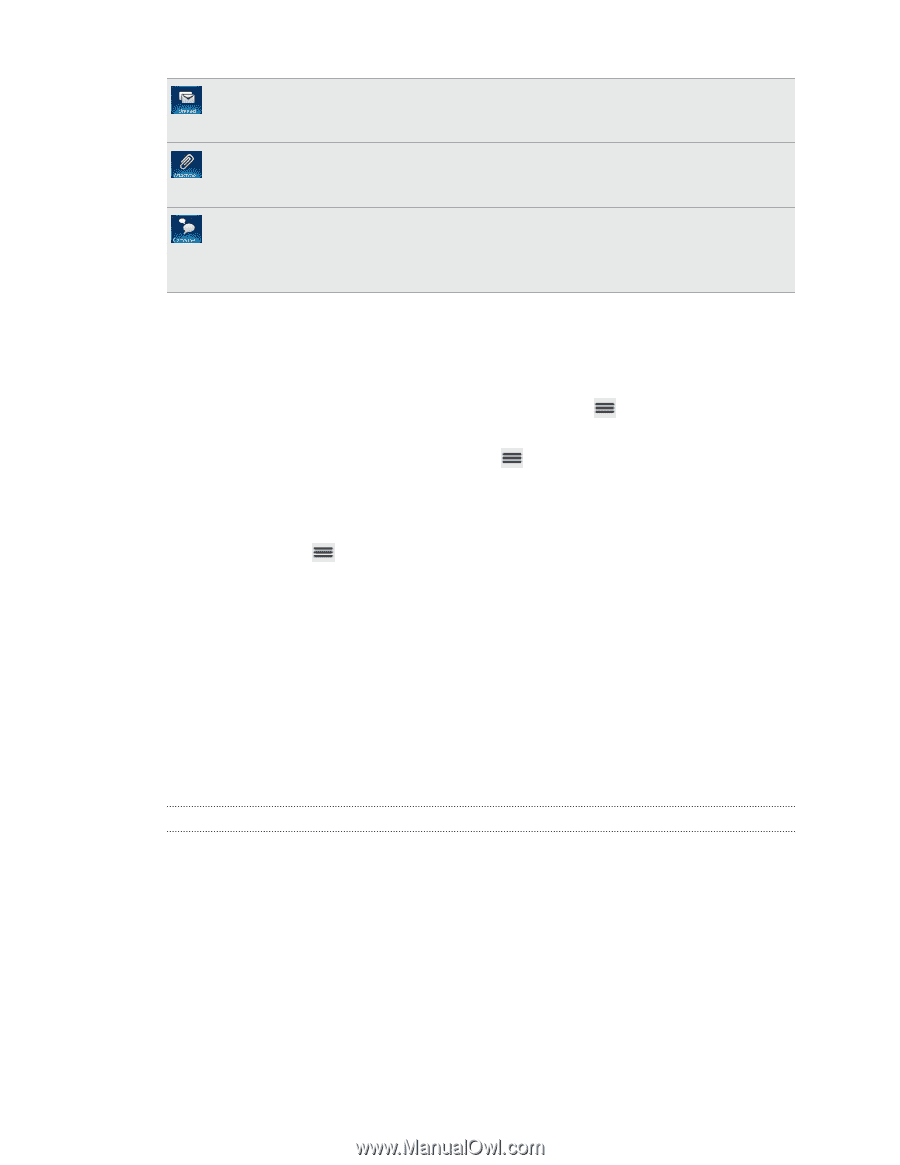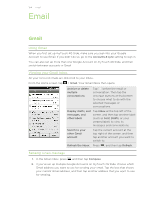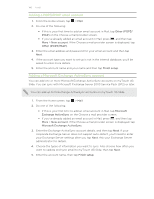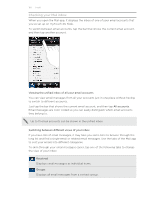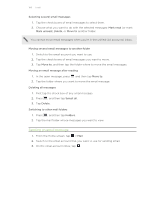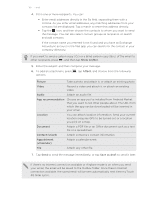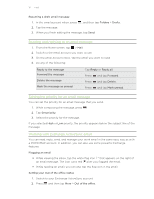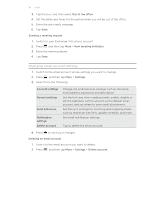HTC myTouch 4G Slide User Manual - Page 108
Refreshing an email account, Sorting email messages, Quickly browsing your inbox
 |
View all HTC myTouch 4G Slide manuals
Add to My Manuals
Save this manual to your list of manuals |
Page 108 highlights
108 Email Unread Displays unread messages. Attachments Displays all messages that have attachments. Conversations Displays email messages as conversations, grouped according to the subject line. Tap a subject in the list to show the email conversation. Refreshing an email account Whatever your automatic synchronization settings are, you can also synchronize your sent and received emails manually at any time. § While in the account you want to synchronize, press , and then tap Refresh. § If you have several email accounts, you can refresh them all at the same time. Go to the unified inbox first. Then press and tap Refresh. Sorting email messages You can sort email messages by date received, priority, subject, sender, or size. On the inbox, press , tap Sort, and select from the sorting options. Quickly browsing your inbox If you have a long list of email messages in your inbox, it may not be easy to browse the list and find an email that you want. You can quickly browse through your inbox by using finger gestures. 1. Choose a sorting order for displaying your email messages. 2. Press and hold two fingers on any email message, and then drag upward or downward without lifting your fingers. Your screen then jumps to the set of email messages based on your chosen sorting order. Managing email messages Deleting an email message 1. On the inbox, press and hold the message you want to delete. 2. On the options menu, tap Delete.