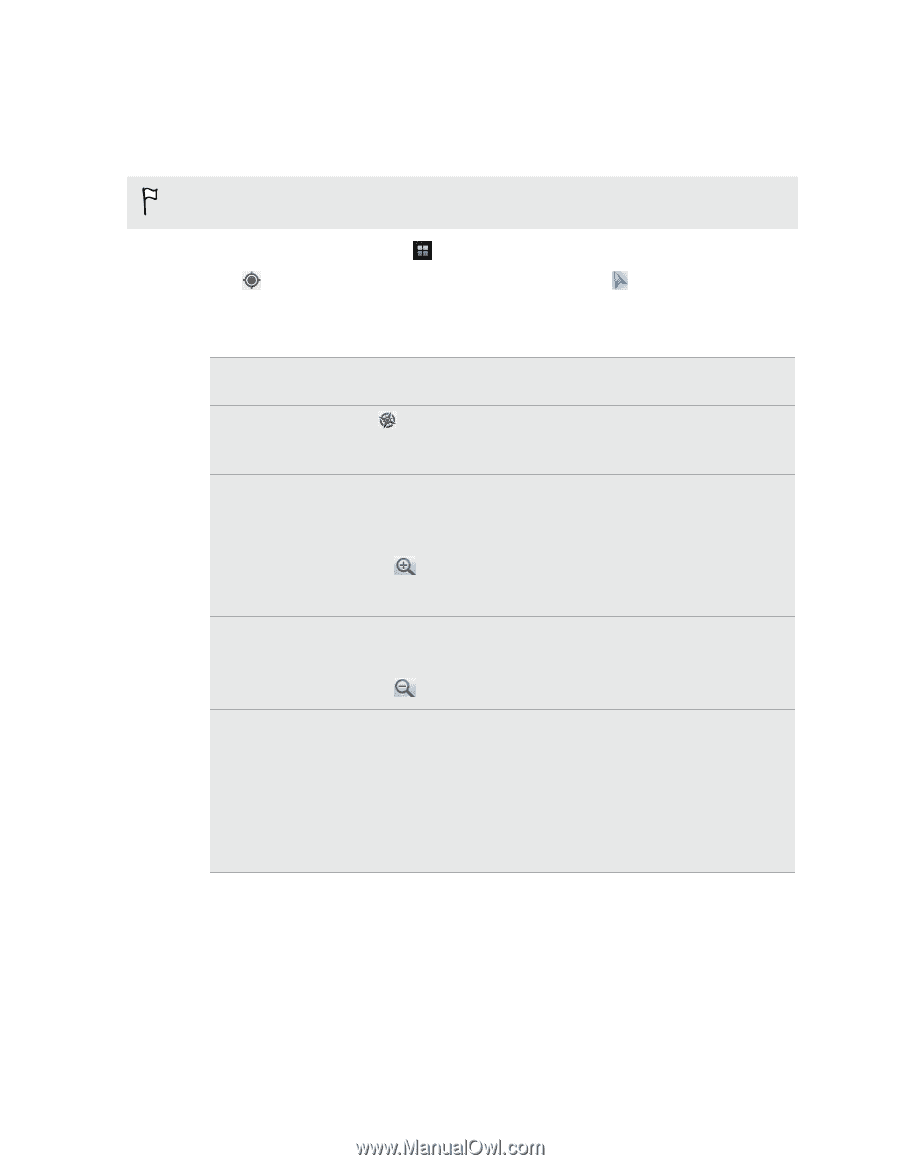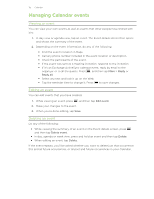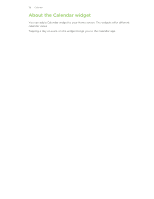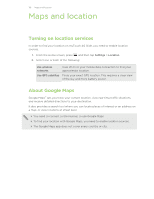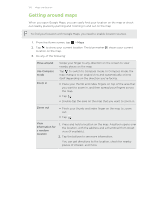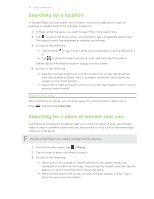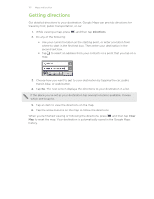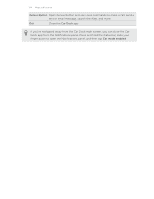HTC myTouch 4G Slide User Manual - Page 120
Getting around maps, Double-tap the area on the map that you want to zoom in.
 |
View all HTC myTouch 4G Slide manuals
Add to My Manuals
Save this manual to your list of manuals |
Page 120 highlights
120 Maps and location Getting around maps When you open Google Maps, you can easily find your location on the map or check out nearby places by panning and zooming in and out on the map. To find your location with Google Maps, you need to enable location sources. 1. From the Home screen, tap > Maps. 2. Tap to show your current location. The blue marker location on the map. 3. Do any of the following: shows your current Move around Use Compass mode Zoom in Swipe your finger to any direction on the screen to view nearby places on the map. Tap to switch to Compass mode. In Compass mode, the map changes to an angled view and automatically orients itself depending on the direction you're facing. § Place your thumb and index fingers on top of the area that you want to zoom in, and then spread your fingers across the map. § Tap . § Double-tap the area on the map that you want to zoom in. Zoom out § Pinch your thumb and index finger on the map to zoom out. § Tap . View information for a random location 1. Press and hold a location on the map. A balloon opens over the location, with the address and a thumbnail from street view (if available). 2. Tap the balloon to see more information. You can get directions to the location, check for nearby places of interest, and more.