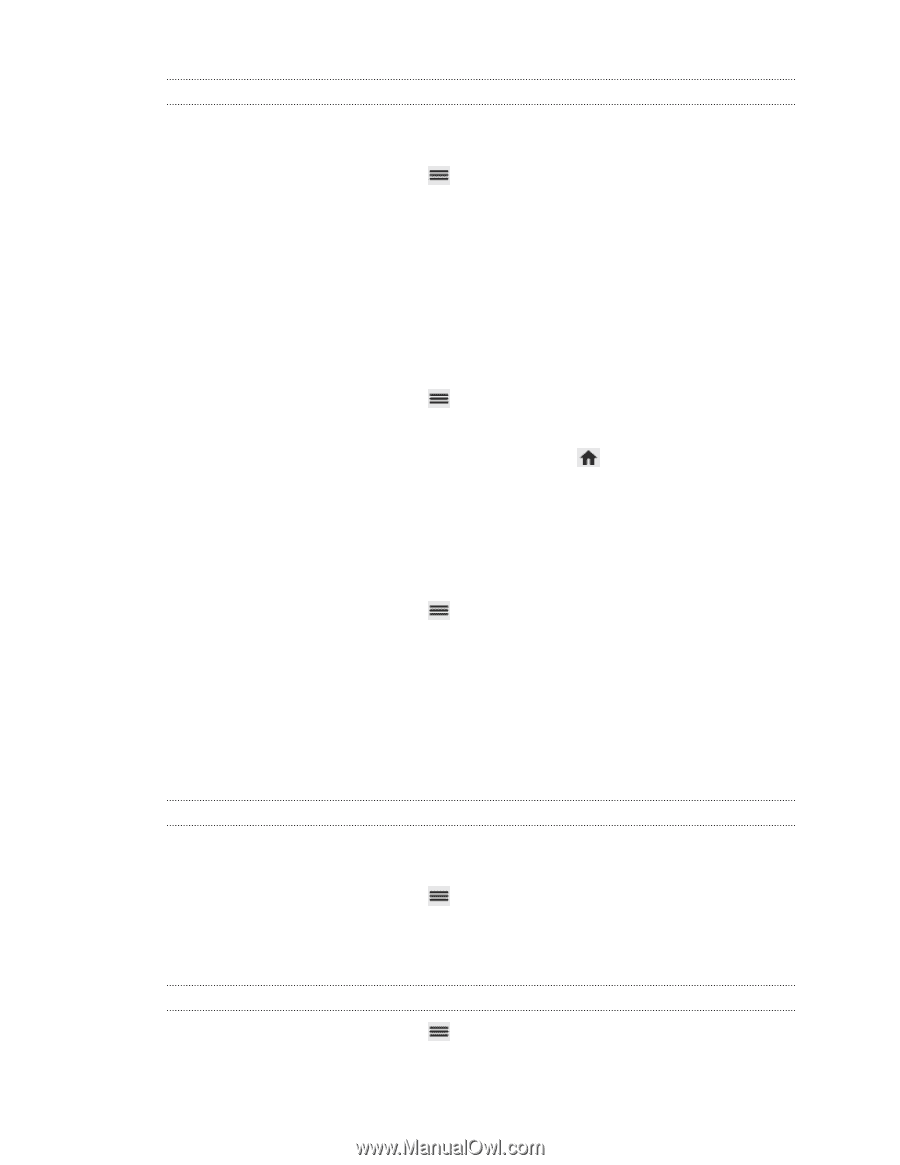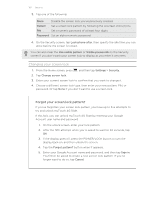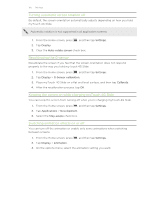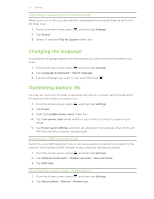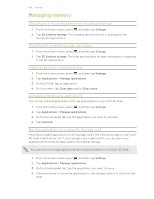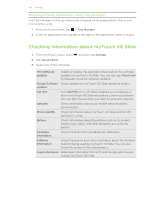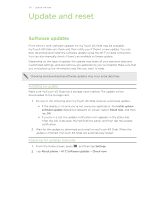HTC myTouch 4G Slide User Manual - Page 167
Switching to speakerphone automatically, Changing the language, Optimizing battery life
 |
View all HTC myTouch 4G Slide manuals
Add to My Manuals
Save this manual to your list of manuals |
Page 167 highlights
167 Settings Switching to speakerphone automatically When you're on a call, you can switch to speakerphone by simply flipping myTouch 4G Slide over. 1. From the Home screen, press , and then tap Settings. 2. Tap Sound. 3. Select or clear the Flip for speaker check box. Changing the language Changing the language adjusts the keyboard layout, date and time formatting, and more. 1. From the Home screen, press , and then tap Settings. 2. Tap Language & keyboard > Select language. 3. Tap the language you want to use, and then press . Optimizing battery life You can set myTouch 4G Slide to automatically switch to power saving mode when the battery level reaches a certain level. 1. From the Home screen, press , and then tap Settings. 2. Tap Power. 3. Select the Enable power saver check box. 4. Tap Turn power saver on at, and then select when to switch to power saver mode. 5. Tap Power saver settings, and then set and select the behavior when myTouch 4G Slide switches to power saving mode. Switching to GSM network mode Switch to using GSM network if you're not using a data connection to connect to the Internet. Connecting to GSM network mode consumes less battery power. 1. From the Home screen, press , and then tap Settings. 2. Tap Wireless & networks > Mobile networks > Network Mode. 3. Tap GSM only. Checking the power usage of applications 1. From the Home screen, press , and then tap Settings. 2. Tap About phone > Battery > Battery use.