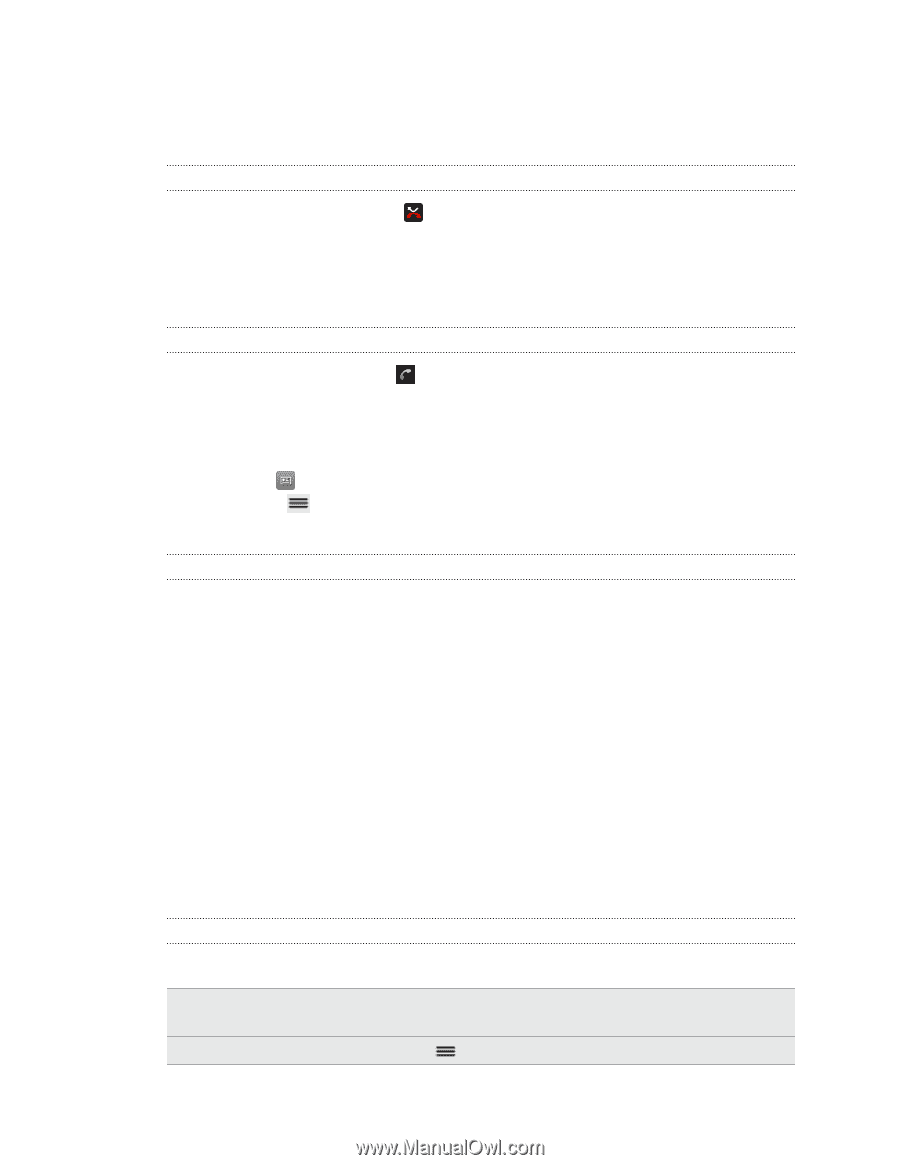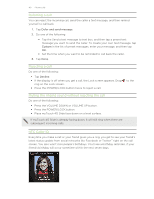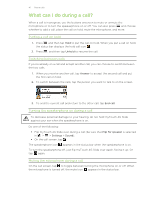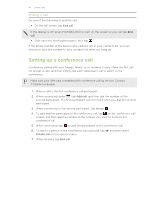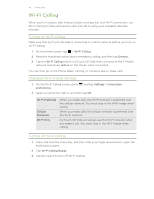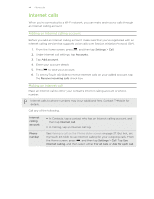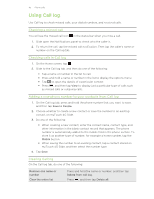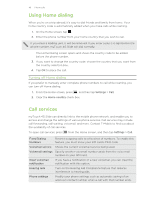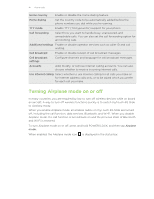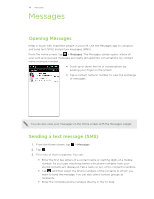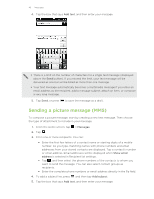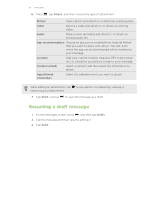HTC myTouch 4G Slide User Manual - Page 45
Using Call log, Checking a missed call, Checking calls in Call log - typing
 |
View all HTC myTouch 4G Slide manuals
Add to My Manuals
Save this manual to your list of manuals |
Page 45 highlights
45 Phone calls Using Call log Use Call log to check missed calls, your dialed numbers, and received calls. Checking a missed call You will see the missed call icon in the status bar when you miss a call. 1. Slide open the Notifications panel to check who the caller is. 2. To return the call, tap the missed call notification. Then tap the caller's name or number on the Call log tab. Checking calls in Call log 1. On the Home screen, tap . 2. Slide to the Call log tab, and then do one of the following: § Tap a name or number in the list to call. § Press and hold a name or number in the list to display the options menu. § Tap to open the details of a particular contact. § Press , and then tap View to display just a particular type of calls such as missed calls or outgoing calls. Adding a new phone number to your contacts from Call log 1. On the Call log tab, press and hold the phone number that you want to save, and then tap Save to People. 2. Choose whether to create a new contact or save the number to an existing contact on myTouch 4G Slide. 3. Do any of the following: § When creating a new contact, enter the contact name, contact type, and other information in the blank contact record that appears. The phone number is automatically added to the mobile field in the phone section. To store it as another type of number, for example a home number, tap the Mobile button. § When saving the number to an existing contact, tap a contact stored on myTouch 4G Slide, and then select the number type. 4. Tap Save. Clearing Call log On the Call log tab, do one of the following: Remove one name or number Clear the entire list Press and hold the name or number, and then tap Delete from call log. Press , and then tap Delete all.