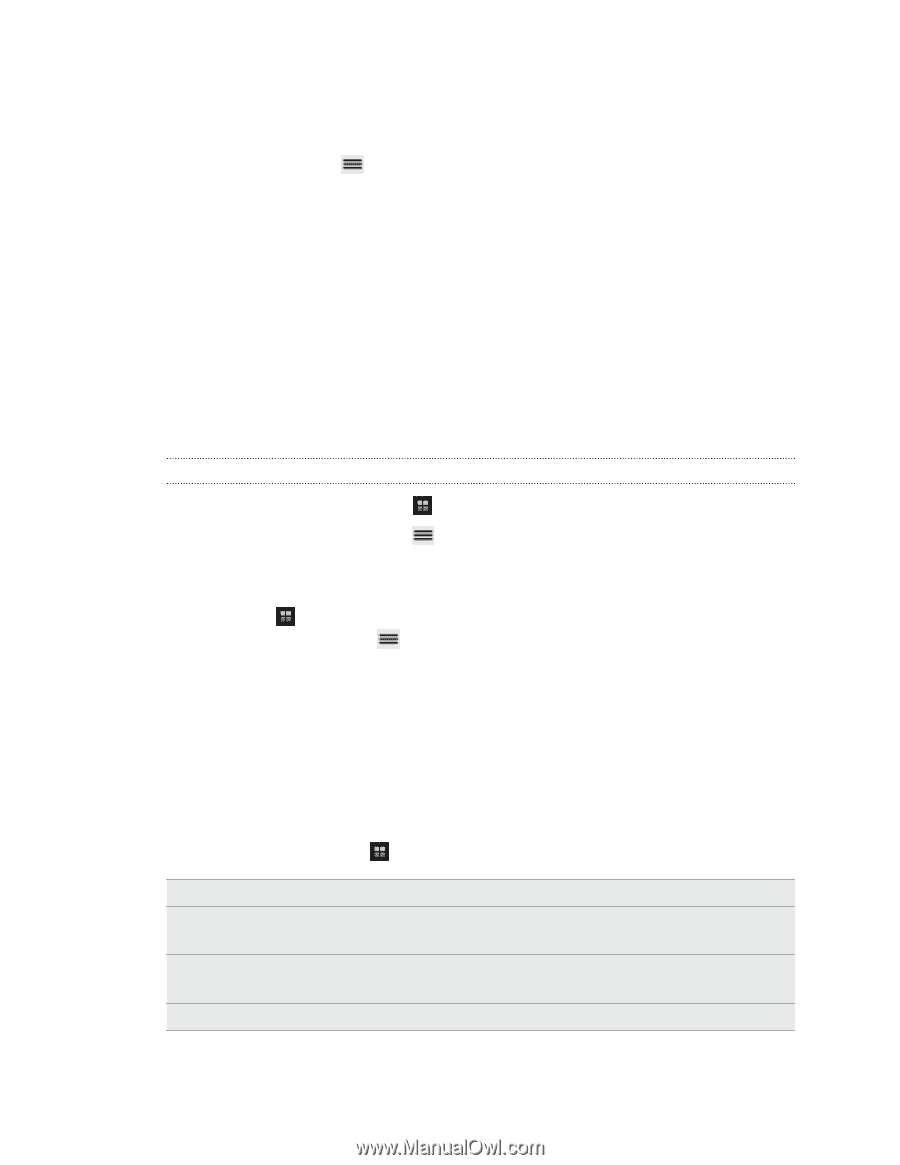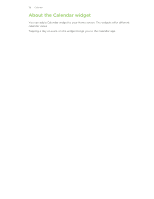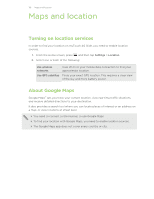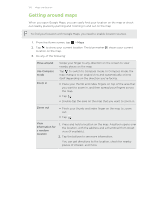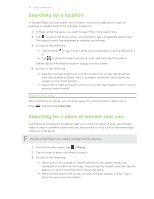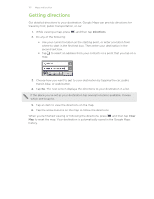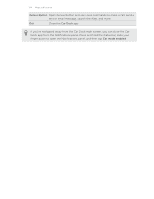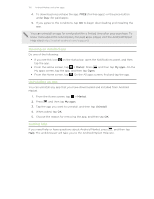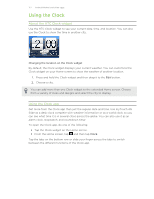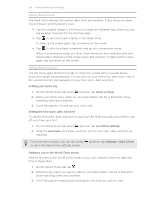HTC myTouch 4G Slide User Manual - Page 123
Getting help, Finding your friends with Google Latitude (available by country) - dock
 |
View all HTC myTouch 4G Slide manuals
Add to My Manuals
Save this manual to your list of manuals |
Page 123 highlights
123 Maps and location Getting help Get help and more information about Maps. To open the help, press , and then tap More > Help. The web browser opens and takes you to the Google Maps Help site. Finding your friends with Google Latitude (available by country) Google Latitude® user location service lets you and your friends share locations and status messages with each other. It also lets you get directions to your friends' locations, send your location details by email, and more. Your location is not shared automatically. You must join Latitude, and then invite your friends to view your location or accept their invitations. Only friends that you have explicitly invited or accepted can see your location. Opening and joining Latitude 1. From the Home screen, tap > Maps. 2. While viewing a map, press and then tap Join Latitude. 3. After you've joined Latitude and closed the application, you can do any of the following to open it from the Home screen: § Tap > Latitude. § Open Maps, press , and then tap Latitude. Using Car Dock Enjoy peace of mind while you drive. Use Car Dock to quickly check the weather, access and play your music, view maps, and get directions. What's more, the Genius Button announces incoming calls and reads text messages so you don't have to do it yourself. From the Home screen, tap > Car Dock. Weather Media Room Map Directions View the weather in your current location. Access your music and video files, turn on the FM Radio, or open TMobile TV. Open Google Maps to find your location on a map, find nearby places of interest, and more. Open Google Maps to get directions to your destination.